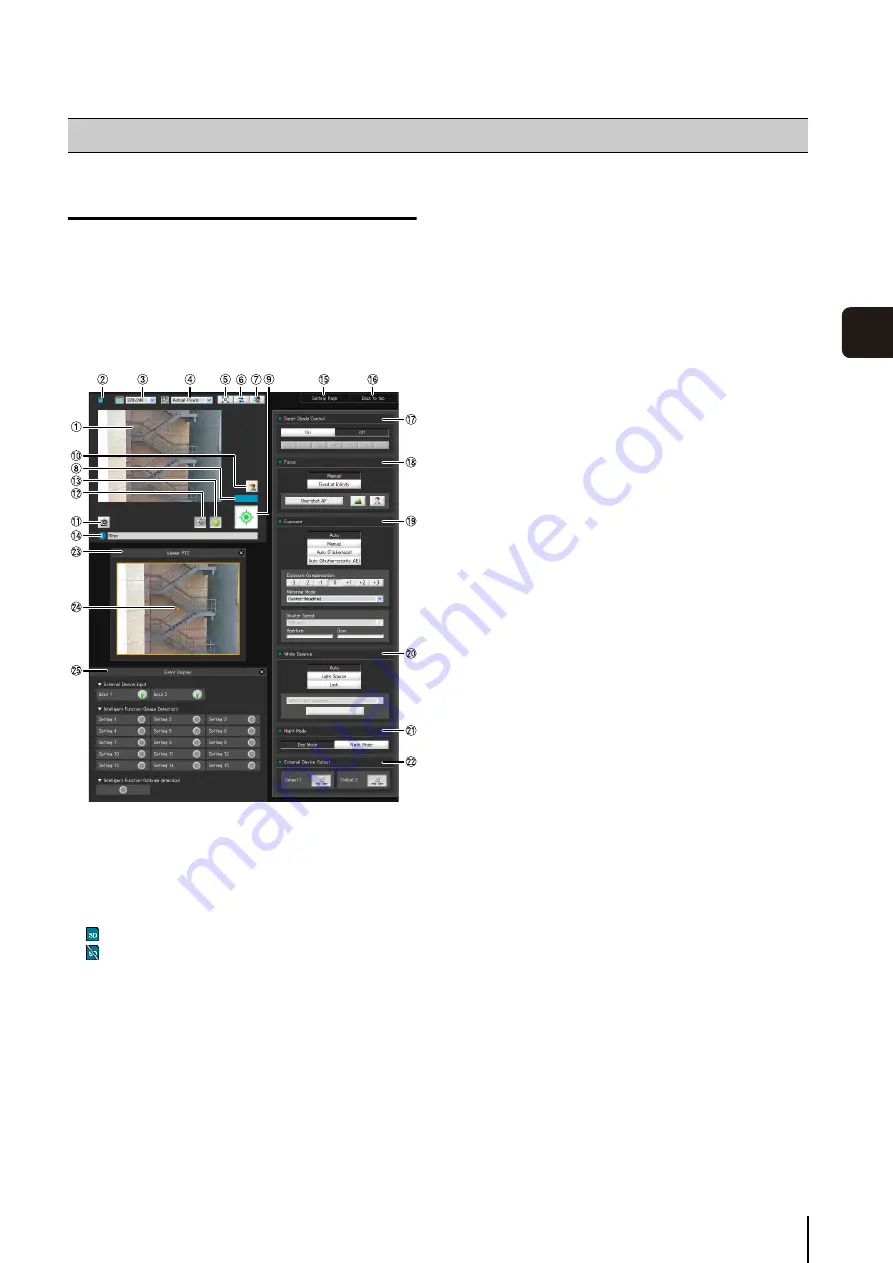
7
-5
7
Admin Viewer/VB Viewer
Display Screens of Admin Viewer
The following gives an overview of the functions of
buttons, boxes and other screen elements displayed in
the Admin Viewer.
The following screen shows the Admin Viewer with all
panels opened. In reality, you can open only the panels
you need in the web browser and scroll vertically or
horizontally.
1
Image Display Area
Displays images received from the camera.
2
S
D Memory Card Insert
S
tatus Icon
Displays whether or not the SD memory card is
mounted.
SD memory card is mounted.
SD memory card is not mounted.
3
Video
S
ize
Set the size of video received from the camera.
4
Video Display
S
ize
Set the display size of the image shown on the screen.
5
[Full
S
creen Mode] button
Live images are shown in full screen mode.
6
[Reconnect] button
The camera is reconnected.
7
[Audio Reception] button
Audio from the camera is received and output.
8
Control Privilege
S
tatus Indicator
Whether or not the current client has camera control
privileges is shown in this area.
9
[Obtain/release Camera Control] button
This button is used to obtain/release the camera
control privileges.
A
q
[BLC] (Back Light Compensation) button
This button turns on/off backlight compensation. This
control is effective when the image is dark due to
backlight.
A
a
[Get a
S
napshot] button
A still image from the moment of clicking is displayed in
a new window.
A
s
[Viewer PTZ] button
The viewer PTZ panel is displayed.
A
d
[Event Display] button
The event display panel is displayed.
A
f
Information Field
Information messages, warning messages and error
messages are shown to the user.
A
g
[
S
etting Page]
The screen switches to the Settings Menu page.
A
h
[Back to top]
The screen switches to the top page of the camera.
A
j
[
S
mart
S
hade Control]
You can change the smart shade control level.
A
k
[Focus]
You can control the focus.
A
l
[Exposure]
You can control the exposure.
S
q
[White Balance]
You can control the white balance.
S
a
[Night Mode]
You can switch between day mode and night mode.
S
s
[External Device Output]
Control the output to an external device.
S
d
Viewer PTZ Panel
This panel is displayed upon clicking the [Viewer PTZ]
button.
S
f
Viewer PTZ Area Designator
Set the cropped area in the image display area.
How to Operate the Viewer
Содержание VB-M600D
Страница 12: ...xii ...
Страница 13: ...Chapter 1 Before Use Camera Features Software Information Operating Environment and Precautions ...
Страница 24: ...1 12 ...
Страница 25: ...Chapter 2 Initial Settings Preparing the Camera for Use Initial Setting Tool Installation Initial Settings ...
Страница 40: ...3 10 ...
Страница 41: ...Chapter 4 Top Page of the Camera Accessing the Setting Page Admin Tools and Viewer Certificate Registration ...
Страница 77: ...Chapter 6 Admin Tools Privacy Mask Setting Intelligent Function Setting Viewing Logs ...
Страница 94: ...6 18 ...
Страница 110: ...7 16 ...















































