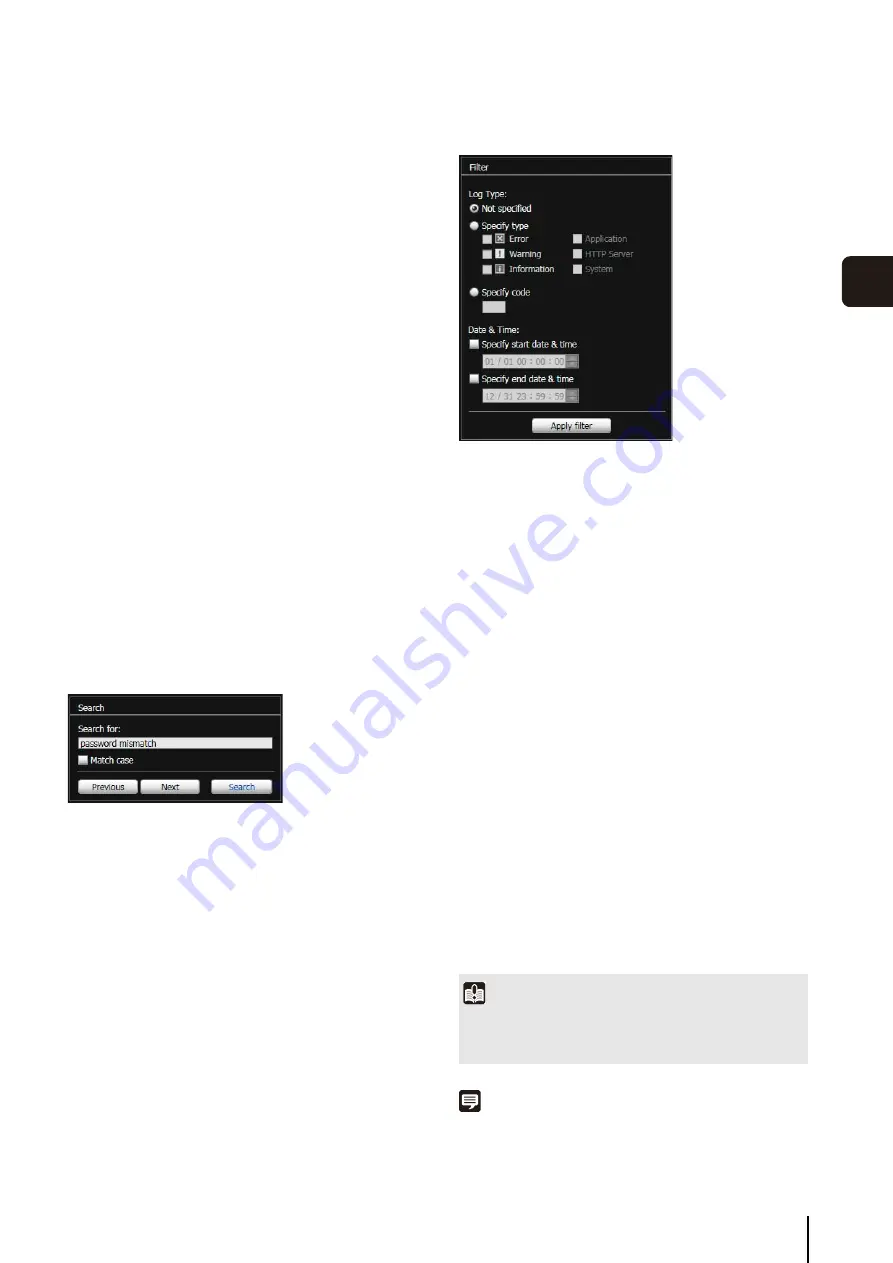
Log Viewer
6
-17
6
Admin T
ools
Saving a Log to a File/Opening a Saved Log
You can save the displayed log to a file and view
previously saved log files.
How to Save
Click [
S
ave to local file] and save using the [
S
ave As]
dialog box.
How to View
Click [Open local file] and select a log file using the [Open]
dialog box.
Copying/Searching Logs
You can copy the displayed log to the clipboard and
search logs.
How to Copy
Click to select the log you want to copy, and then click
[Copy].
How to Search
Enter the character string for which you want to search in
[
S
earch for] and click [
S
earch].
If the searched log is found, it is shown as selected.
Click [Previous] or [Next] to search the log above or
below. Lines of logs found are shown as selected.
Showing All Logs
S
elect the [
S
how all logs] checkbox.
When selected, even logs without a log code are shown if
[Not specified] is selected for the log type [Filter].
Showing Filtered Logs
You can filter logs by type, code and date & time to show
only the necessary information.
S
et the following conditions and click [Apply filter] to show
only the logs matching the specified conditions.
[Log Type]
Select the [Specify type] or [Specify code] checkbox to
filter logs by type. If you don't want to filter logs by type,
select [Not specified].
• Specify type
S
pecify the log level
Select [Error], [Warning] or [Information] for the level of
logs to be shown.
S
pecify log output module
Select [Application], [HTTP Server] or [System] for the
output source module whose logs will be displayed.
• Specify code
Specify the log code. Only logs whose code contains
the entered characters are shown. If “A0” is entered,
for example, logs starting with “A0” are displayed.
[Date & Time]
• [
Specify start date & time
]
When this check box is selected and a date and time
are entered, logs generated on or after the specified
date and time are shown.
• [
Specify end date & time
]
When this check box is selected and a date and time
are entered, logs generated on or before the specified
date and time are shown.
Note
[Application], [HTTP Server], and [System] support the log
message list List of Log Messages (P. 8-8).
Important
Logs saved in the camera's internal memory are cleared when
you perform [Maintenance] > [Restore Settings] and [Reboot],
or press the reset switch on the camera.
Содержание VB-M600D
Страница 12: ...xii ...
Страница 13: ...Chapter 1 Before Use Camera Features Software Information Operating Environment and Precautions ...
Страница 24: ...1 12 ...
Страница 25: ...Chapter 2 Initial Settings Preparing the Camera for Use Initial Setting Tool Installation Initial Settings ...
Страница 40: ...3 10 ...
Страница 41: ...Chapter 4 Top Page of the Camera Accessing the Setting Page Admin Tools and Viewer Certificate Registration ...
Страница 77: ...Chapter 6 Admin Tools Privacy Mask Setting Intelligent Function Setting Viewing Logs ...
Страница 94: ...6 18 ...
Страница 110: ...7 16 ...















































