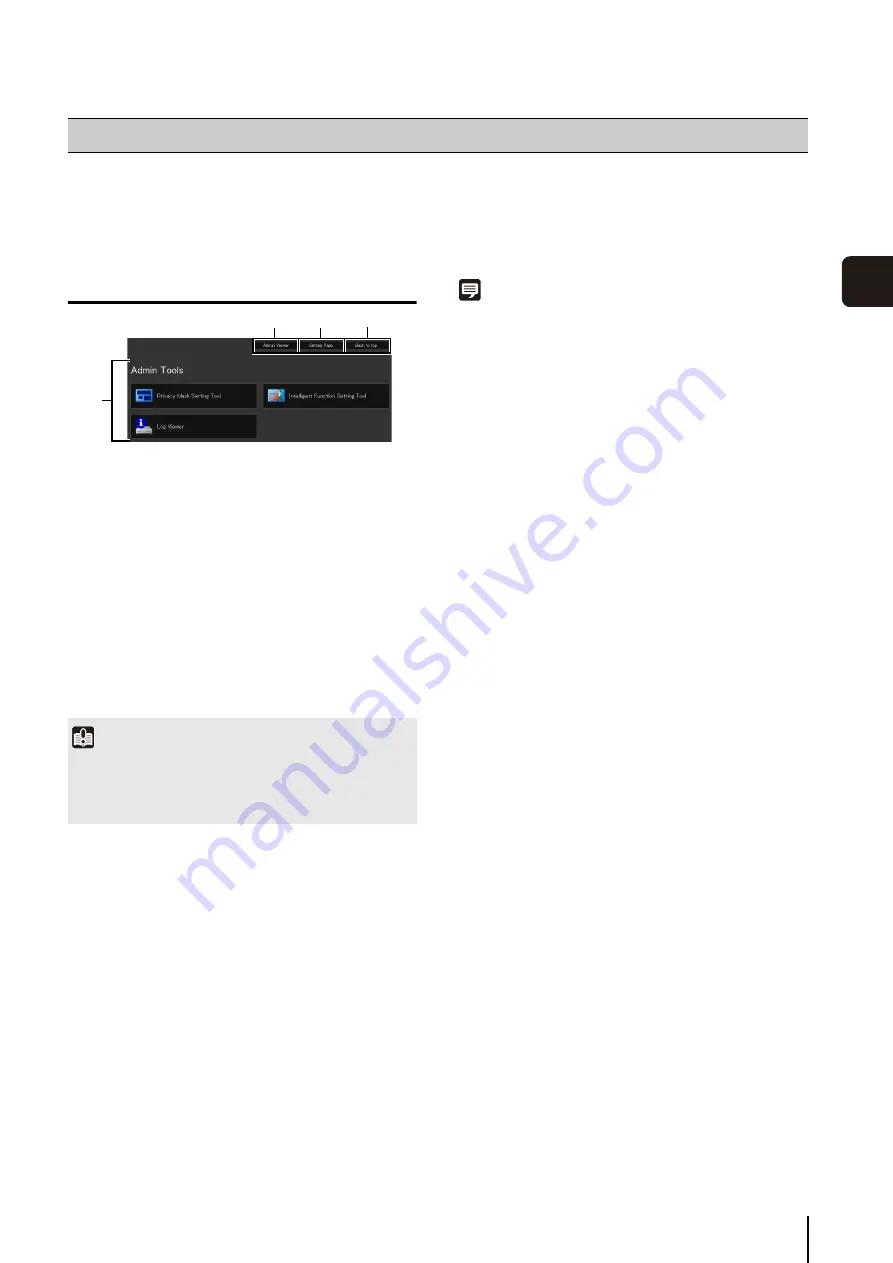
6
-3
6
Admin T
ools
The various settings of the camera are configured by accessing the camera in the web browser. First, access the top page
of the camera (P. 4-2).
For details on entering the user name and password, see P. 4-3.
Launching the Admin Tools
1
[Admin Viewer]
Click to launch Admin Viewer.
2
[
S
etting Page]
Click to launch Setting Menu.
3
[Back to top]
Click this button to navigate to the top page.
4
[Admin Tools]
Click the buttons of any tool to launch Admin Tools.
Also, the first time one of the Admin Tools is launched,
an authentication window is shown. Enter a user name
and password.
Note
• The first time you launch any of the Admin Tools, wait about 5
to 10 seconds until the software is downloaded to your PC.
From then on, launching will be quicker. Also, when accessing
via SSL encrypted communication, download time will take
longer (about 20 to 30 seconds).
• None of the Admin Tools can be launched concurrently.
Accessing the Admin Tools
Important
The certificates issued by Canon Inc. must be registered on
any PCs using [Admin Tools]. See “Certificate Registration” in
“Chapter 4 Top Page of the Camera” (P. 4-4) to register the
certificates that are included in the Setup CD-ROM.
1
2
3
4
Содержание VB-M600D
Страница 12: ...xii ...
Страница 13: ...Chapter 1 Before Use Camera Features Software Information Operating Environment and Precautions ...
Страница 24: ...1 12 ...
Страница 25: ...Chapter 2 Initial Settings Preparing the Camera for Use Initial Setting Tool Installation Initial Settings ...
Страница 40: ...3 10 ...
Страница 41: ...Chapter 4 Top Page of the Camera Accessing the Setting Page Admin Tools and Viewer Certificate Registration ...
Страница 77: ...Chapter 6 Admin Tools Privacy Mask Setting Intelligent Function Setting Viewing Logs ...
Страница 94: ...6 18 ...
Страница 110: ...7 16 ...
















































