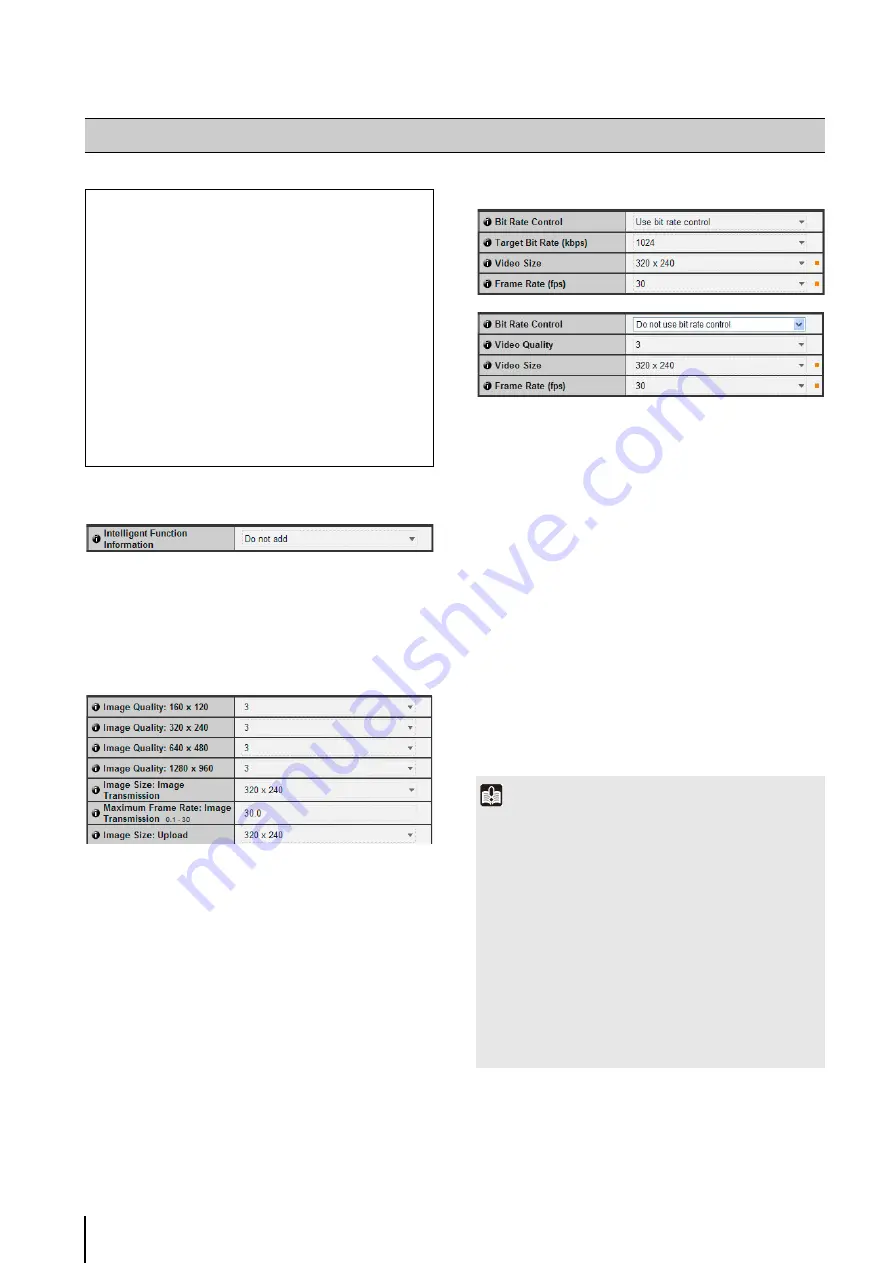
5
-12
Initial Camera Settings
1
[Intelligent Function Information]
Select from [Add] or [Do not add] for intelligent function
information other than volume detection in JPEG
header information.
JPEG
1
[Image Quality]
Select a desired image quality from 1 to 5 (5 levels) for
images transmitted at each image size in JPEG.
Greater values have higher quality.
2
[Image
S
ize: Image Transmission]
Select [160 x 120], [320 x 240], [640 x 480] or
[1280 x 960] for the size of images transmitted. This
becomes the start-up image size used by each viewer.
3
[Maximum Frame Rate: Image Transmission]
Limit the maximum transmission frame rate per second
to reduce the viewer load. The maximum is 30 frames/
sec. Enter a value of between 0.1 and 30.0.
4
[Image
S
ize: Upload]
Select [160 x 120], [320 x 240], [640 x 480] or [1280 x
960] f o r t h e s i z e o f i m a g e s u p l o a d e d . F o r
d e t a i l s o f u p l o a d s e t t i n g s , s e e P. 5-14.
H.264
1
[Bit Rate Control]
Select [Use bit rate control] or [Do not use bit rate
control].
2
[Target Bit Rate (kbps)]
If [Use bit rate control] is selected in
1
, select 32 to
4096 (total 12 levels) for the target bit rate.
3
[Video Quality]
If [Do not use bit rate control] is selected in
1
, select a
desired quality from 1 to 5 (total 5 levels) for H.264
video transmission.
Greater values have higher quality.
4
[Video
S
ize]
Select [320 x 240], [640 x 480] or [1280 x 960] for the
size of video transmitted.
5
[Frame Rate (fps)]
Select [10], [15] or [30] (fps) for the frame rate of video
transmitted.
[Video] Setting Image Size, Quality and Frame Rate
The following can be set here.
• Initial Camera
S
ettings
Set to add intelligent function information (except
volume detection) to JPEG headers.
• JPEG
Set the image quality, size, maximum frame rate
and upload size in JPEG.
• H.264
Set the bit rate, video size and capture frame rate
in H.264.
• On-screen display
Set time, character string, etc. displayed over
images.
Important
• Network load will increase if a larger video size is set or
higher video quality and target bit rate are set, as this
increases data size per frame.
JPEG: The frame rate may drop
H.264: Video may be temporarily disrupted
• Block noise may become noticeable if a large image size and
low target bit rate are set.
• The data size may increase depending on the type or
movement of the subject. If the frame rate remains low or
other undesirable conditions continue for a prolonged
period, lower the image size or quality setting.
• Note that if you are using bundled RM-Lite, the hard disk
usage will also be affected during recording.
Содержание VB-M600D
Страница 12: ...xii ...
Страница 13: ...Chapter 1 Before Use Camera Features Software Information Operating Environment and Precautions ...
Страница 24: ...1 12 ...
Страница 25: ...Chapter 2 Initial Settings Preparing the Camera for Use Initial Setting Tool Installation Initial Settings ...
Страница 40: ...3 10 ...
Страница 41: ...Chapter 4 Top Page of the Camera Accessing the Setting Page Admin Tools and Viewer Certificate Registration ...
Страница 77: ...Chapter 6 Admin Tools Privacy Mask Setting Intelligent Function Setting Viewing Logs ...
Страница 94: ...6 18 ...
Страница 110: ...7 16 ...















































