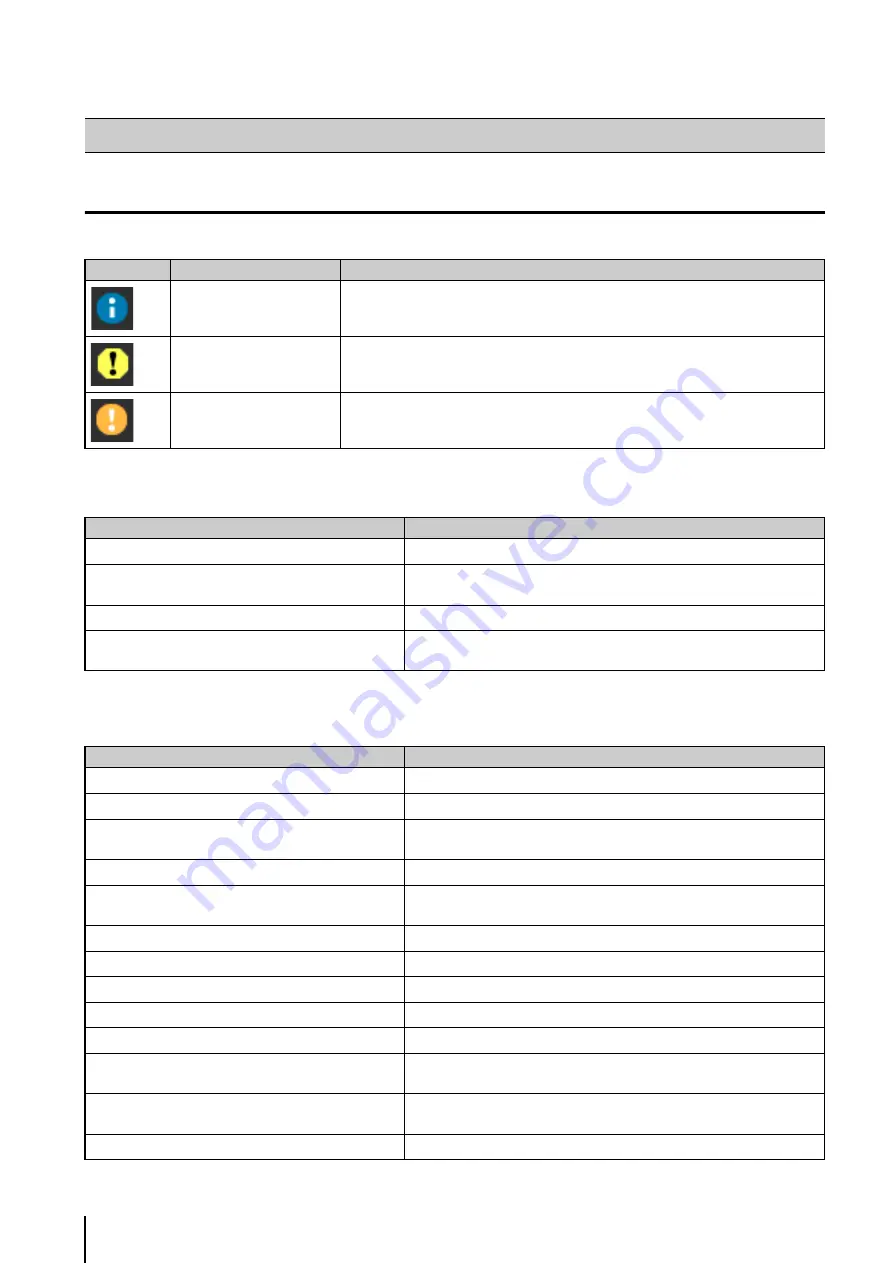
8
-20
Messages displayed in the Information Field
Messages displayed in the information field of the viewer are classified into the following three types.
Information Message
Warning Message
List of Viewer Messages
Icon
Category
Explanation
Information Message
Help messages on various buttons, pull-down lists, etc., as well as frame rate and other
information from the camera are shown.
Warning Message
A message will be displayed notifying the user when camera control privileges cannot
be obtained, the audio session stops, etc.
Error Message
Displayed when a system error occurs in the viewer.
Message
Explanation
Connection closed by the camera.
The camera was disconnected.
Audio connection has been closed.
The video session has continued after the audio session was disconnected
(applicable to both transmission and reception).
Camera control gained.
Displayed when camera control is obtained. You can operate the camera.
Camera control lost.
Displayed when camera control is released. You cannot operate the camera
until you get camera control privileges again.
Message
Explanation
Could not connect to the camera.
Connection failed due to an invalid IP address, etc.
The camera is busy.
The connection limit was exceeded.
Failed to get camera control privileges.
The request for camera control privileges was denied because the camera
was being used by the Admin Viewer, etc.
Failed to establish audio connection.
Connection for audio reception failed.
You are not connected to the camera.
An attempt was made to operate the camera when the camera was not
connected.
Please get camera control privileges.
An attempt was made to operate the camera without camera control privileges.
Another user is already connected as an administrator.
The Admin Viewer is already connected to the camera.
The viewer is already connected in another window.
The viewer is already available in another window.
Cookie is not available or blocked on your web browser.
Cookie is not available or blocked on your web browser.
JavaScript is not available or disabled on your web browser. JavaScript is not available or blocked on your web browser.
No audio device.
The [Audio] button has been clicked when there is no audio device or the
audio device has been disabled in the PC.
Failed to initialize Canon Network Camera Audio
Receiver.
ActiveX plugin is not installed within ten seconds after clicking the [Audio]
button.
Image display for Viewer PTZ use is restricted.
The image display for the Viewer PTZ is restricted by settings in the camera.
Содержание VB-M600D
Страница 12: ...xii ...
Страница 13: ...Chapter 1 Before Use Camera Features Software Information Operating Environment and Precautions ...
Страница 24: ...1 12 ...
Страница 25: ...Chapter 2 Initial Settings Preparing the Camera for Use Initial Setting Tool Installation Initial Settings ...
Страница 40: ...3 10 ...
Страница 41: ...Chapter 4 Top Page of the Camera Accessing the Setting Page Admin Tools and Viewer Certificate Registration ...
Страница 77: ...Chapter 6 Admin Tools Privacy Mask Setting Intelligent Function Setting Viewing Logs ...
Страница 94: ...6 18 ...
Страница 110: ...7 16 ...
















































