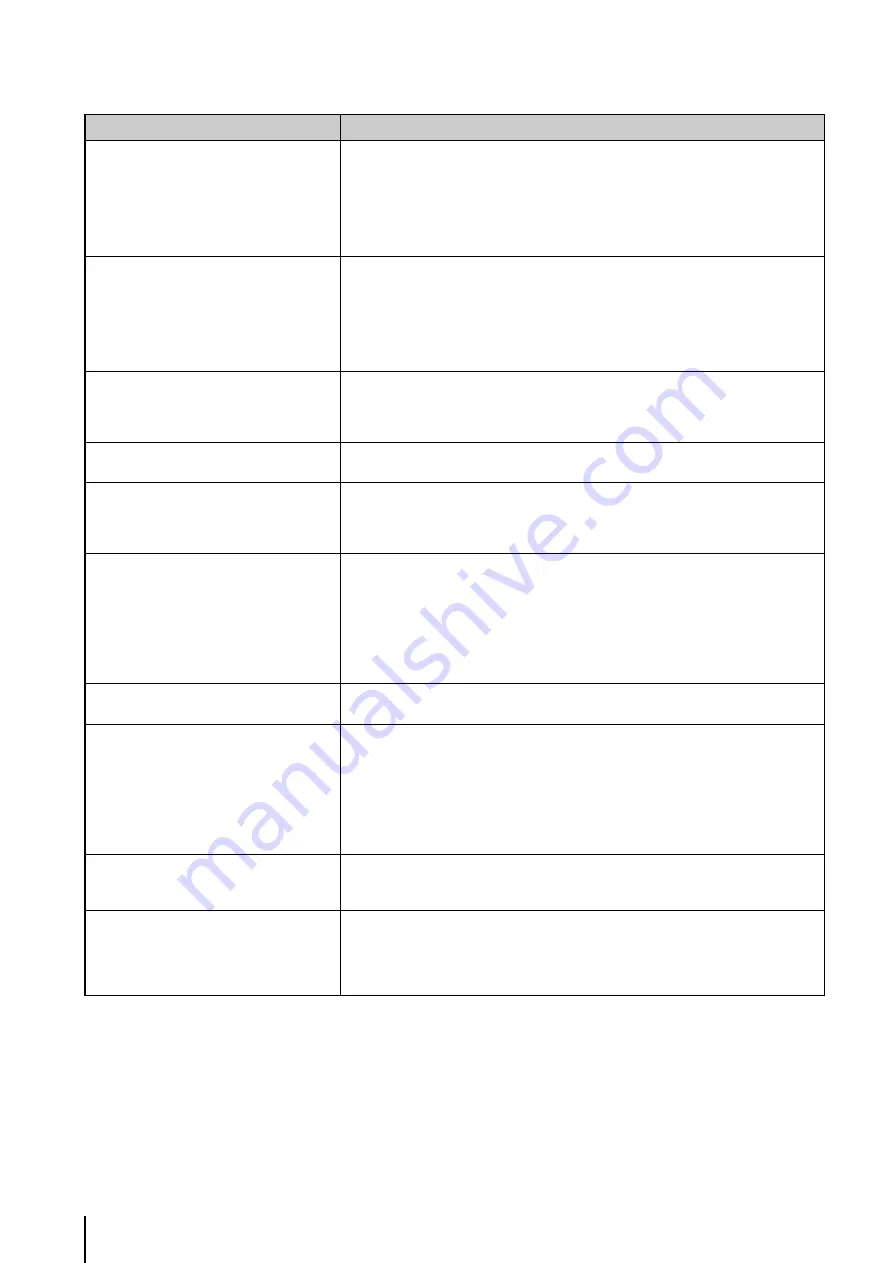
150
The video is not updated in the Digital PTZ
panel in Admin Viewer.
• [Maximum Connection Time (sec.)] under [Video Server] on the Settings page is
applied to the time for updating video in the Digital PTZ panel.
If the value is set to other than 0, the video will no longer be updated after the set time
elapses.
If the value is set to 0, the video update time becomes unlimited. Take note, however,
that this time affects not only the Digital PTZ panel, but also the time that individual
clients can connect to the camera.
There is no audio.
• If there is no audio, check the audio server settings of the camera and also check the
sound and audio device settings for the PC.
• If you are using the Admin Viewer with the administrator authorities, check if the
camera is connected to the RM Viewer or another viewer that lets the administrator
use audio.
• In VB Viewer, audio cannot be used if the Canon Network Camera Audio Receiver 3.0
add-on is not installed.
The camera cannot be controlled.
• If you connect the Admin Viewer as an administrator, you will have exclusive
possession of the camera control privileges. If you connect to the Admin Viewer as an
Authorized User, you cannot control the camera unless the administrator releases
camera control. Consult the Administrator (p. 122).
The viewer gets disconnected.
• Check the network and PC for abnormality.
• Reboot the PC and connect again.
You forgot your password.
• You can initialize all settings of the camera excluding date and time using the reset
switch (p. 161). The administrator password required for initialization is “camera”.
Note, however, that network settings such as the IP address and subnet mask will be
initialized and must be set again.
Data cannot be uploaded.
• Check the upload destination in the [Upload] menu, as well as the upload operation
upon event in the [Event] menu, to see if both are set correctly.
• You can perform an operation check based on the currently set upload destination by
running a test (p. 58) from the [Upload] menu.
• Check [View Logs] in the [Maintenance] menu or logs on the server to check the
detailed operating environment. For [View Logs], see “Application (Uploader)
Messages” (p. 152). Also see “Important” in p. 57.
• For the server settings, contact your System Administrator.
You cannot use recording-mode stream
transmission.
• You cannot use recording-mode stream transmission if [Upload] in the [Upload] menu
is set to HTTP or FTP. Set [Upload] to [Upload Disabled] (p. 57).
Video cannot be recorded on an SD memory
card.
• To record video to an SD memory card when an event occurs, check the [Video
Record Action] settings under [Event] in the setting page. When [Video Record
Action] is set to [Upload], change it to [Record to SD Card].
• When recording-mode stream video that could not be transmitted due to network
errors or video for which the HTTP/FTP upload failed is not stored on the SD memory
card, check [Operation Settings] under [Memory Card] in the setting page. When
[Operation Settings] is set to [Save Log], change it to [Save Logs and Videos].
• To manually save recordings to an SD memory card, obtain camera control privileges.
Files cannot be saved in the Settings page or
Admin Tools.
• Saving to certain folders is prohibited in Windows 7 and Windows Vista and Windows
Server 2008. Accordingly, an attempt to save a file may fail. Specify [Documents],
[Pictures] and other folders.
A message indicating “Cannot access the SD
card. Please recreate the video management
imformation on the Setting page.” appears
when an attempt is made to start up the
Recorded Video Utility.
• Select [SD Card Information] under [Memory Card] in the setting page to check
[Video Management Information Status]. When [Video Management Information
Recreation Required] is displayed, click [Exec] in [Recreate Video Management
Information] under [SD Card Operations]. When video management information has
been recreated, make sure that [Video Management Information Status] is [Normal].
Problem
Countermeasures
Содержание VB-H610D
Страница 13: ...Chapter 1 Before Use Camera Features Software Information Operating Environment and Precautions ...
Страница 23: ...Chapter 2 Initial Settings Preparing the Camera for Use Initial Setting Tool Installation Initial Settings ...
Страница 30: ...30 ...
Страница 41: ...Chapter 4 Top Page of the Camera Accessing the Setting Page Admin Tools and Viewer ...
Страница 78: ...78 ...
















































