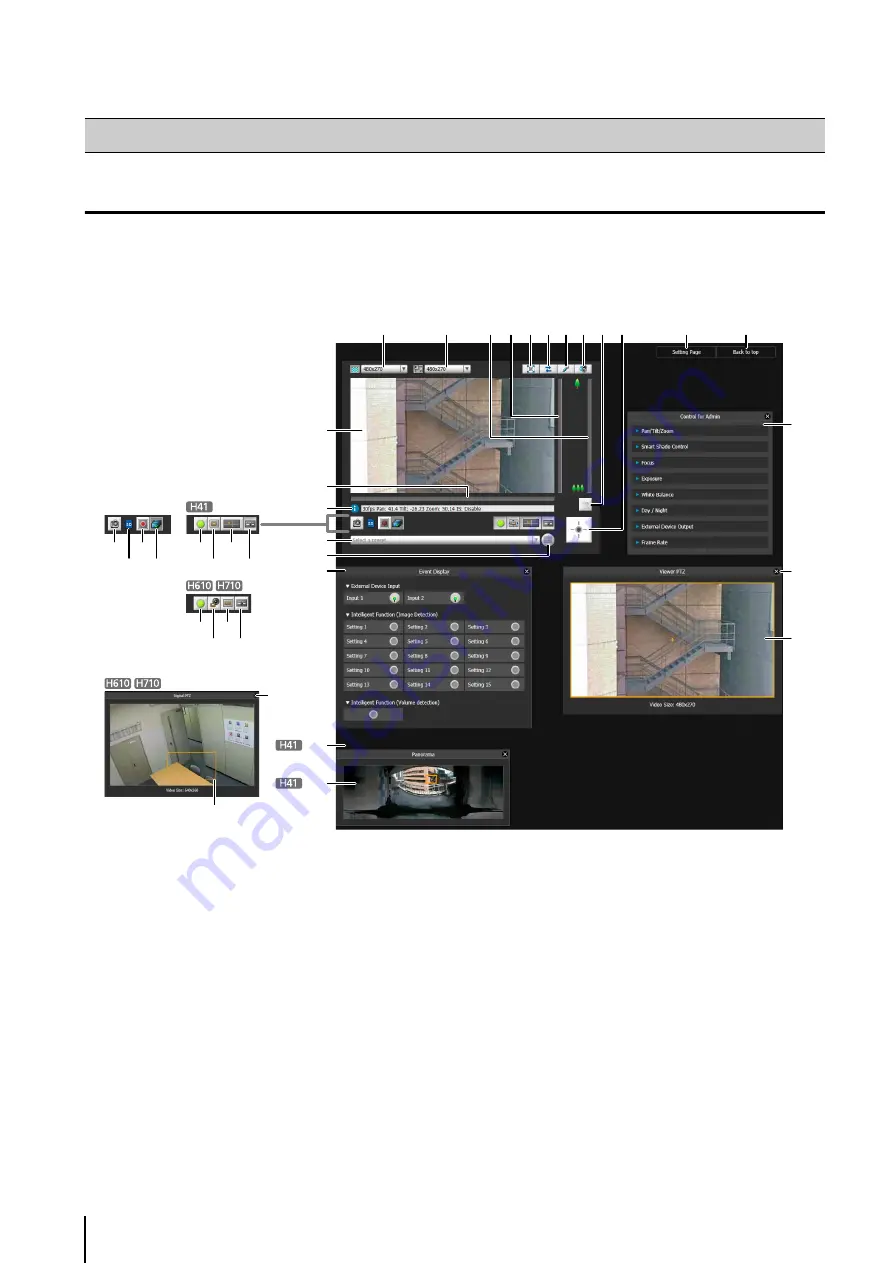
126
Display Screens of Admin Viewer
The following gives an overview of the functions of buttons, boxes and other screen elements displayed in the Admin
Viewer.
The following screen shows the Admin Viewer with all panels opened. In practice, you only open panels that are necessary,
and can put them anywhere desired in the web browser.
(1) Image Display Area
Displays images received from the camera.
(2) Video
S
ize
Set the size of video received from the camera.
(3) Video Display
S
ize
Set the display size of the image shown on the screen.
(4) [Full
S
creen Mode] button
Live images are shown in full screen mode.
(5) [Reconnect] button
The camera is reconnected.
(6) [Audio Transmission] button
Transmit audio to the camera.
(7) [Audio Reception] button
Audio from the camera is received and output.
(8)
S
lider for tilt
This slider is used to control the tilt (vertical
movement) of the camera.
(9)
S
lider for pan
This slider is used to control the pan (horizontal
movement) of the camera.
(10)
S
lider for zoom
This slider is used to control the zoom ratio.
You can zoom in (telephoto) by moving the knob
upwards or zoom out (wide-angle) by moving the
knob downwards.
(11)[BLC] (Back Light Compensation) button
This button turns on/off backlight compensation. This
control is effective when the image is dark due to
backlight.
How to Operate the Viewer
(20)
(16)
(32)
(1)
(9)
(17)
(18)
(19)
(13)
(14)
(31)
(33)
(34)
(28)
(10)
(3)
(2)
(8) (4)
(6)
(5)
(7)
(15)
(21)
(22)
(18) (19)
(21)
(29)
(23)
(24)
(11)(12)
(25)
(26)
(27)
(30)
Содержание VB-H610D
Страница 13: ...Chapter 1 Before Use Camera Features Software Information Operating Environment and Precautions ...
Страница 23: ...Chapter 2 Initial Settings Preparing the Camera for Use Initial Setting Tool Installation Initial Settings ...
Страница 30: ...30 ...
Страница 41: ...Chapter 4 Top Page of the Camera Accessing the Setting Page Admin Tools and Viewer ...
Страница 78: ...78 ...
















































