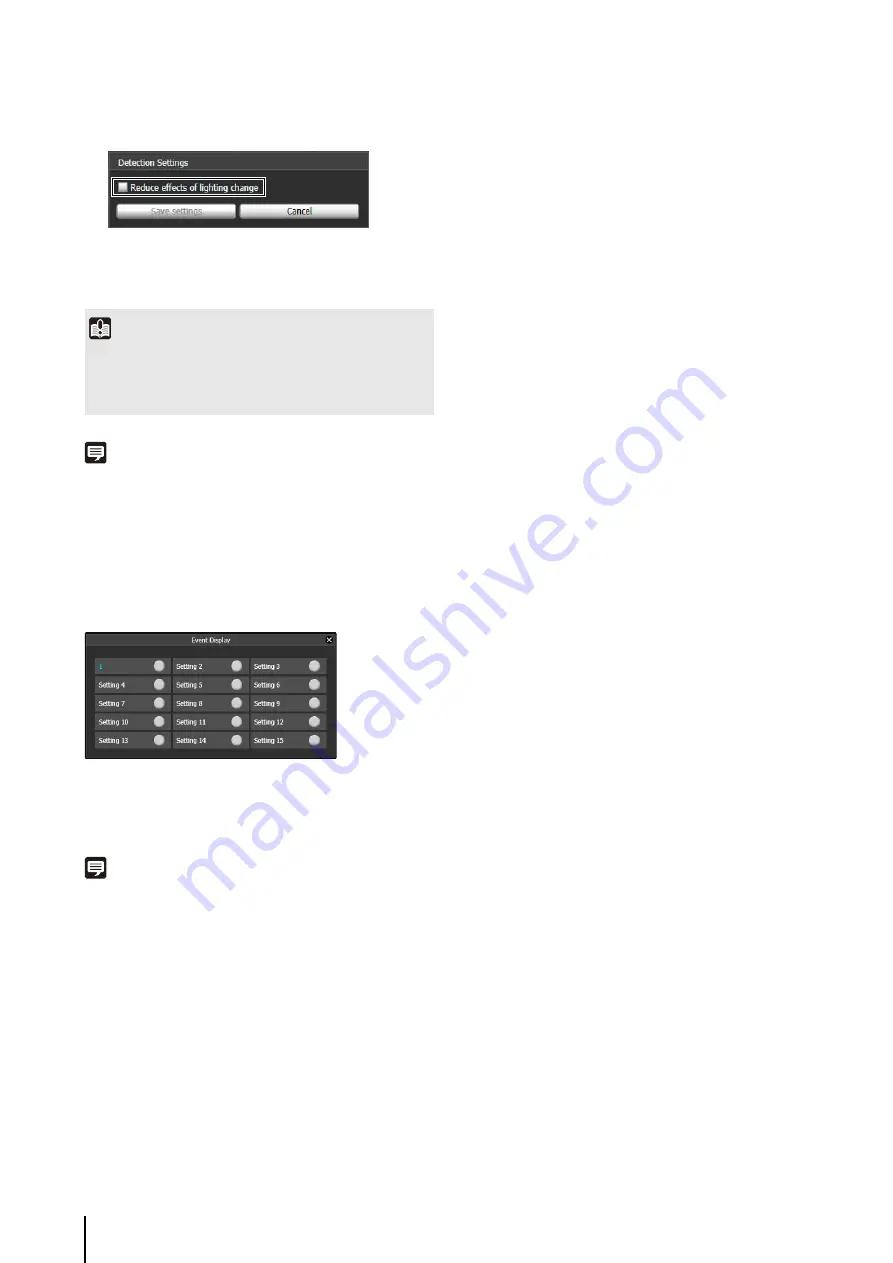
112
Note
Since changing [Detection Settings] restarts the intelligent
functions, detection will not be performed during the tens of
seconds that it takes to complete a restart.
Displaying Event Status
Click the [Event Display] button to open the event display
panel and confirm the detection status icon of the
intelligent functions.
This panel displays the same information as [Intelligent
Function (Image Detection)] in the event display panel of
the Admin Viewer. For details, see “Displaying Event
Note
If the detection setting is not stored in the camera, only the
detection status for the currently selected detection setting is
displayed.
2
S
elect [Reduce effects of lighting change].
3
Click [
S
ave settings].
Important
A [Reduce effects of lighting change] setting may not work
depending on the operating environment. Sudden changes in
brightness that persist may also have the same effect. Perform
a detection test to check what will work.
Содержание VB-H610D
Страница 13: ...Chapter 1 Before Use Camera Features Software Information Operating Environment and Precautions ...
Страница 23: ...Chapter 2 Initial Settings Preparing the Camera for Use Initial Setting Tool Installation Initial Settings ...
Страница 30: ...30 ...
Страница 41: ...Chapter 4 Top Page of the Camera Accessing the Setting Page Admin Tools and Viewer ...
Страница 78: ...78 ...






























