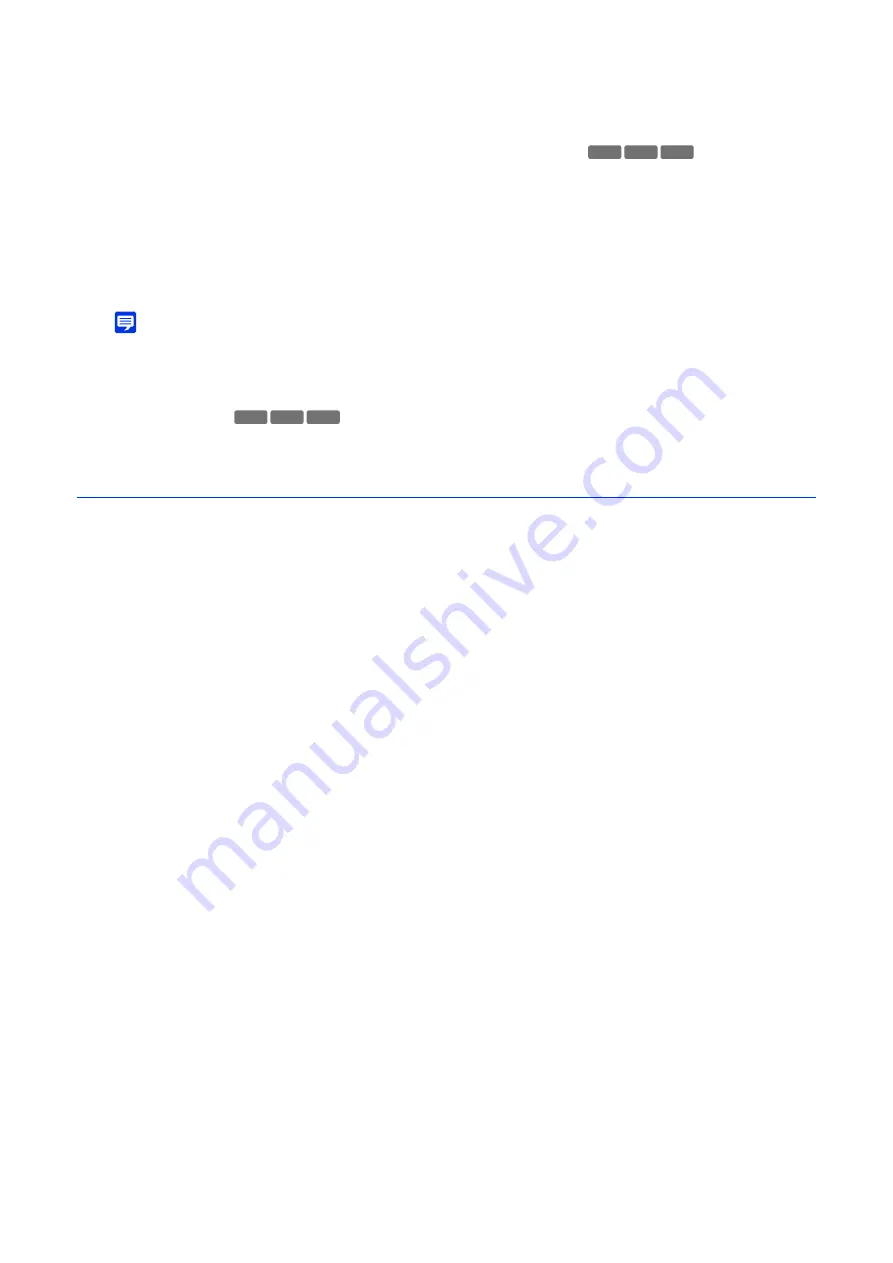
79
Set the ADSR area as follows on the video display area.
• Change the size of the frame by dragging the
on the frame.
• For changing the camera angle, use the slider to operate pan/tilt/zoom.
The settings are saved in the camera.
The camera will move to a ADSR area by clicking [View].
For modifying an area, click [View] for the area, then after modifying the area, click [Apply].
Click [Delete] to delete the set ADSR area from the list.
Note
• Use the Camera Viewer to check video with ADSR settings applied. Video outside the ADSR area will deteriorate according to the
data reduction effect.
• If the camera angle is changed before operating the area frame, the area frame may become hidden. To display the area frame
again, either click [View] for the target ADSR area, or use the slider to move the camera angle to a position where the entire area
frame is displayed.
General ADSR
Sets the data size reduction of outside ADSR areas.
[Data
S
ize Reduction Level]
Set the data size reduction level for the outside ADSR area. If [Low] is selected, the data size reduction effect is lower. If
[High] is selected, the data size reduction effect is higher.
[Enable in
S
tream 1]
Select [Enable] to lower video quality of outside ADSR areas in Stream 1 video.
[Enable in
S
tream 2]
Select [Enable] to lower video quality of outside ADSR areas in Stream 2 video.
2
S
et the AD
S
R area.
3
Click [Apply].
HM4x
S32VE S32D
HM4x
S32VE S32D
Содержание VB-H47
Страница 194: ...194 Z Zoom 36 38 ...






























