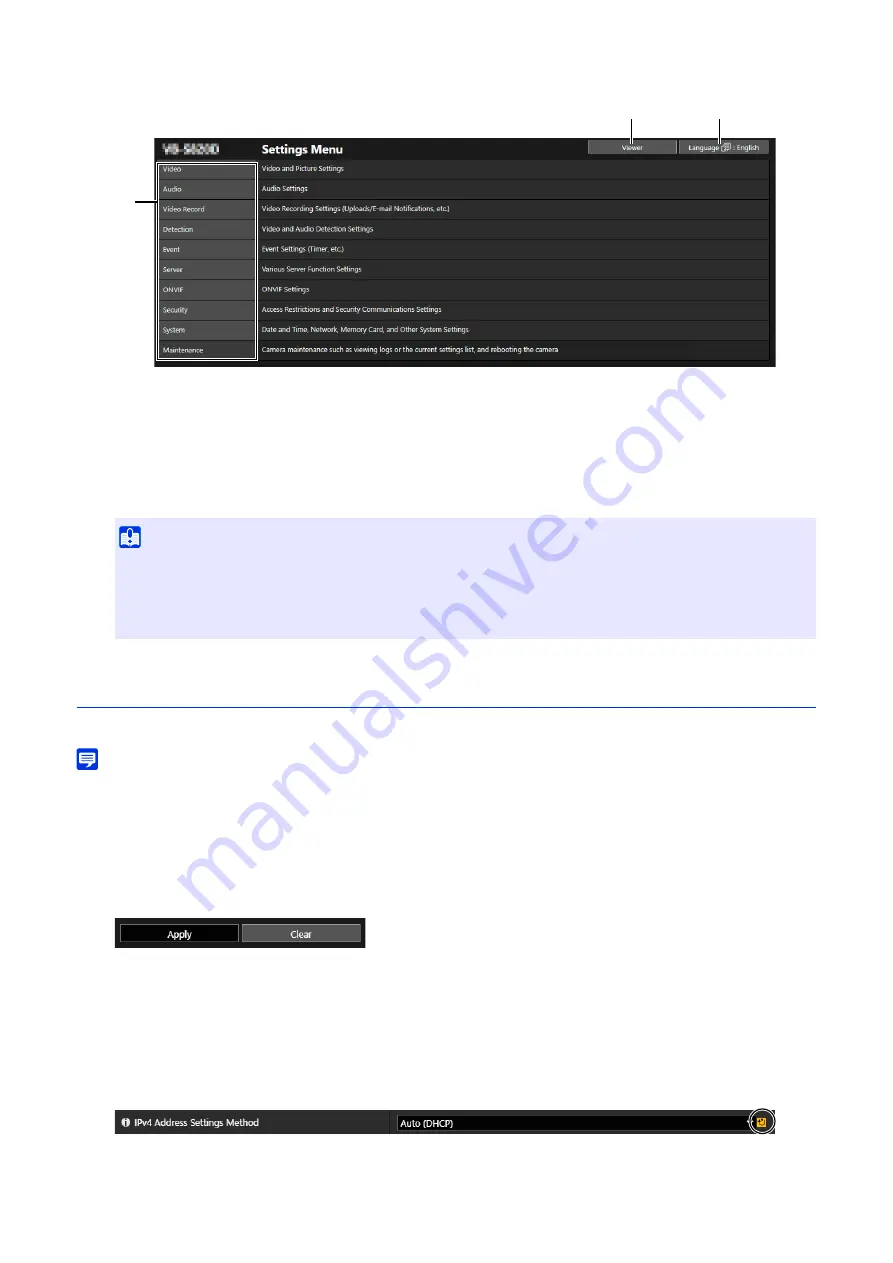
54
Settings Menu
(1)
[Viewer] Button
Start the Camera Viewer (P. 27).
(2)
Language
S
witch Button
Set the language to be displayed on the screen.
(3)
S
ettings Menu
Click to display the detailed items. Click each item to navigate to its Settings page (P. 56).
Common Settings Page Operations
This section describes the basic operation of the Settings page, and common operations to each Settings page.
Note
• If the setting that does not display the dialog in the web browser is enabled, it may not be possible to operate the Settings page. If this
happens, exit the web browser and launch it again.
Applying Changes to the Settings
If the settings are changed on the Settings page, the [Apply] and [Clear] buttons on the upper right or lower right of
the screen are no longer grayed out and can be clicked.
Click [Apply] in this state to apply the changed settings.
Click [Clear] to revert to the previous settings.
Setting Changes that Require Restarting
Setting items that require the camera to be restarted in order to apply the changed settings are indicated with an
orange [Reboot] symbol to their right.
When an item indicated with a [Reboot] symbol is changed, [Apply] displayed at the upper right and lower right of
each Settings page changes to [Apply and reboot].
Important
• If opening another window or tab to access the camera while an authenticated web page is displayed, the authentication
information of the displayed web page may be discarded. In this case, enter the authentication information again.
• To ensure security, exit the web browser after completing settings on the Settings page and after using the Camera Viewer.
• Do not open multiple Settings pages at one time to change the settings of a single camera.
(3)
(1)
(2)
Содержание VB-H47
Страница 194: ...194 Z Zoom 36 38 ...






























