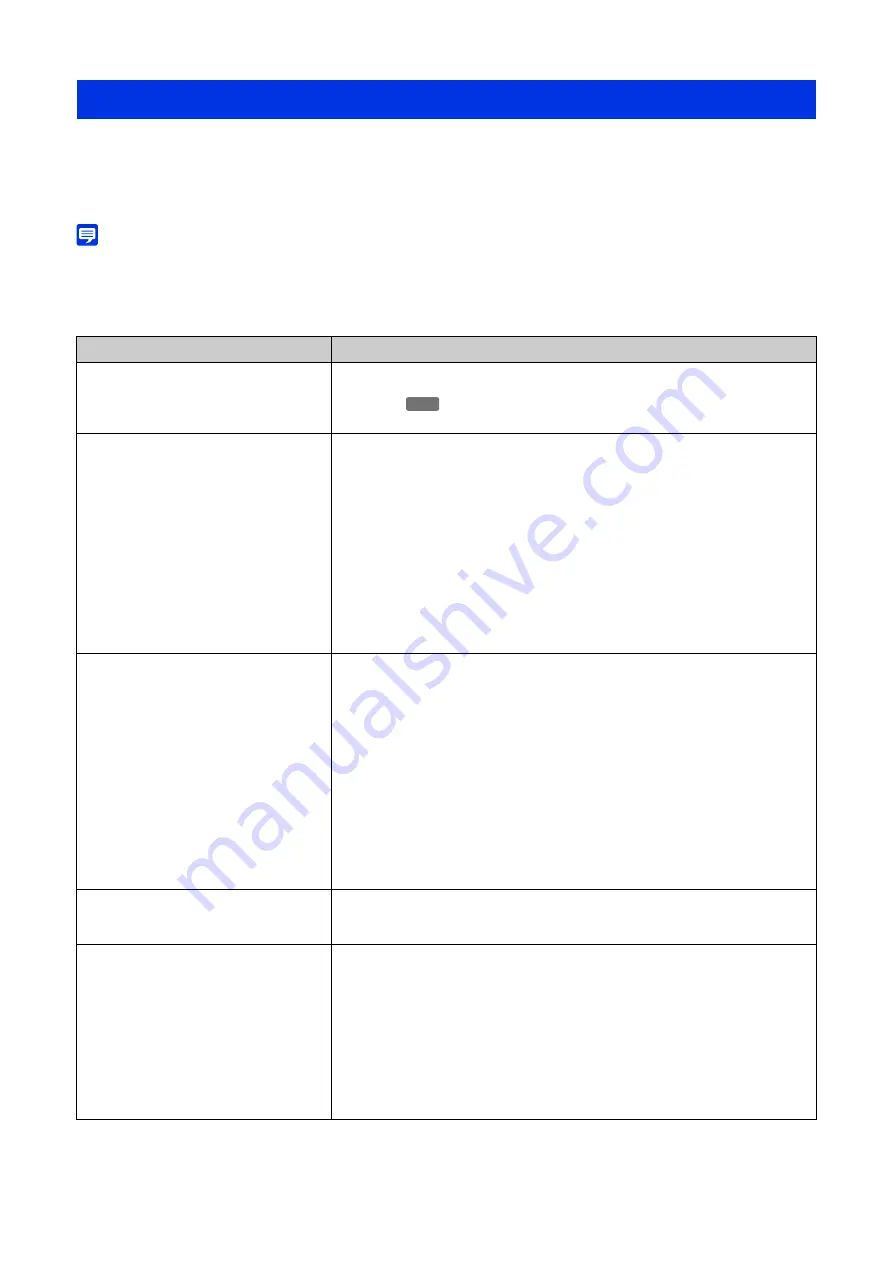
163
Before contacting the dealer from whom users purchased the product or a Canon’s sales representative, check the
following items. If a log message is displayed, check the details of the message and the corresponding countermeasures in
the log message list.
Note
• For information on troubleshooting for the Camera Management Tool, Recorded Video Utility, and Mobile Camera Viewer, refer to each
individual manual.
• A security software may cause a problem. Configure to exclude the camera, or the software where the problem occurred, in the security
software for use.
Troubleshooting
Problem
Countermeasures
The camera does not launch.
• If using a PoE hub, check if the LAN cable is connected correctly.
• If using an AC adapter (sold separately), check if the AC adapter is connected
correctly.
• Turn the camera off and on again (refer to the "Installation Guide”).
Cannot connect to the camera.
• Check if the LAN cable is connected correctly.
• Check if the network to which the camera is connected is set up correctly. In
particular, check if the settings of IP address, subnet mask and default gateway
address are supported by the applicable network.
• If the IP address was changed, the new address will not become effective until the
camera is rebooted.
• Check if the correct URI (camera IP address) is entered in the web browser.
• Check whether the connection is from a computer whose access is prohibited in
[Security] > [Host Access Restrictions] (P. 143) on the Settings page.
• Ask the system administrator whether the authentication method set in [Security] >
[802.1X] (P. 140) on the Settings page and the combination of [User Name],
[Password] and certificates match the rules of the network to connect to.
• Configure to exclude the camera, or the software where the problem occurred, in the
security software for use.
The Camera Viewer does not launch.
• If the message “Your web browser is not supported.” is displayed, use a version of
Chrome verified for operation by Canon.
• If the message “JavaScript is not available or disabled on your web browser.” is
displayed, click [Network and Internet] > [Internet Options] > [Security] > [Custom
level] in [Control Panel], and set [Active scripting] to [Enable].
• To enable authorized users and guest users to use the Camera Viewer, configure the
following settings on the Settings page.
– Assign [Camera Control] or [Video Distribution] to authorized users/guest users in
[Security] > [User Management] > [User Authority].
– Set [System] > [Viewer] > [General] > [Default Page] to [Display Viewer].
– To also enable guest users to use the Camera Viewer, set [System] > [Viewer] >
[Viewer Settings] > [User Authentication] to [Do not authenticate].
• When starting the Camera Viewer in the internet connection environment and a file block
security warning is displayed because of an unverified publisher, restart the Camera Viewer
after executing Windows Update to the latest version.
Cannot use some functions of the Camera
Viewer.
• Follow the procedure in "Adding the Camera IP Address as a Trusted Site" (P. 21) to
add this website to the [Trusted sites] in [Security] settings, and disable the protected
mode for the trusted sites (Follow the same steps even if not using Windows Server.)
Video is not displayed.
• There are limits on the number of clients that can access the camera simultaneously
(up to 30) and the number of clients that can display H.264/H.265 video (P. 133).
If this restriction is exceeded, a message is shown and video is not displayed.
• Authorized users or guest users cannot display the video if they are not granted the
[Video Distribution] privileges. Ask the administrator to assign [Video Distribution]
privileges in [Security] > [User Management] > [User Authority].
• If "Cannot display the set video in this environment. Adjust the video settings on the
settings page." is displayed, refer to “Operating Environment” (P. 17). It is also
required to use HTTPS to display H.265 video.
• Configure to exclude the camera, or the software where the problem occurred, in the
security software for use.
HM4x
Содержание VB-H47
Страница 194: ...194 Z Zoom 36 38 ...






























