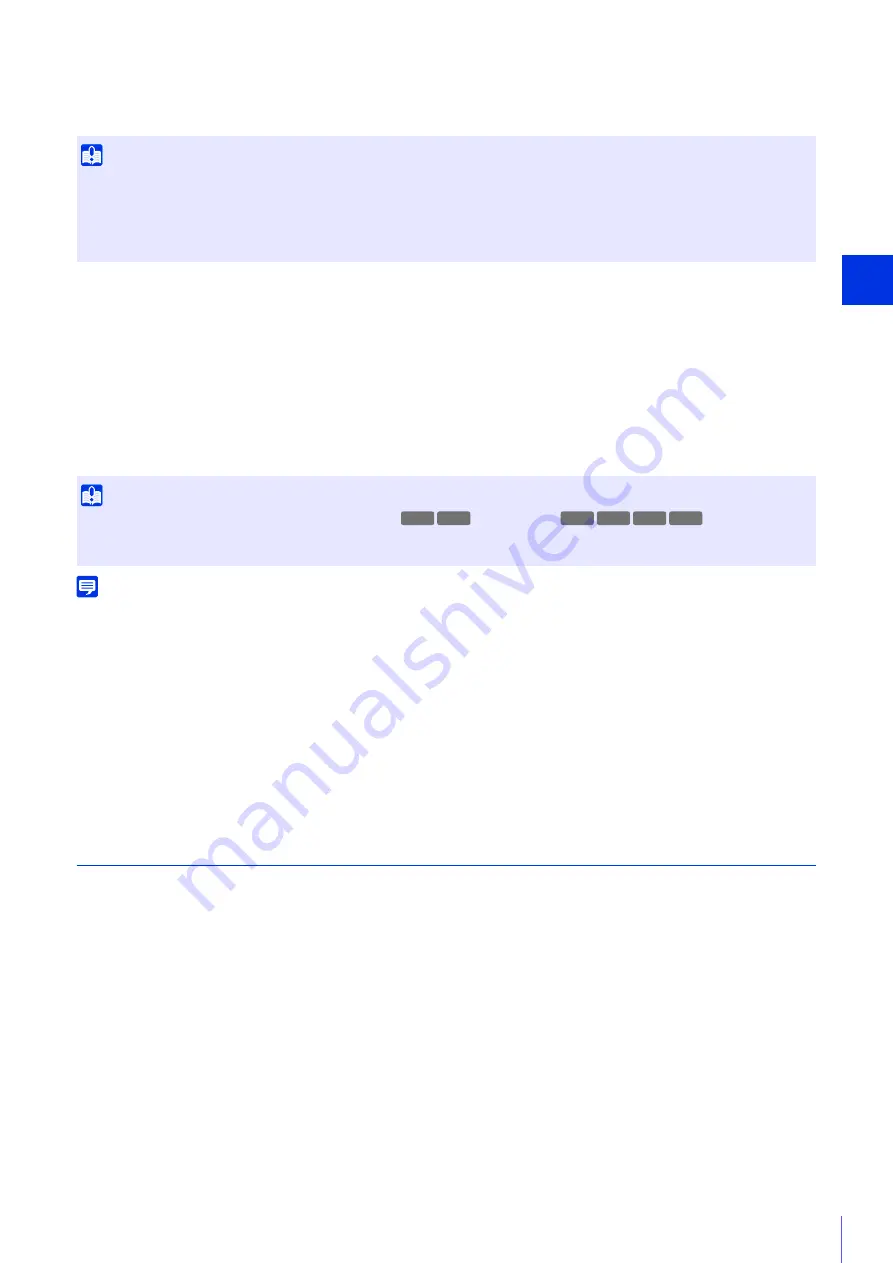
Setting Page
5
145
[Video Format]
Select the video format for upload.
Video size and quality of the uploaded video follow the settings in [Video] (P. 91).
[Frame Rate]
Enter the maximum frame rate of video to be uploaded when [Video Format] is set to [JPEG].
[Pre-event Buffer (number of frames)] (JPEG)/ [Pre-event Buffer (sec)] (H.264)
Enter the number of frames or seconds of video to be buffered before the event.
Enter the maximum number of frames for [JPEG] or the maximum number of seconds for [H.264(1)] or [H.264(2)] in [Video
Format].
[Post-event Buffer (number of frames)] (JPEG)/ [Post-event Buffer (sec)] (H.264)
Enter the number of frames or seconds of video to be buffered after the event.
Enter the maximum number of frames for [JPEG] or the maximum number of seconds for [H.264(1)] or [H.264(2)] in [Video
Format].
Note
If the server or network load increases due to the upload settings, the video frame rate may drop. If this occurs, reconfigure the following
settings to reduce the size and frequency of uploaded data.
• Set a lower value for [Video Size: Upload / Memory card] for [JPEG] (P. 92).
• Reduce the number of frames or seconds in [Pre-event Buffer] or [Post-event Buffer].
• If [Volume Detection Event] is enabled, disable [ON Event Operation], [OFF Event Operation] or [Ongoing ON Event Operation] (P. 152).
• From the Intelligent Function [Event] tab, disable [ON Event Operation], [OFF Event Operation] or [Detected mode Operation] (P. 178).
• If [External Device Input Event] is enabled, disable [Active Event Operation], [Inactive Event Operation] or [Ongoing Active Event
Operation] (P. 150).
• If [Timer Event] is enabled, increase the value in [Repeat Interval] (P. 155).
HTTP Upload
Settings for the HTTP upload function when [Upload] is set to [HTTP Upload].
The HTTP upload function sends notifications via HTTP or via HTTP with attached images, depending on the network
camera event.
For information about the HTTP upload function and settings, contact your nearest Canon Customer Service Center.
[Notification]
Select whether to send event information notifications only or notifications with attached videos when using HTTP upload.
[URI]
Enter the HTTP server URI to which to upload.
[User Name], [Password]
Enter the user name and password required for authentication.
Digest authentication is not supported.
[Proxy Server]
If using a proxy server, enter the host name or IP address of the proxy server.
Important
• For H.264(1) or H.264(2), the following settings must be configured in [Video] > [H.264(1)] (P. 92) or [H.264(2)] (P. 93).
– [Bit Rate Control]: [Use bit rate control (constant bit rate)]
– [Target Bit Rate (kbps)]: [3072] or less
– [I Frame Interval (sec)]: [0.5], [1] or [1.5]
• You cannot select a different H.264 format from that in [Memory Card] > [Memory Card Operations] > [Video Format] (P. 197).
Important
The maximum video buffer size capacity is approx. 56 MB (
)/approx. 5 MB (
). If a large video
size is set, the Frame Rate, Pre-event Buffer and Post-event Buffer may not be achieved as specified.
If buffering cannot be achieved as specified, a message is written to the log (P. 203). Confirm that no messages are displayed in the log.
HM4x H730
S30 S31 S80x S90x
Содержание VB-H45
Страница 19: ...This User Manual should be read before using the network camera ENGLISH Network Camera Operation Guide ...
Страница 43: ...Before Use 1 25 Troubleshooting Please refer to Appendix P 205 in case of error messages or problems ...
Страница 44: ...26 ...
Страница 54: ...36 ...
Страница 92: ...74 ...
Страница 127: ...Setting Page 5 109 Night Mode Video turns to monochrome Removes the infrared filter to increase sensitivity HM4x H730 ...
Страница 244: ...226 Reset Switch LED LED Reset Switch H730 S30 S31 S80x S90x Reset Switch LED ...
Страница 260: ...BIE 7197 000 CANON INC 2017 ...
















































