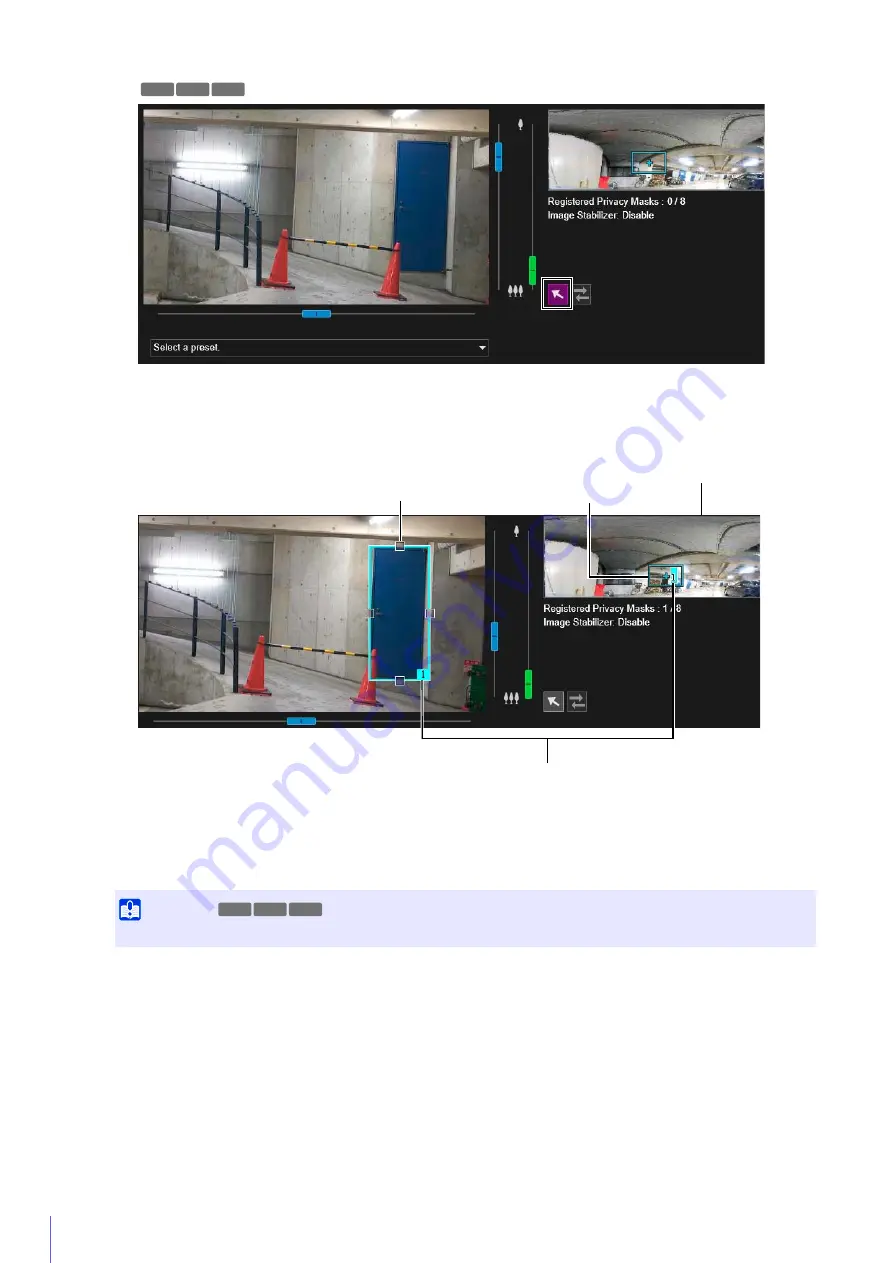
132
The preview frame attached with the area number is shown on the video display area. The privacy mask area for
the corresponding number is also displayed on the privacy mask registration area.
Drag the preview frame shown in the video display area to the position you want to mask.
Change the size of the preview frame by dragging the handles (
) positioned on its four sides.
The settings for the privacy mask area is enabled.
Set [Mask area] to [Disable] to temporarily disable a privacy mask area without deleting it. The disabled privacy
mask area of the registration area will be displayed with a crossed out frame.
The color selected here is reflected to all the preview frames and privacy mask areas.
You can save up to eight privacy masks.
2
In [Add mask area], click [Add].
3
Set the size and position for the preview frame in the video display area.
Important
Set the privacy mask area to a slightly larger size than the area you want to hide.
4
Set [Mask area] to [Enable].
5
Change the color for the privacy mask area with [Color] as necessary.
6
To add privacy mask areas, repeat steps 1 to 5.
HM4x S30 S31
Preview Frame
Privacy Mask Registration Area
Area Number
Privacy Mask Area
HM4x S30 S31
Содержание VB-H45
Страница 19: ...This User Manual should be read before using the network camera ENGLISH Network Camera Operation Guide ...
Страница 43: ...Before Use 1 25 Troubleshooting Please refer to Appendix P 205 in case of error messages or problems ...
Страница 44: ...26 ...
Страница 54: ...36 ...
Страница 92: ...74 ...
Страница 127: ...Setting Page 5 109 Night Mode Video turns to monochrome Removes the infrared filter to increase sensitivity HM4x H730 ...
Страница 244: ...226 Reset Switch LED LED Reset Switch H730 S30 S31 S80x S90x Reset Switch LED ...
Страница 260: ...BIE 7197 000 CANON INC 2017 ...






























