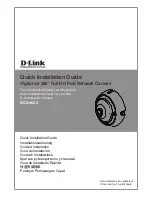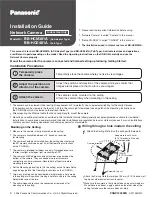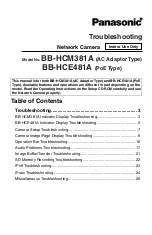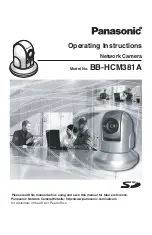Содержание VB-H43
Страница 13: ...Chapter 1 Before Use Camera Features Software Information Operating Environment and Precautions ...
Страница 22: ...22 ...
Страница 33: ...Access the Top Page of the Camera to Check Video 33 2 Initial Settings ...
Страница 34: ...34 ...
Страница 90: ...90 ...
Страница 134: ...134 ...
Страница 160: ...160 ...
Страница 195: ...BIE 7032 002 CANON INC 2015 ...