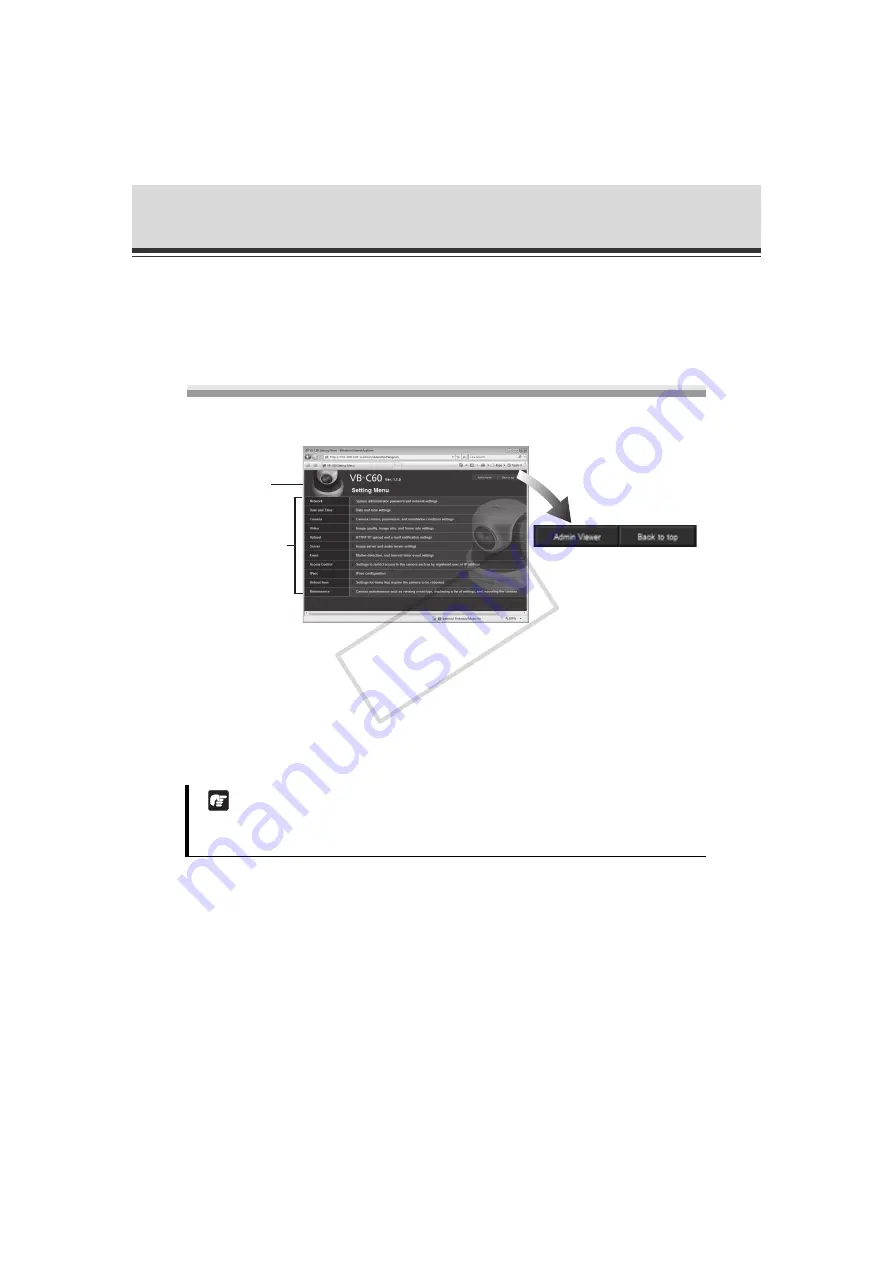
1-4
Accessing the Setting Menu
The various settings of the VB-C60 are specified by accessing the camera in the web browser.
First, access the top page ( P. xi).
For entry of the user name and password, see ( P. xiv).
Setting Menu
You can access each setting page and Admin Viewer from the Setting Menu.
(1) [Back to top] button
Clicking this button switches the display to the top page of the camera.
(2) [Admin Viewer] button
Clicking this button switches the display to Admin Viewer.
(3) Setting Menu
Clicking a desired button switches the display to each setting page.
Note
Once all settings are complete on the setting page, close the web browser for security
reasons.
“
V
B-C60” is
displayed as
the model name.
Setting Men
u
COP
Y
Содержание Vb-C60 - Ptz Network Camera
Страница 16: ...xvi Top Page of the Camera COPY ...
Страница 116: ...2 50 Log Viewer COPY ...
Страница 164: ...4 16 Distributing Still Images to Mobile Phones COPY ...
Страница 165: ...Appendix COPY ...
Страница 197: ...5 33 Index Appendix V VB Viewer 3 11 VBAdmin Tools 2 2 W White Balance 3 29 COPY ...






























