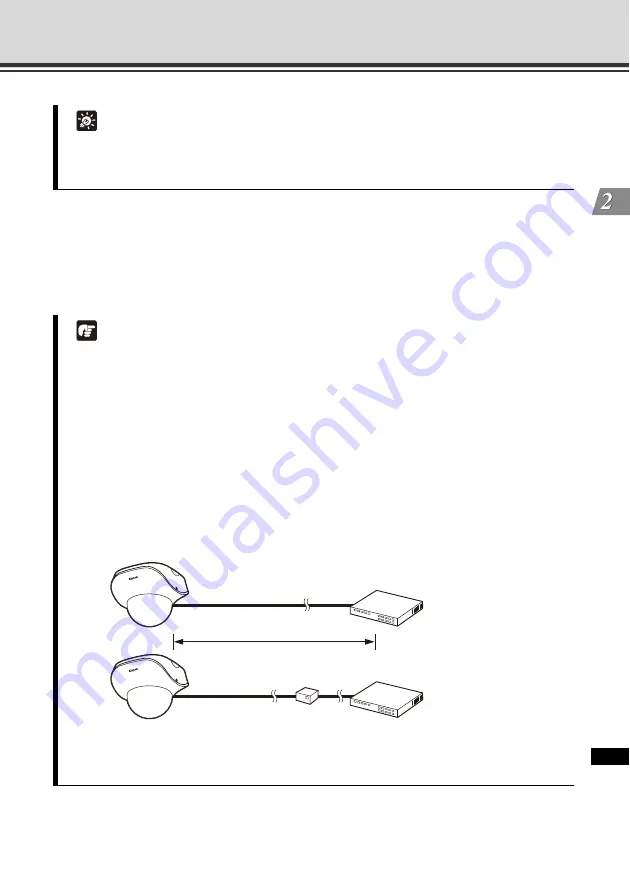
2-7
Step 2 Connect the Camera to the Network
Init
ial S
e
tting and
Ins
ta
llati
o
n
of Cam
e
ra
This camera has no power switch.
If the power is supplied by the PoE via a LAN cable on the VB-C500VD/VB-C500D, disconnect
and connect the LAN cable to the HUB receiving the power, to turn the power [
ON
]/[
OFF
].
If an AC adapter (optional) or external power supply is used, disconnect and connect the power
plug of the AC adapter (optional) or external power supply, to turn the power [
ON
]/[
OFF
].
Tip
When connecting an optional AC adapter, unplug the connector at the end of the output
cable for AC adapter and connect the wires to the power interface cable.
The power interface cable can be connected with no polarity.
Note
For details on PoE HUB and Midspan, check with your Canon sales representative.
For the operating methods and other details of a PoE HUB or Midspan, see the operation
manual or other documentation that comes with the applicable device.
For the LAN cable connecting the camera and a PoE HUB, use a cable of Category 5 or
higher of a length not more than 100 m.
If the camera is connected to a switching HUB, changing the connection while the camera
is operating may disable communication due to the learning function of the HUB. Do not
change the connection while the camera is operating.
An AC adapter (optional) can also be connected to the camera while the power is supplied
from a PoE HUB. In this case, the PoE power is given priority while the power is supplied
from the PoE HUB and the power from the AC adapter (optional) is not used. Once the PoE
power is cut off, the power is automatically supplied from the AC adapter (optional).
* Midspan (LAN-cable power supply) is a device that supplies power to the camera via a LAN cable,
just like a PoE HUB.
VB-C500VD / VB-C500D
VB-C500VD / VB-C500D
Midspan
(LAN cable power supply device)
PoE HUB
HUB
LAN cable
LAN cable
Max. 100m (328.1 ft)
Содержание VB-C500VD
Страница 18: ...xviii Safety Precautions...
Страница 83: ...3 11 Input Output Terminals Appendix...
















































