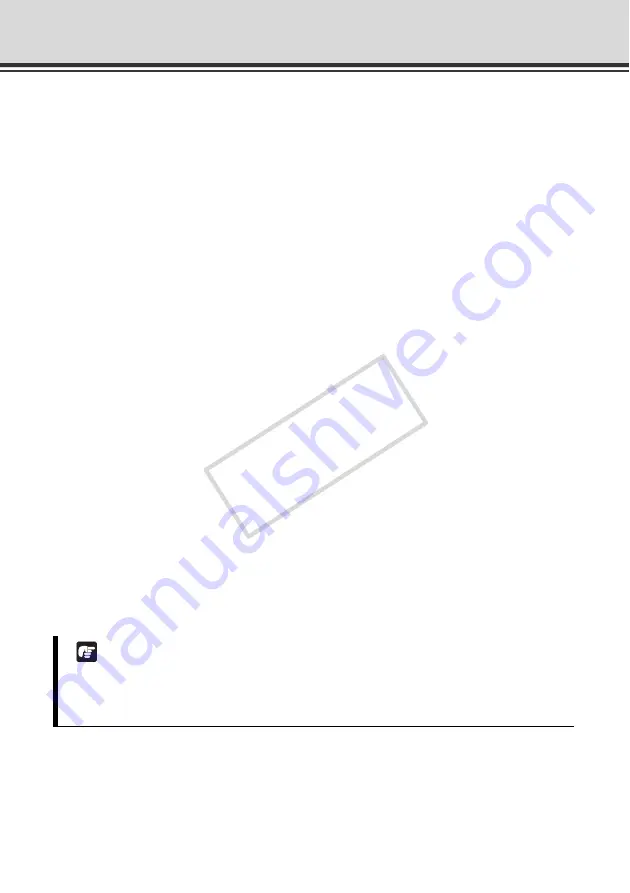
3-24
Performing Operations and Settings as the Administrator
(3) Metering Mode
When [
Auto
], [
Auto (Flickerless)
] or [
Auto (Shutter-priority)
] is selected as the exposure mode,
select a desired metering mode from [
Center-Weighted
], [
Average
] and [
Spot
].
[Center-Weighted]
The entire screen is metered by focusing on the center of the screen.
Even when slightly darker/brighter areas are present on the periphery of the screen, an
appropriate exposure can be achieved for the subject near the center.
Use this mode if the subject is positioned near the center of the screen.
[Average]
The entire screen is metered by averaging.
A stable exposure can be achieved even in a capture environment where there are notable
brightness differences within the screen.
Use this mode to stabilize the exposure in locations where vehicles or people are moving.
[Spot]
The center of the screen is metered.
An appropriate exposure can be achieved for the subject at the center of the screen
regardless of the brightness/darkness on the periphery of the screen.
Use this mode if you want to adjust the exposure to the center of the screen because the
subject is receiving a spotlight or backlight, etc.
(4) [Shutter Speed]
When [
Manual
] or [
Auto (Shutter-priority)
] is selected as the exposure mode, select a desired
shutter speed. If [
Manual
] is selected, set the shutter speed from the pull-down menu in a
range of [
1/1 sec
] to [
1/8000
]. If [
Auto (Shutter-priority)
] is selected, set the shutter speed
from the pull-down menu in a range of [
1/8
] to [
1/8000
].
(5) [Gain]
When [
Manual
] is selected as the exposure mode, set a desired value of gain.
Moving the slider to the left decreases the gain (sensitivity to brightness) and darkens the
image. Moving the slider to the right increases the gain and brightens the image.
Note
If the subject is a traffic signal, electronic scoreboard, etc., the captured image may flicker.
In this case, try changing the exposure mode to [
Auto (Shutter-priority)
] and then select a
shutter speed lower than 1/100, to see if the situation improves.
COP
Y
Содержание VB-C500D
Страница 62: ...1 48 Viewing Event Logs and Current Settings and Performing Maintenance Maintenance COPY ...
Страница 127: ...Appendix COPY ...
Страница 159: ...5 33 Index Appendix COPY ...















































