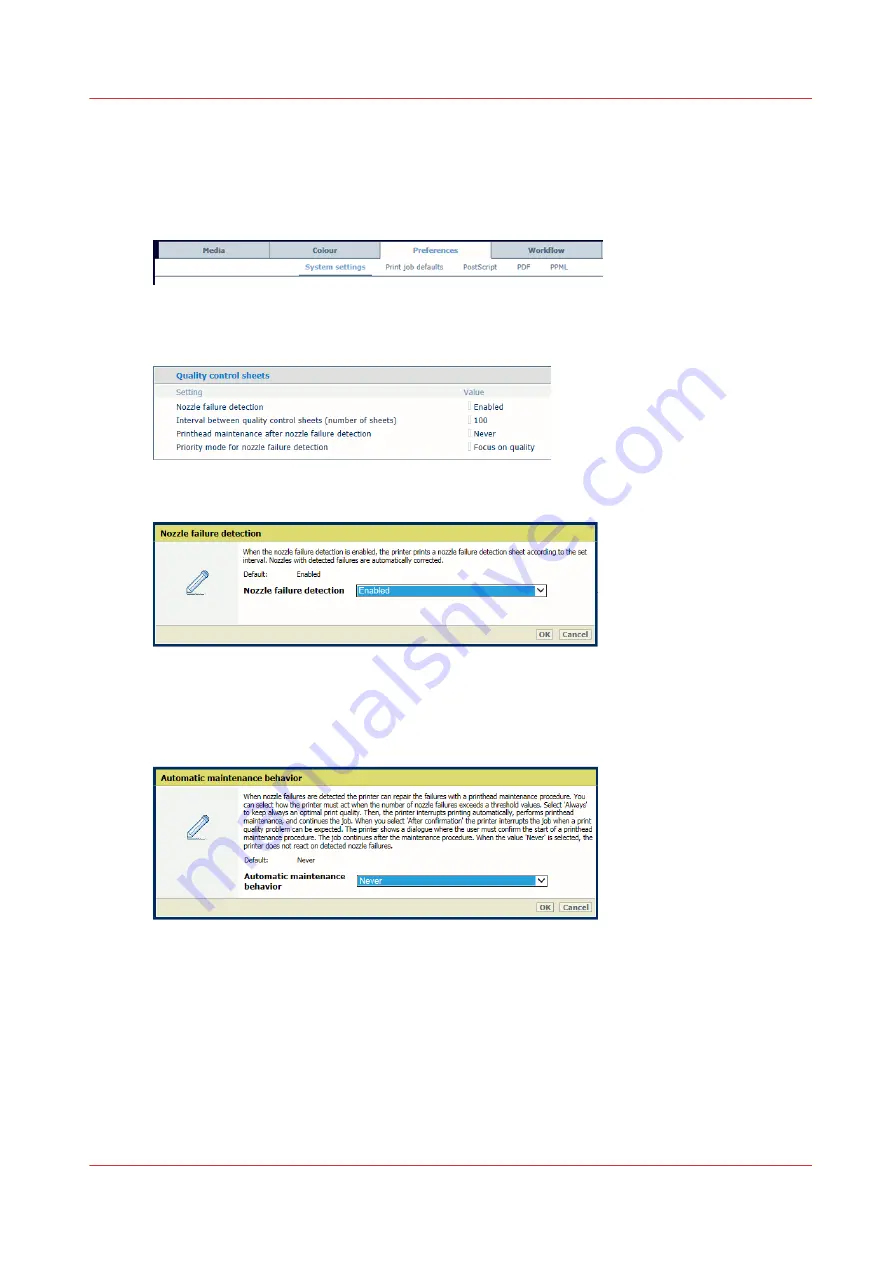
Printhead maintenance to solve nozzle failures
The printer can perform the printhead maintenance procedure to repair nozzle failures that
cannot be solved by nozzle failure compensation alone.
1. Open the Settings Editor and go to: [Preferences]
→
[System settings].
[486] [System settings] tab
2. Go to [Nozzle failure detection] title bar.
3. Ensure the nozzle failure detection is enabled.
[487] Nozzle failure detection
4. Use the [Printhead maintenance after nozzle failure detection] option to define how the printer
must behave in case nozzle failure compensation alone cannot solve the detected nozzle
failures.
[488] Automatic printhead maintenance after nozzle failures
•
[Always]
: the printer acts when the number of nozzle failures exceeds a threshold value.
The threshold is achieved when there are too many nozzle failures that cannot be
compensated. The printer interrupts printing to perform a printhead maintenance
procedure. Thereafter, the print job continues. There is no dialog to inform the user.
•
[After confirmation]
: the printer acts when extensive nozzle failures are detected, for
example when a printhead segment is no longer active. An error dialog appears. The
printer stops the printing process. The operator can check the impact on the printed output.
After the dialog is confirmed, the printer performs the printhead maintenance. Thereafter,
the print job continues.
Printhead maintenance to solve nozzle failures
Chapter 12 - Print what you expect
403
VarioPrint i-series MICR
Содержание VarioPrint MICR i Series
Страница 1: ...VarioPrint i series MICR Operation guide 2015 2019 Canon Production Printing ...
Страница 8: ...Contents 8 VarioPrint i series MICR ...
Страница 9: ...Chapter 1 Introduction ...
Страница 17: ...Chapter 2 Safety and Environment Information ...
Страница 25: ...Chapter 3 Explore the printer ...
Страница 44: ...Integrated camera mounting unit ICMU 44 Chapter 3 Explore the printer VarioPrint i series MICR ...
Страница 45: ...Chapter 4 Getting started ...
Страница 55: ... 37 Password Log in to the printer Chapter 4 Getting started 55 VarioPrint i series MICR ...
Страница 65: ...Chapter 5 Define defaults ...
Страница 96: ...Define the handling of media attributes in JDF ticket 96 Chapter 5 Define defaults VarioPrint i series MICR ...
Страница 97: ...Chapter 6 Job media handling ...
Страница 114: ...Manage the media from control panel 114 Chapter 6 Job media handling VarioPrint i series MICR ...
Страница 115: ...Chapter 7 Transaction printing ...
Страница 154: ...Overrule the set image shift for transaction print jobs 154 Chapter 7 Transaction printing VarioPrint i series MICR ...
Страница 155: ...Chapter 8 Document printing ...
Страница 204: ...5 Touch OK Create a note for the operator 204 Chapter 8 Document printing VarioPrint i series MICR ...
Страница 257: ...Chapter 9 Save energy ...
Страница 269: ...Chapter 10 Manage media definitions ...
Страница 296: ...Adjust the minimum print gap 296 Chapter 10 Manage media definitions VarioPrint i series MICR ...
Страница 297: ...Chapter 11 Manage color definitions ...
Страница 372: ...Create a trapping preset 372 Chapter 11 Manage color definitions VarioPrint i series MICR ...
Страница 373: ...Chapter 12 Print what you expect ...
Страница 425: ...Chapter 13 Maintain the printer ...
Страница 489: ...Chapter 14 Problem Solving ...
Страница 518: ...Adjust media registration parameters 518 Chapter 14 Problem Solving VarioPrint i series MICR ...
Страница 519: ...Chapter 15 References ...
Страница 553: ...Chapter 16 Regulation Notices ...
Страница 562: ...562 Chapter 16 Regulation Notices VarioPrint i series MICR ...
Страница 575: ......






























