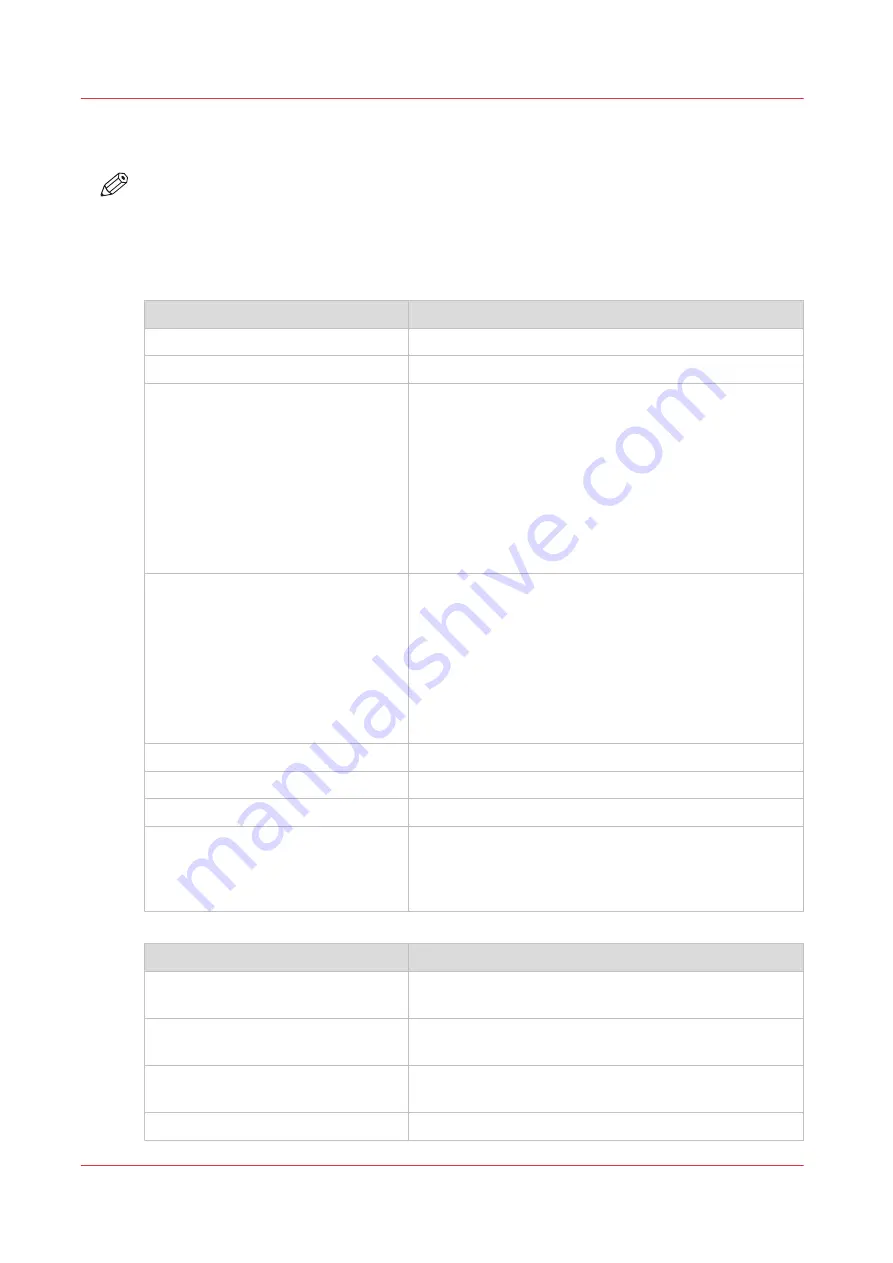
Product specifications
NOTE
The media specifications in the following table are based on plain paper of 80 g/m² or 20 lb
bond.
Overview of the main product specifications
Product specifications
Item
Specification
Description
B&W printer for heavy production printing environments
Technology
Gemini Instant Duplex technology
Supported media sizes
• Minimum 203 mm x 203 mm
• Maximum 320 mm x 488 mm
When the Flex-XL PIM paper input module is installed:
• Upper trays
• Minimum 203 mm x 203 mm
• Maximum 320 mm x 488 mm
• Flex-XL trays (bulk tray)
• Minimum 208 mm x 203 mm
• Maximum 350 mm x 500 mm
Supported media weights
• 45 - 50 g/m² with the optional light-weight media
module
• 50 - 300 g/m² for Canon recommended media
• 60 - 200 g/m² for other media
• 70 - 160 g/m² for media size 350 mm x 500 mm; only
plain paper
See the acceptable paper list. Contact your local author-
ized dealer for the latest version.
Toner
VarioPrint 6000 toner
Warm-up time
11 minutes, cold startup from 20 °C
First print time
16 seconds
Certificates
RoHS, Cetecom / CE Class A, FCC Class A, UL / TüV / CE,
China RoHS, CB report
Section 508, De-inkability certificate, C-tick Australia
(sourced locally)
Printing
Item
Specification
Job Management
DocBox, lists of [Scheduled jobs], [Waiting jobs] and
[Printed jobs]
Resolution
• 600x600 dpi or 600x1200 dpi
• 180 lpi
Printable area
Long edge: maximum 19.1 inches
Short edge: maximum 318 mm
Registration tolerance
< .02 inches
Product specifications
336
Chapter 15 - Specifications
VarioPrint 6000 line
Содержание VarioPrint 6000 Series
Страница 1: ...VarioPrint 6000 line Operation guide VarioPrint 6180 6220 6270 6330 2020 Canon Production Printing ...
Страница 8: ...Contents 8 VarioPrint 6000 line ...
Страница 9: ...Chapter 1 Introduction ...
Страница 14: ...Information in this operation guide 14 Chapter 1 Introduction VarioPrint 6000 line ...
Страница 15: ...Chapter 2 Explore the print system ...
Страница 31: ...Chapter 3 Explore the ease of operation ...
Страница 46: ...Transaction printing workflow 46 Chapter 3 Explore the ease of operation VarioPrint 6000 line ...
Страница 47: ...Chapter 4 Start the print system ...
Страница 56: ...Log in to the printer 56 Chapter 4 Start the print system VarioPrint 6000 line ...
Страница 63: ...Chapter 5 Prepare the print system ...
Страница 101: ...Chapter 6 Prepare the print jobs ...
Страница 110: ...Print a page number via PRISMAsync 110 Chapter 6 Prepare the print jobs VarioPrint 6000 line ...
Страница 111: ...Chapter 7 Plan the workload remotely ...
Страница 114: ...Use the Remote Control app to monitor printing 114 Chapter 7 Plan the workload remotely VarioPrint 6000 line ...
Страница 115: ...Chapter 8 Plan the jobs ...
Страница 127: ...6 Touch OK Move jobs to another destination Chapter 8 Plan the jobs 127 VarioPrint 6000 line ...
Страница 139: ...5 Touch OK Create a note for the operator Chapter 8 Plan the jobs 139 VarioPrint 6000 line ...
Страница 165: ...Chapter 9 Carry out print jobs ...
Страница 232: ...Make an intermediate check print 232 Chapter 9 Carry out print jobs VarioPrint 6000 line ...
Страница 233: ...Chapter 10 Keep the system printing ...
Страница 246: ...Status indicators 246 Chapter 10 Keep the system printing VarioPrint 6000 line ...
Страница 247: ...Chapter 11 Media handling ...
Страница 289: ...Chapter 12 Maintain the print system ...
Страница 316: ...Close the doors and covers 316 Chapter 12 Maintain the print system VarioPrint 6000 line ...
Страница 317: ...Chapter 13 PRISMAlytics Dashboard ...
Страница 319: ...Chapter 14 Troubleshooting ...
Страница 334: ...Create and download a log file 334 Chapter 14 Troubleshooting VarioPrint 6000 line ...
Страница 335: ...Chapter 15 Specifications ...
Страница 353: ......






























