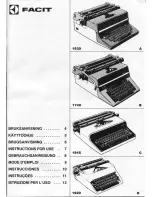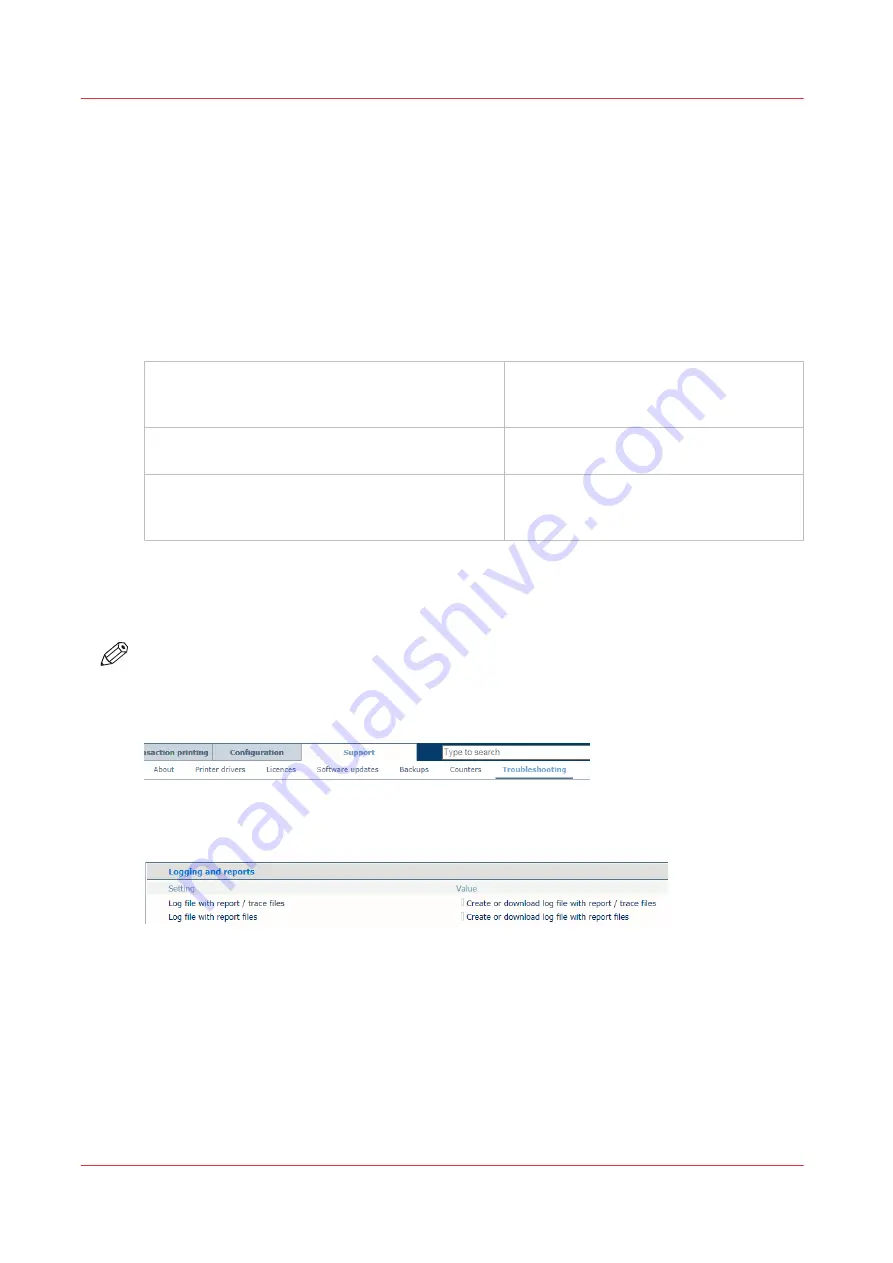
Create and download a log file
This topics contains the following instructions.
• Manually create a log file with reports / trace files in Settings Editor
• Download a log file from Settings Editor
• Create a log file on control panel
• Export a log file to USB device from control panel
• Create a log file from PRISMAsync Remote Manager
Understand log file names
The log file names are composed of several parts depending on the contents.
<
hostname>_
TraceData
_<
yyyymmdd>_<hhmmss> Reports / trace file manually created by a
user at specified time on the specified sys-
tem.
<
hostname>_
Reports
_ <
yyyymmdd>_<hhmmss>
Reports file manually created by a user at
specified time on the specified system.
<
hostname>_
TraceData
_ <
printer error
code>_<yyyymmdd>_<hhmmss>
Reports / trace file created by the specified
system for a printer error at specified
time.
Manually create a log file with reports / trace files in Settings Editor
To create the log file with reports / trace files, you use the
[Create log file with report / trace files]
option. Create this log file immediately after a print error occurs.
NOTE
Only create the alternative log file, using the
[Create log file with report files]
option, on request
of the Service organization.
1. Open the
Settings Editor
and go to: [Support]
→
[Troubleshooting].
[118] [Troubleshooting] tab
2. In the [Logging and reports] option group, click [Create log file with report / trace files].
3. In the [Log file with report / trace files (create and download)] dialog box, click [Create log file
with report / trace files] to
create
a new log file.
Create and download a log file
328
Chapter 14 - Troubleshooting
VarioPrint 6000 line
Содержание VarioPrint 6000 Series
Страница 1: ...VarioPrint 6000 line Operation guide VarioPrint 6180 6220 6270 6330 2020 Canon Production Printing ...
Страница 8: ...Contents 8 VarioPrint 6000 line ...
Страница 9: ...Chapter 1 Introduction ...
Страница 14: ...Information in this operation guide 14 Chapter 1 Introduction VarioPrint 6000 line ...
Страница 15: ...Chapter 2 Explore the print system ...
Страница 31: ...Chapter 3 Explore the ease of operation ...
Страница 46: ...Transaction printing workflow 46 Chapter 3 Explore the ease of operation VarioPrint 6000 line ...
Страница 47: ...Chapter 4 Start the print system ...
Страница 56: ...Log in to the printer 56 Chapter 4 Start the print system VarioPrint 6000 line ...
Страница 63: ...Chapter 5 Prepare the print system ...
Страница 101: ...Chapter 6 Prepare the print jobs ...
Страница 110: ...Print a page number via PRISMAsync 110 Chapter 6 Prepare the print jobs VarioPrint 6000 line ...
Страница 111: ...Chapter 7 Plan the workload remotely ...
Страница 114: ...Use the Remote Control app to monitor printing 114 Chapter 7 Plan the workload remotely VarioPrint 6000 line ...
Страница 115: ...Chapter 8 Plan the jobs ...
Страница 127: ...6 Touch OK Move jobs to another destination Chapter 8 Plan the jobs 127 VarioPrint 6000 line ...
Страница 139: ...5 Touch OK Create a note for the operator Chapter 8 Plan the jobs 139 VarioPrint 6000 line ...
Страница 165: ...Chapter 9 Carry out print jobs ...
Страница 232: ...Make an intermediate check print 232 Chapter 9 Carry out print jobs VarioPrint 6000 line ...
Страница 233: ...Chapter 10 Keep the system printing ...
Страница 246: ...Status indicators 246 Chapter 10 Keep the system printing VarioPrint 6000 line ...
Страница 247: ...Chapter 11 Media handling ...
Страница 289: ...Chapter 12 Maintain the print system ...
Страница 316: ...Close the doors and covers 316 Chapter 12 Maintain the print system VarioPrint 6000 line ...
Страница 317: ...Chapter 13 PRISMAlytics Dashboard ...
Страница 319: ...Chapter 14 Troubleshooting ...
Страница 334: ...Create and download a log file 334 Chapter 14 Troubleshooting VarioPrint 6000 line ...
Страница 335: ...Chapter 15 Specifications ...
Страница 353: ......