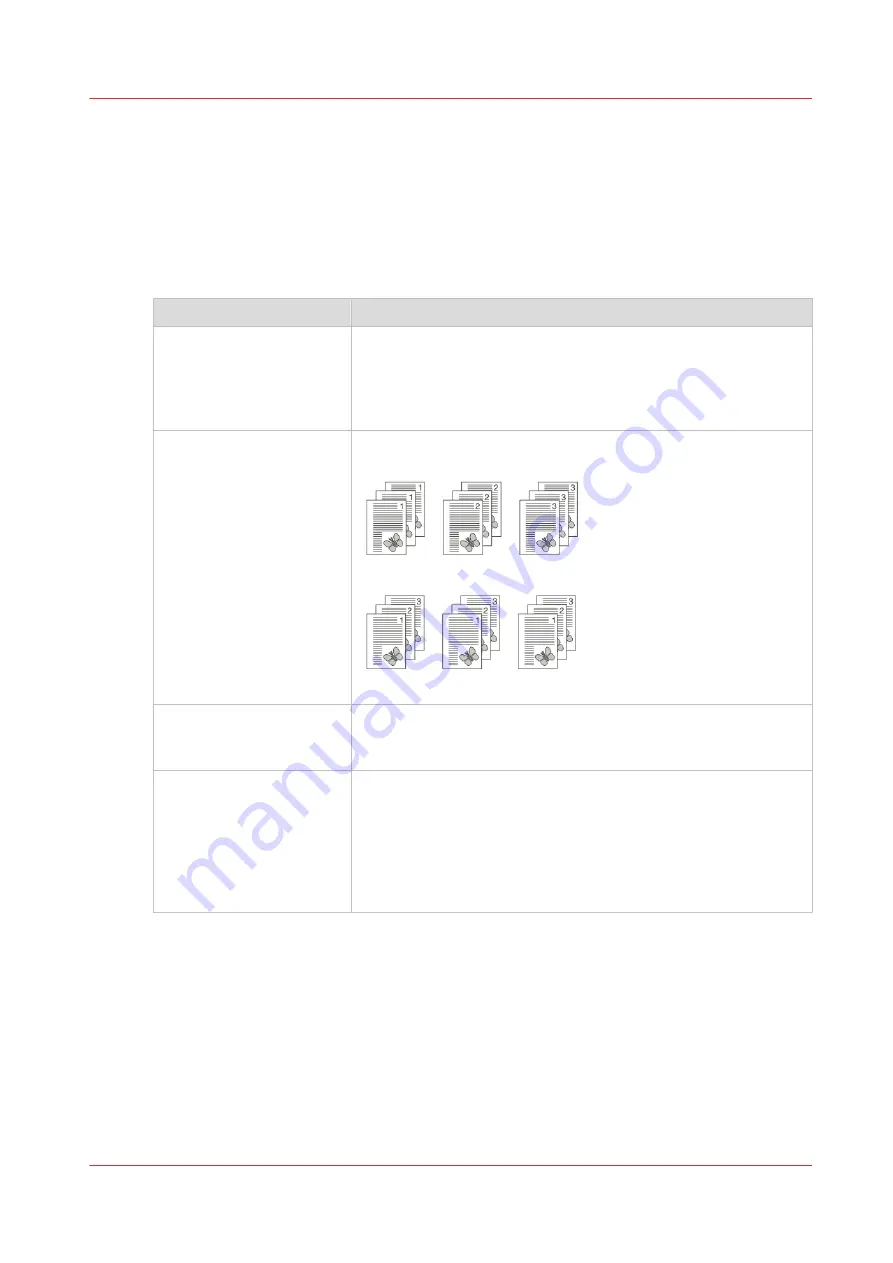
Change the Print Delivery Settings
Introduction
Usually the print delivery settings have been defined in the printer driver. This section describes
how to change some settings on the control panel.
Overview of the print delivery settings
Setting
Description
[Output tray]
Change the output location for the job. The list shows all the out-
put locations that are available for your system.
Make sure there is a match between the selected output location
and the job requirements. For example, when a job requires sta-
ples, you must select an output location that allows stapling.
[Sort]
Change the sorting method of the prints. You can select sort [By
page] or [By set].
[70] Sort by page
[71] Sort by set
[Offset stacking]
Stack the prints with an offset.
This setting is only available when the [Offset stacking] setting of
the active [Workflow profile] is set to [As in job].
[Advanced settings]
Finishing equipment often requires that the printed sheets are de-
livered in a certain order. For finishers that are integrated in your
printing system, the required settings are adapted automatically.
However, sometimes it can be necessary to change a number of
settings manually, for example when you want to finish the prints
using offline finishers. If required, you can change the [Sheet or-
der], [Sheet orientation], [Print order] and [Rotation].
Change the Print Delivery Settings
Chapter 9 - Carry out print jobs
187
VarioPrint 6000 line
Содержание VarioPrint 6000 Series
Страница 1: ...VarioPrint 6000 line Operation guide VarioPrint 6180 6220 6270 6330 2020 Canon Production Printing ...
Страница 8: ...Contents 8 VarioPrint 6000 line ...
Страница 9: ...Chapter 1 Introduction ...
Страница 14: ...Information in this operation guide 14 Chapter 1 Introduction VarioPrint 6000 line ...
Страница 15: ...Chapter 2 Explore the print system ...
Страница 31: ...Chapter 3 Explore the ease of operation ...
Страница 46: ...Transaction printing workflow 46 Chapter 3 Explore the ease of operation VarioPrint 6000 line ...
Страница 47: ...Chapter 4 Start the print system ...
Страница 56: ...Log in to the printer 56 Chapter 4 Start the print system VarioPrint 6000 line ...
Страница 63: ...Chapter 5 Prepare the print system ...
Страница 101: ...Chapter 6 Prepare the print jobs ...
Страница 110: ...Print a page number via PRISMAsync 110 Chapter 6 Prepare the print jobs VarioPrint 6000 line ...
Страница 111: ...Chapter 7 Plan the workload remotely ...
Страница 114: ...Use the Remote Control app to monitor printing 114 Chapter 7 Plan the workload remotely VarioPrint 6000 line ...
Страница 115: ...Chapter 8 Plan the jobs ...
Страница 127: ...6 Touch OK Move jobs to another destination Chapter 8 Plan the jobs 127 VarioPrint 6000 line ...
Страница 139: ...5 Touch OK Create a note for the operator Chapter 8 Plan the jobs 139 VarioPrint 6000 line ...
Страница 165: ...Chapter 9 Carry out print jobs ...
Страница 232: ...Make an intermediate check print 232 Chapter 9 Carry out print jobs VarioPrint 6000 line ...
Страница 233: ...Chapter 10 Keep the system printing ...
Страница 246: ...Status indicators 246 Chapter 10 Keep the system printing VarioPrint 6000 line ...
Страница 247: ...Chapter 11 Media handling ...
Страница 289: ...Chapter 12 Maintain the print system ...
Страница 316: ...Close the doors and covers 316 Chapter 12 Maintain the print system VarioPrint 6000 line ...
Страница 317: ...Chapter 13 PRISMAlytics Dashboard ...
Страница 319: ...Chapter 14 Troubleshooting ...
Страница 334: ...Create and download a log file 334 Chapter 14 Troubleshooting VarioPrint 6000 line ...
Страница 335: ...Chapter 15 Specifications ...
Страница 353: ......






























