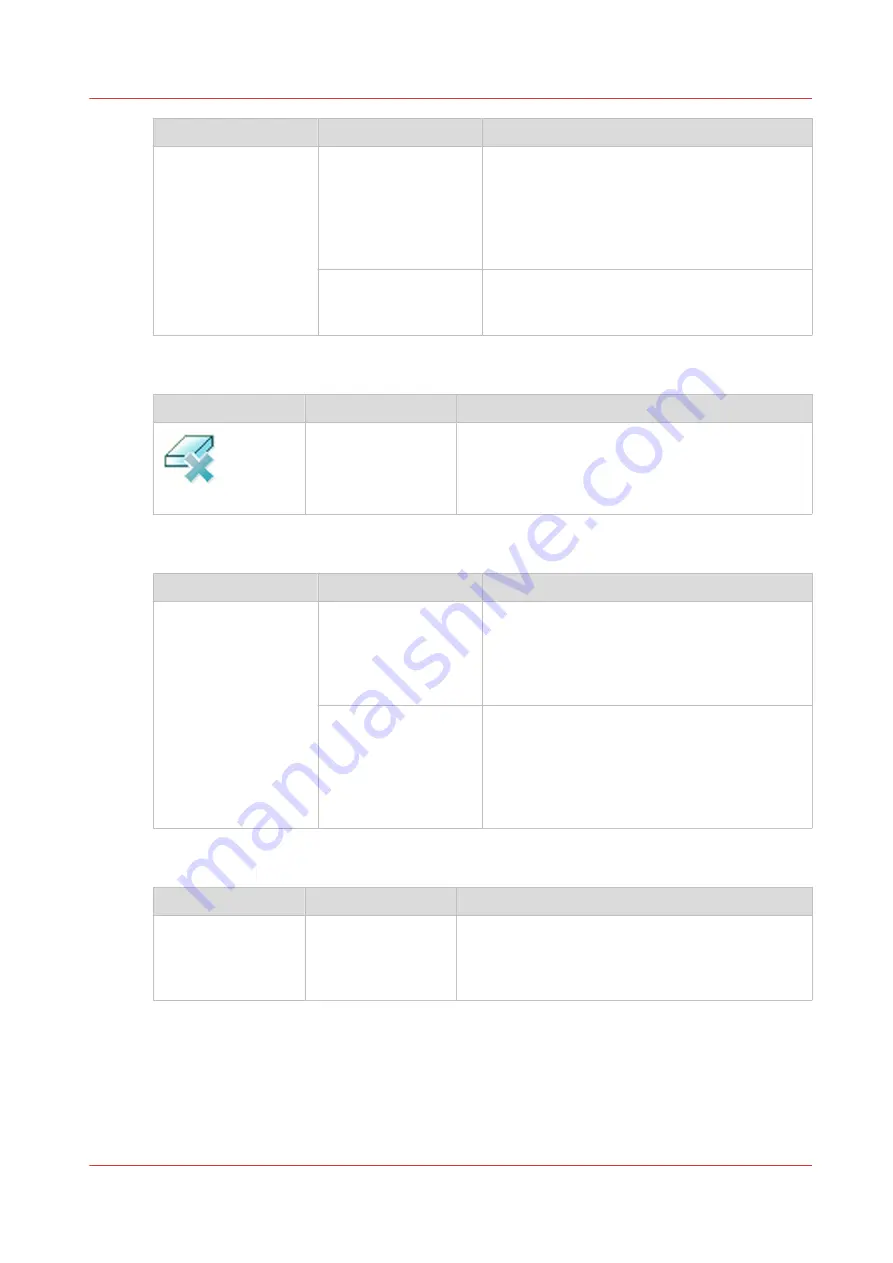
Setting
Values
Description
[Print delivery]
[Advanced settings]
[Print order]
• [Front/back]
Default value. The front page on the front,
the back page on the back.
• [Back/front]
Puts the front page on the back and the back
page on the front.
[Rotation]
• [0 degrees]
• [180 degrees]
Rotates the prints 180 degrees.
[Margin erase]
Setting
Values
Description
[Margin erase]
Numbers
Indicate if you want to erase the margins of the im-
age. When you adjust the [Margin erase] you erase
areas of the image, with a maximum of 100 mm /
3.94".
[Print quality]
Setting
Values
Description
[Print quality]
[Brightness] (default
0)
When your prints are too dark or too light,
changing the brightness can correct this prob-
lem.
-1 to -3 creates darker prints.
+1 to +3 creates lighter prints.
[Contrast] (default 0)
When the difference between light and dark
areas of a print is not big enough, you can
change the contrast to correct this problem.
Example: When a blue text is displayed ras-
tered, you can increase the contrast to make
the text more black and sharper.
[Binding]
Setting
Values
Description
[Binding]
Here you can define how to bind your document,
for example where to put the staple. The available
options depend on the finishers present.
Check the preview for the result of the selection.
Description of the print job settings that you can change on the control panel
Chapter 9 - Carry out print jobs
177
VarioPrint 6000 line
Содержание VarioPrint 6000 Series
Страница 1: ...VarioPrint 6000 line Operation guide VarioPrint 6180 6220 6270 6330 2020 Canon Production Printing ...
Страница 8: ...Contents 8 VarioPrint 6000 line ...
Страница 9: ...Chapter 1 Introduction ...
Страница 14: ...Information in this operation guide 14 Chapter 1 Introduction VarioPrint 6000 line ...
Страница 15: ...Chapter 2 Explore the print system ...
Страница 31: ...Chapter 3 Explore the ease of operation ...
Страница 46: ...Transaction printing workflow 46 Chapter 3 Explore the ease of operation VarioPrint 6000 line ...
Страница 47: ...Chapter 4 Start the print system ...
Страница 56: ...Log in to the printer 56 Chapter 4 Start the print system VarioPrint 6000 line ...
Страница 63: ...Chapter 5 Prepare the print system ...
Страница 101: ...Chapter 6 Prepare the print jobs ...
Страница 110: ...Print a page number via PRISMAsync 110 Chapter 6 Prepare the print jobs VarioPrint 6000 line ...
Страница 111: ...Chapter 7 Plan the workload remotely ...
Страница 114: ...Use the Remote Control app to monitor printing 114 Chapter 7 Plan the workload remotely VarioPrint 6000 line ...
Страница 115: ...Chapter 8 Plan the jobs ...
Страница 127: ...6 Touch OK Move jobs to another destination Chapter 8 Plan the jobs 127 VarioPrint 6000 line ...
Страница 139: ...5 Touch OK Create a note for the operator Chapter 8 Plan the jobs 139 VarioPrint 6000 line ...
Страница 165: ...Chapter 9 Carry out print jobs ...
Страница 232: ...Make an intermediate check print 232 Chapter 9 Carry out print jobs VarioPrint 6000 line ...
Страница 233: ...Chapter 10 Keep the system printing ...
Страница 246: ...Status indicators 246 Chapter 10 Keep the system printing VarioPrint 6000 line ...
Страница 247: ...Chapter 11 Media handling ...
Страница 289: ...Chapter 12 Maintain the print system ...
Страница 316: ...Close the doors and covers 316 Chapter 12 Maintain the print system VarioPrint 6000 line ...
Страница 317: ...Chapter 13 PRISMAlytics Dashboard ...
Страница 319: ...Chapter 14 Troubleshooting ...
Страница 334: ...Create and download a log file 334 Chapter 14 Troubleshooting VarioPrint 6000 line ...
Страница 335: ...Chapter 15 Specifications ...
Страница 353: ......
































