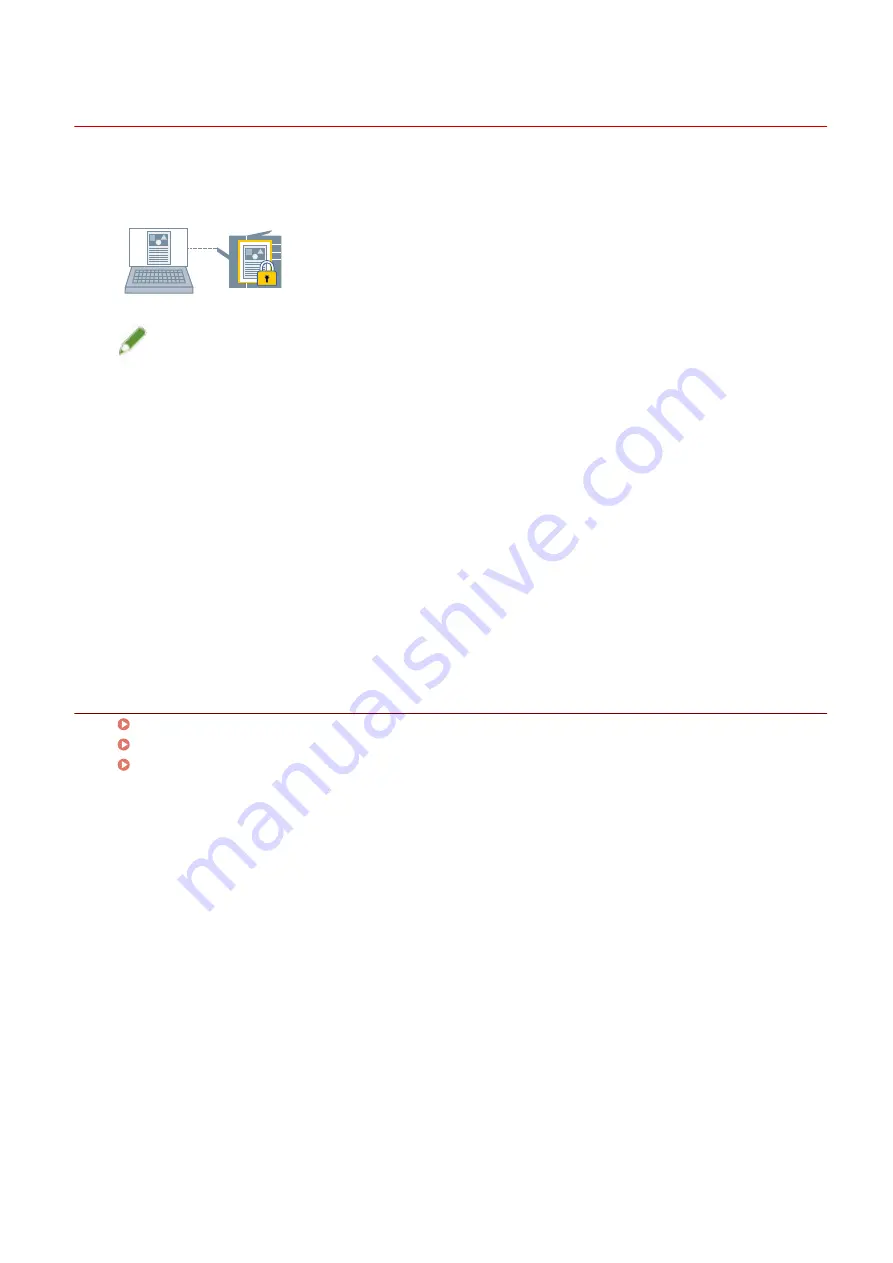
Attaching a PIN to Print Data
You can attach a PIN to print data and save it in the device. This is useful when printing confidential documents
etc.
NOTE
●
If you register the PIN used in secured printing as a default setting, you can reduce the effort required to
configure settings when printing.
1
Display the [Main] sheet.
2
Select [Secure Print] from [Output Method].
3
In the [Secure Print Settings] dialog box, enter [PIN] → click [OK].
If necessary, enter [PIN] after selecting [Use a PIN].
Related Topics
[Main] Sheet(P. 115)
Encrypting Print Data(P. 76)
Changing the Default Settings(P. 82)
Printing
75
Содержание UFR II
Страница 6: ...Introduction How to Use the Manual P 3 Disclaimers P 5 Copyright P 6 Trademarks P 7 Introduction 2...
Страница 12: ...About This Driver About This Driver 9 About This Driver 8...
Страница 14: ...Related Topics Printing from a Desktop App P 57 Printing from a Store App P 60 About This Driver 10...
Страница 15: ...Before Use Before Use 12 Before Use 11...
Страница 55: ...10 Click Close Changing Settings to Match the Usage Environment 51...
Страница 67: ...3 Click More settings Printing 63...
Страница 76: ...paste mark cut mark Margin Width Related Topics Layout Sheet P 118 Printing 72...
Страница 97: ...Related Topics Main Sheet P 115 Layout Sheet P 118 Booklet Printing P 85 Creating a Booklet 93...
Страница 115: ...Device Settings Administrator Settings Sheet P 132 Coordinating with the Device Functions 111...






























