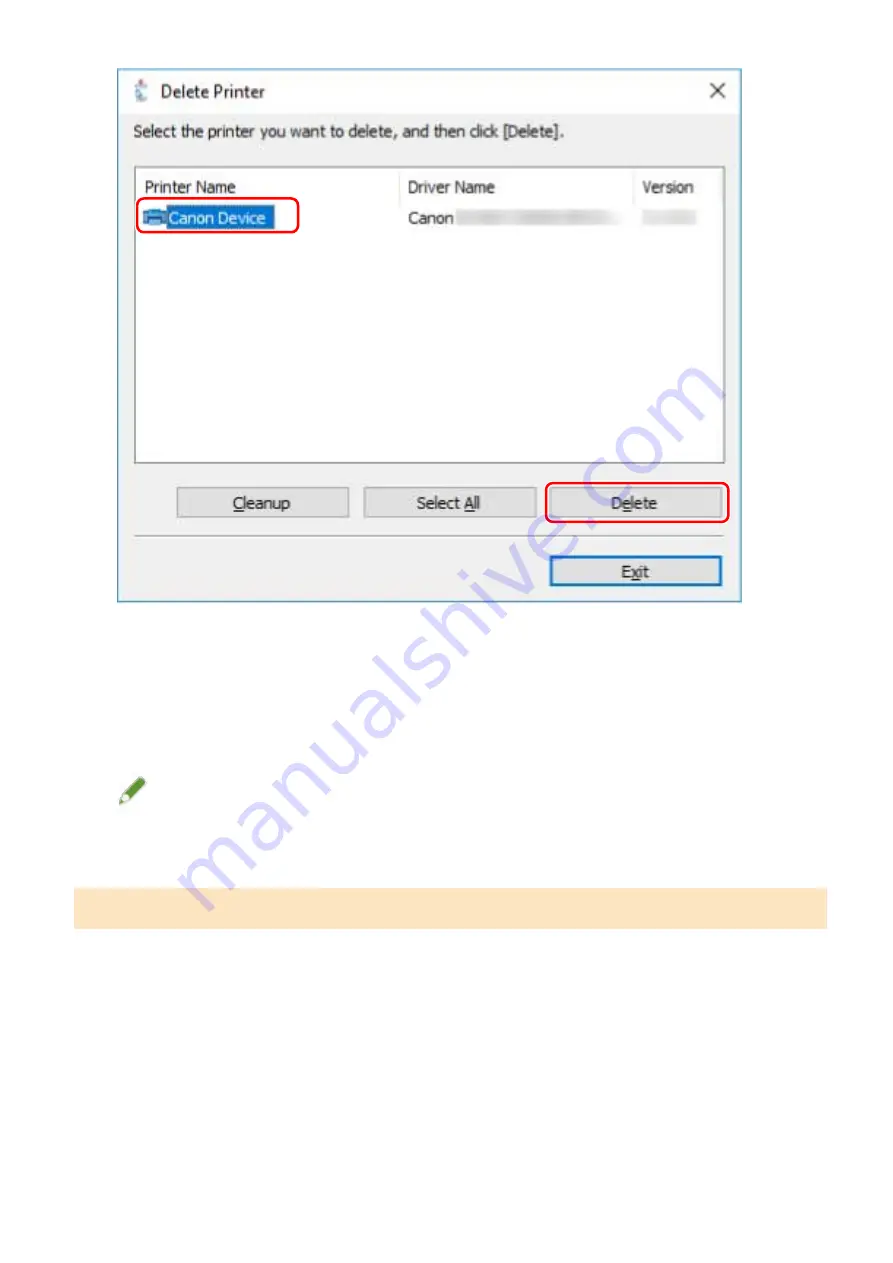
3
In the screen for confirming whether to delete the printer, click [Yes].
A confirmation message asking whether you want to delete the package as well may be displayed.
4
In the [Delete Printer] screen, click [Exit].
NOTE
●
When connected to a device by USB, the icon of the device cannot be deleted by the uninstaller. To delete
them, perform the procedure for uninstalling drivers that were installed by specifying an inf file.
For drivers that were installed by specifying an inf file
1
Display [Devices and Printers] from the [Control Panel] of Windows.
2
Right-click the icon of the device you are going to remove → select [Remove device].
If you are using a touch panel, press and hold the icon of the device you want to delete → tap [Remove device]
in the pop-up menu.
3
In the [Remove device] screen, click [Yes].
Installing the Driver
38
Содержание UFR II
Страница 6: ...Introduction How to Use the Manual P 3 Disclaimers P 5 Copyright P 6 Trademarks P 7 Introduction 2...
Страница 12: ...About This Driver About This Driver 9 About This Driver 8...
Страница 14: ...Related Topics Printing from a Desktop App P 57 Printing from a Store App P 60 About This Driver 10...
Страница 15: ...Before Use Before Use 12 Before Use 11...
Страница 55: ...10 Click Close Changing Settings to Match the Usage Environment 51...
Страница 67: ...3 Click More settings Printing 63...
Страница 76: ...paste mark cut mark Margin Width Related Topics Layout Sheet P 118 Printing 72...
Страница 97: ...Related Topics Main Sheet P 115 Layout Sheet P 118 Booklet Printing P 85 Creating a Booklet 93...
Страница 115: ...Device Settings Administrator Settings Sheet P 132 Coordinating with the Device Functions 111...






























