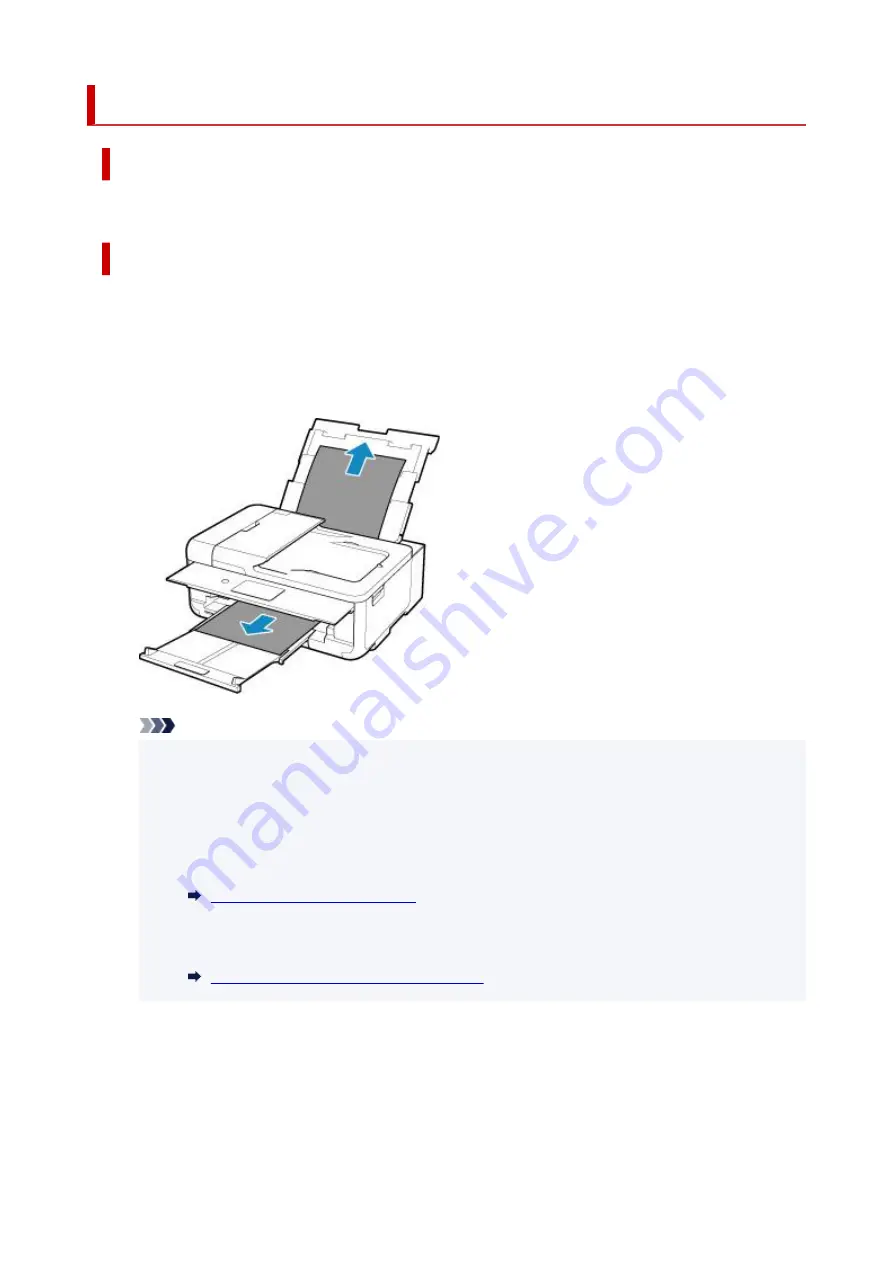
1300
Cause
Paper is jammed when feeding paper from rear tray.
What to Do
If the paper fed from the rear tray is jammed, remove the jammed paper from the paper output slot or from
the rear tray following the instructions below.
1.
Slowly pull out paper, either from paper output slot or from rear tray, whichever is easier.
Hold the paper with both hands, and pull it out slowly so as not to tear it.
Note
• If you cannot pull out the paper, turn the printer back on without pulling forcibly. The paper may
be ejected automatically.
• If paper becomes jammed during printing and you need to turn off the printer to remove it, tap
Stop
to stop the printing before you turn off the printer.
• If the paper tears and you cannot remove the jammed paper from the paper output slot or the
rear tray, remove the paper from inside the printer.
Paper Is Jammed inside Printer
• If you cannot pull the paper out from the paper output slot or from the rear tray, try to pull the
paper out from the rear side of the printer.
Removing Jammed Paper from Rear Side
2.
Reload paper and select
OK
on printer's touch screen.
The printer resumes printing. Reprint the page you were printing if it was not printed properly due to
the paper jam.
If you turned off the printer in step 1, the print data that was sent to the printer is erased. Redo the
printing.
515
Содержание TS9550 Series
Страница 1: ...TS9500 series Online Manual English ...
Страница 10: ...2110 537 4103 540 5011 541 5012 542 5100 543 5200 544 5B00 545 6000 546 C000 547 ...
Страница 38: ...13 Select Print 38 ...
Страница 78: ...4 If message saying setup is completed appears select OK For macOS Redo setup from the web page 78 ...
Страница 96: ...Note This setting item is not available depending on the printer you are using 8 Click Set 96 ...
Страница 119: ...Placing a Printable Disc Before Placing a Printable Disc Placing a Printable Disc Removing a Printable Disc 119 ...
Страница 141: ...141 ...
Страница 147: ...Inserting the Memory Card Before Inserting the Memory Card Inserting the Memory Card Removing the Memory Card 147 ...
Страница 153: ...Replacing Ink Tanks Replacing Ink Tanks Checking Ink Status on the Touch Screen Ink Tips 153 ...
Страница 164: ...Adjusting Print Head Position 164 ...
Страница 185: ...185 ...
Страница 187: ...Safety Safety Precautions Regulatory Information WEEE EU EEA 187 ...
Страница 209: ...Main Components and Their Use Main Components Power Supply Using the Operation Panel 209 ...
Страница 210: ...Main Components Front View Rear View Inside View Operation Panel 210 ...
Страница 240: ...For more on setting items on the operation panel Setting Items on Operation Panel 240 ...
Страница 251: ...Language selection Changes the language for the messages and menus on the touch screen 251 ...
Страница 265: ...Information about Paper Supported Media Types Paper Load Limit Unsupported Media Types Handling Paper 265 ...
Страница 293: ...Note Selecting Scaled changes the printable area of the document 293 ...
Страница 311: ...In such cases take the appropriate action as described 311 ...
Страница 345: ...Printing Using Canon Application Software Easy PhotoPrint Editor Guide 345 ...
Страница 346: ...Printing Using a Web Service Using PIXMA MAXIFY Cloud Link 346 ...
Страница 361: ...Other device settings 361 ...
Страница 362: ...Disc Label Printing Copying Label Side of Disc Basic Printing Photo from Memory Card onto Disc Label 362 ...
Страница 384: ...Note To set the applications to integrate with see Settings Dialog Box 384 ...
Страница 397: ...ScanGear Scanner Driver Screens Basic Mode Tab Advanced Mode Tab 397 ...
Страница 422: ...Scanning Using Smartphone Tablet Using PIXMA MAXIFY Cloud Link Printing Scanning with Wireless Direct 422 ...
Страница 428: ...Network Communication Problems Cannot Find Printer on Network Network Connection Problems Other Network Problems 428 ...
Страница 461: ...Other Network Problems Checking Network Information Restoring to Factory Defaults 461 ...
Страница 466: ...Problems while Printing Scanning from Smartphone Tablet Cannot Print Scan from Smartphone Tablet 466 ...
Страница 492: ...Scanning Problems Windows Scanning Problems 492 ...
Страница 493: ...Scanning Problems Scanner Does Not Work ScanGear Scanner Driver Does Not Start 493 ...
Страница 507: ...Errors and Messages An Error Occurs Message Support Code Appears 507 ...
Страница 526: ...If the measures above do not solve the problem contact your nearest Canon service center to request a repair 526 ...






























