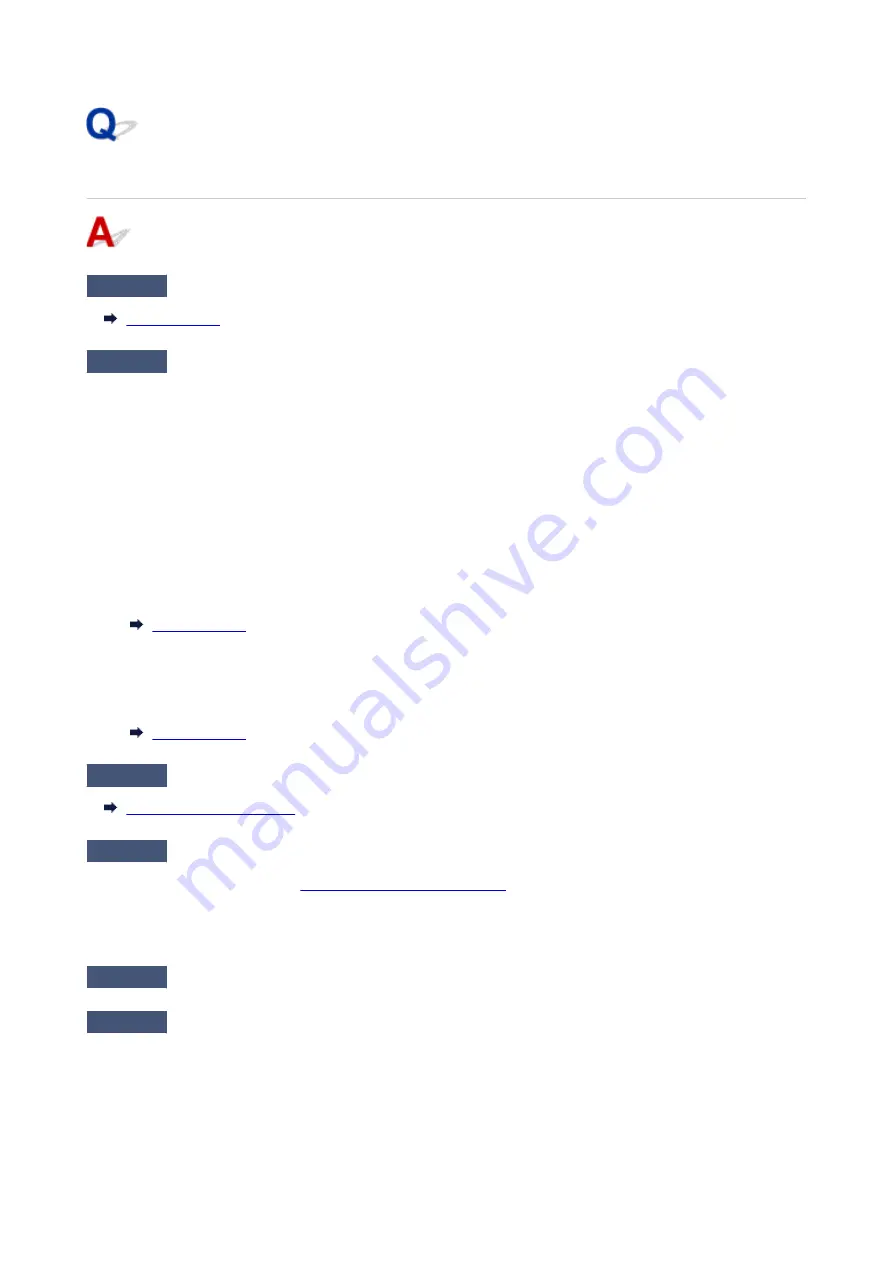
Paper Does Not Feed Properly/"No Paper" Error
Check1
Make sure paper is loaded.
Check2
When loading paper, consider the following.
• When loading two or more sheets of paper, align the edges of the sheets before loading the paper.
• When loading two or more sheets of paper, make sure the paper stack does not exceed the paper load
limit.
However, paper may not feed correctly at the maximum capacity, depending on the type of paper or
environmental conditions (very high or low temperature and humidity). In such cases, reduce the amount of
paper you load at a time to less than half of the paper load limit.
• Always load the paper in portrait orientation, regardless of the printing orientation.
• When you load the paper on the rear tray, place the print side facing UP and align the right and left paper
guides with the paper stack.
• In the cassette, be sure to load only plain paper.
• When you load the paper on the cassette, place the print side facing DOWN and align the right/left/front
paper guides with the paper stack.
Check3
Is paper too thick or curled?
Check4
When loading envelopes, consider the following.
When printing on envelopes, see
Loading Envelopes in Rear Tray
, and prepare the envelopes before printing.
Once you have prepared the envelopes, load them in portrait orientation. If the envelopes are placed in
landscape orientation, they will not feed properly.
Check5
Make sure media type and paper size settings match with loaded paper.
Check6
Make sure that there are not any foreign objects in the rear tray.
476
Содержание TS9550 Series
Страница 1: ...TS9500 series Online Manual English ...
Страница 10: ...2110 537 4103 540 5011 541 5012 542 5100 543 5200 544 5B00 545 6000 546 C000 547 ...
Страница 38: ...13 Select Print 38 ...
Страница 78: ...4 If message saying setup is completed appears select OK For macOS Redo setup from the web page 78 ...
Страница 96: ...Note This setting item is not available depending on the printer you are using 8 Click Set 96 ...
Страница 119: ...Placing a Printable Disc Before Placing a Printable Disc Placing a Printable Disc Removing a Printable Disc 119 ...
Страница 141: ...141 ...
Страница 147: ...Inserting the Memory Card Before Inserting the Memory Card Inserting the Memory Card Removing the Memory Card 147 ...
Страница 153: ...Replacing Ink Tanks Replacing Ink Tanks Checking Ink Status on the Touch Screen Ink Tips 153 ...
Страница 164: ...Adjusting Print Head Position 164 ...
Страница 185: ...185 ...
Страница 187: ...Safety Safety Precautions Regulatory Information WEEE EU EEA 187 ...
Страница 209: ...Main Components and Their Use Main Components Power Supply Using the Operation Panel 209 ...
Страница 210: ...Main Components Front View Rear View Inside View Operation Panel 210 ...
Страница 240: ...For more on setting items on the operation panel Setting Items on Operation Panel 240 ...
Страница 251: ...Language selection Changes the language for the messages and menus on the touch screen 251 ...
Страница 265: ...Information about Paper Supported Media Types Paper Load Limit Unsupported Media Types Handling Paper 265 ...
Страница 293: ...Note Selecting Scaled changes the printable area of the document 293 ...
Страница 311: ...In such cases take the appropriate action as described 311 ...
Страница 345: ...Printing Using Canon Application Software Easy PhotoPrint Editor Guide 345 ...
Страница 346: ...Printing Using a Web Service Using PIXMA MAXIFY Cloud Link 346 ...
Страница 361: ...Other device settings 361 ...
Страница 362: ...Disc Label Printing Copying Label Side of Disc Basic Printing Photo from Memory Card onto Disc Label 362 ...
Страница 384: ...Note To set the applications to integrate with see Settings Dialog Box 384 ...
Страница 397: ...ScanGear Scanner Driver Screens Basic Mode Tab Advanced Mode Tab 397 ...
Страница 422: ...Scanning Using Smartphone Tablet Using PIXMA MAXIFY Cloud Link Printing Scanning with Wireless Direct 422 ...
Страница 428: ...Network Communication Problems Cannot Find Printer on Network Network Connection Problems Other Network Problems 428 ...
Страница 461: ...Other Network Problems Checking Network Information Restoring to Factory Defaults 461 ...
Страница 466: ...Problems while Printing Scanning from Smartphone Tablet Cannot Print Scan from Smartphone Tablet 466 ...
Страница 492: ...Scanning Problems Windows Scanning Problems 492 ...
Страница 493: ...Scanning Problems Scanner Does Not Work ScanGear Scanner Driver Does Not Start 493 ...
Страница 507: ...Errors and Messages An Error Occurs Message Support Code Appears 507 ...
Страница 526: ...If the measures above do not solve the problem contact your nearest Canon service center to request a repair 526 ...






























