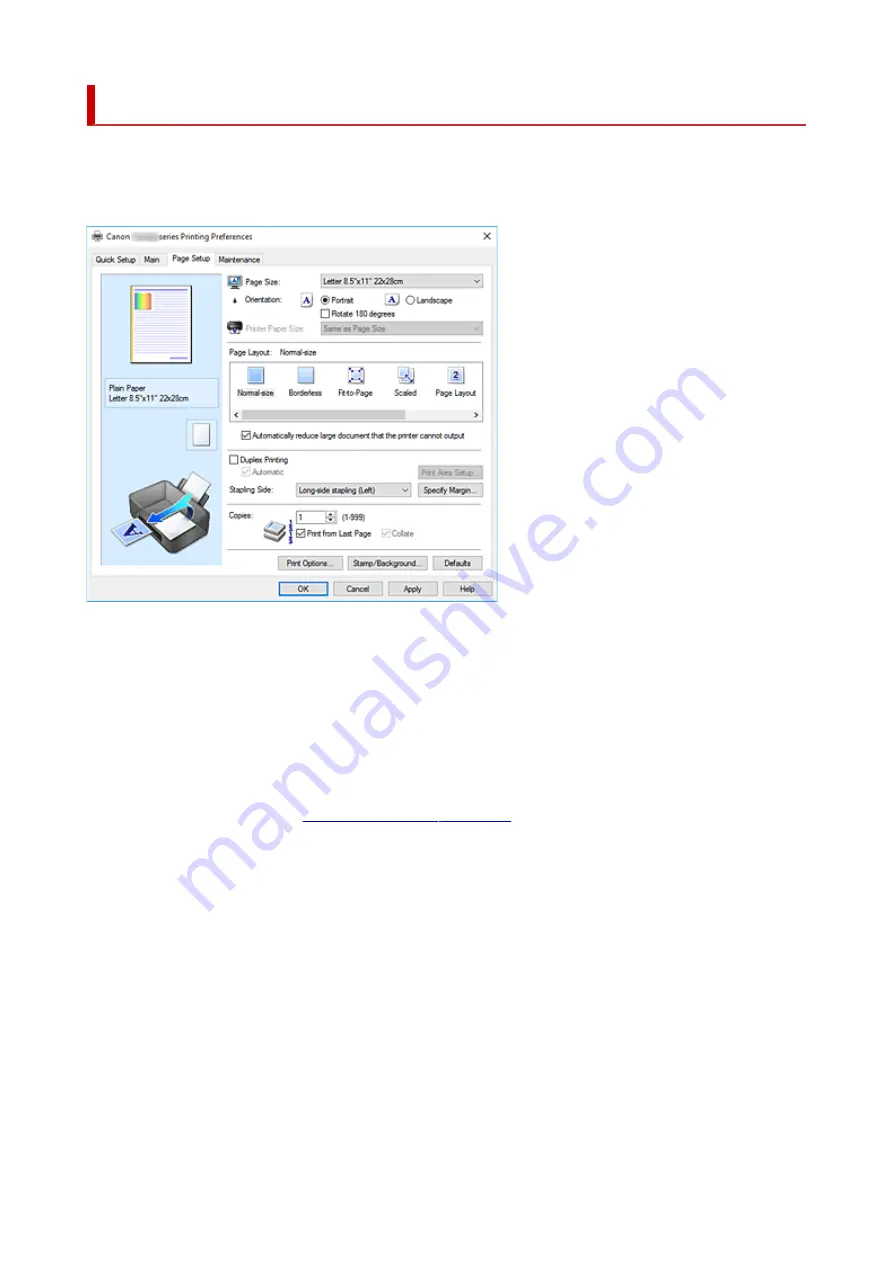
Page Setup Tab Description
The
Page Setup
tab allows you to determine how a document is to be arranged on the paper. Also, this tab
allows you to set the number of copies and the order of printing. If the application which created the
document has a similar function, set them with the application.
Settings Preview
The paper illustration shows how the original will be laid out on a sheet of paper.
You can check an overall image of the layout.
The printer illustration shows how to load paper to match the printer driver settings.
Check whether the printer is set up correctly by looking at the illustration before you start printing.
Page Size
Selects a page size.
Ensure that you select the same page size as you selected within the application.
If you select
Custom...
, the
opens and allows you to specify any
vertical and horizontal dimensions for the paper size.
Orientation
Selects the printing orientation.
If the application used to create your document has a similar function, select the same orientation that
you selected in that application.
Portrait
Prints the document so that its top and bottom positions are unchanged relative to the paper feed
direction. This is the default setting.
Landscape
Prints the document by rotating it 90 degrees relative to the paper feed direction.
You can change the rotation direction by going to the Canon IJ Printer Assistant Tool, opening the
Custom Settings
dialog box, and then using
Rotate 90 degrees left when orientation is
[Landscape]
check box.
327
Содержание TS9550 Series
Страница 1: ...TS9500 series Online Manual English ...
Страница 10: ...2110 537 4103 540 5011 541 5012 542 5100 543 5200 544 5B00 545 6000 546 C000 547 ...
Страница 38: ...13 Select Print 38 ...
Страница 78: ...4 If message saying setup is completed appears select OK For macOS Redo setup from the web page 78 ...
Страница 96: ...Note This setting item is not available depending on the printer you are using 8 Click Set 96 ...
Страница 119: ...Placing a Printable Disc Before Placing a Printable Disc Placing a Printable Disc Removing a Printable Disc 119 ...
Страница 141: ...141 ...
Страница 147: ...Inserting the Memory Card Before Inserting the Memory Card Inserting the Memory Card Removing the Memory Card 147 ...
Страница 153: ...Replacing Ink Tanks Replacing Ink Tanks Checking Ink Status on the Touch Screen Ink Tips 153 ...
Страница 164: ...Adjusting Print Head Position 164 ...
Страница 185: ...185 ...
Страница 187: ...Safety Safety Precautions Regulatory Information WEEE EU EEA 187 ...
Страница 209: ...Main Components and Their Use Main Components Power Supply Using the Operation Panel 209 ...
Страница 210: ...Main Components Front View Rear View Inside View Operation Panel 210 ...
Страница 240: ...For more on setting items on the operation panel Setting Items on Operation Panel 240 ...
Страница 251: ...Language selection Changes the language for the messages and menus on the touch screen 251 ...
Страница 265: ...Information about Paper Supported Media Types Paper Load Limit Unsupported Media Types Handling Paper 265 ...
Страница 293: ...Note Selecting Scaled changes the printable area of the document 293 ...
Страница 311: ...In such cases take the appropriate action as described 311 ...
Страница 345: ...Printing Using Canon Application Software Easy PhotoPrint Editor Guide 345 ...
Страница 346: ...Printing Using a Web Service Using PIXMA MAXIFY Cloud Link 346 ...
Страница 361: ...Other device settings 361 ...
Страница 362: ...Disc Label Printing Copying Label Side of Disc Basic Printing Photo from Memory Card onto Disc Label 362 ...
Страница 384: ...Note To set the applications to integrate with see Settings Dialog Box 384 ...
Страница 397: ...ScanGear Scanner Driver Screens Basic Mode Tab Advanced Mode Tab 397 ...
Страница 422: ...Scanning Using Smartphone Tablet Using PIXMA MAXIFY Cloud Link Printing Scanning with Wireless Direct 422 ...
Страница 428: ...Network Communication Problems Cannot Find Printer on Network Network Connection Problems Other Network Problems 428 ...
Страница 461: ...Other Network Problems Checking Network Information Restoring to Factory Defaults 461 ...
Страница 466: ...Problems while Printing Scanning from Smartphone Tablet Cannot Print Scan from Smartphone Tablet 466 ...
Страница 492: ...Scanning Problems Windows Scanning Problems 492 ...
Страница 493: ...Scanning Problems Scanner Does Not Work ScanGear Scanner Driver Does Not Start 493 ...
Страница 507: ...Errors and Messages An Error Occurs Message Support Code Appears 507 ...
Страница 526: ...If the measures above do not solve the problem contact your nearest Canon service center to request a repair 526 ...






























