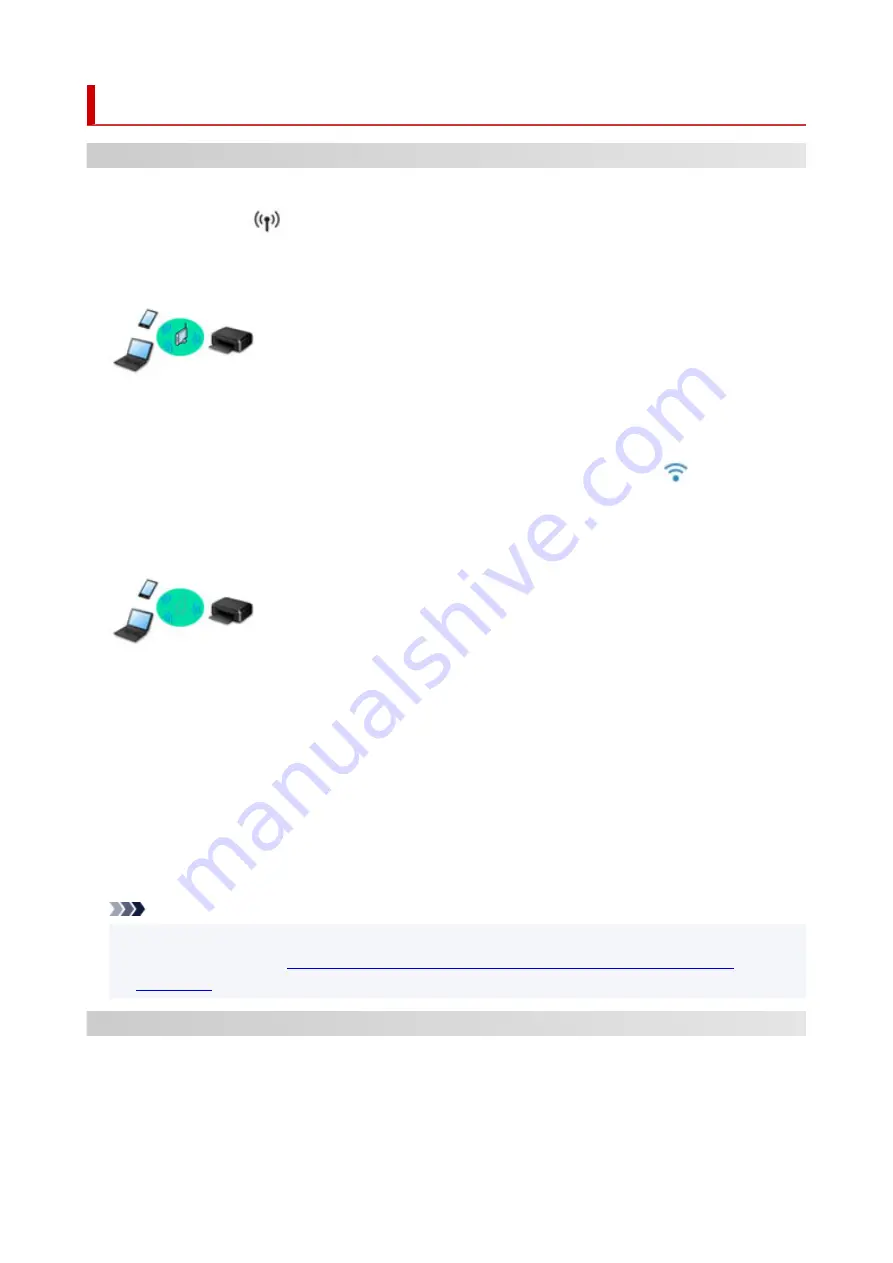
Network
Available Connection Methods
The following connection methods are available on the printer.
• Wireless Connection
Connect the printer and devices (e.g. computer/smartphone/tablet) using a wireless router.
If you have a wireless router, we recommend you use one for wireless connection.
◦ Connection methods vary depending on the wireless router type.
◦ You can change network settings such as the network name (SSID) and security protocol on the
printer.
◦ When the connection between a device and a wireless router is completed and
(Wi-Fi icon) is
displayed in the device's screen, you can connect the device to the printer using the wireless router.
• Wireless Direct
Connect the printer and devices (e.g. computer/smartphone/tablet) without using a wireless router.
◦ While you are using the printer with Wireless Direct, Internet connection from the printer becomes
unavailable. In that case, web services for the printer cannot be used.
◦ If you connect a device connected to the Internet via a wireless router to the printer that is in the
Wireless Direct, the connection between the device and wireless router will be disabled. In that case,
the connection of the device may switch to a mobile data connection automatically depending on
your device. Transmission fees for connecting to the Internet using a mobile data connection apply.
◦ In the Wireless Direct, you can connect up to five devices at the same time. If you try to connect a
sixth device while five devices are already connected, an error will appear. If an error appears,
disconnect a device you do not use and configure settings again.
◦ Network settings such as the network name (SSID) and security protocol are specified automatically.
Note
• You can connect the printer and computer using a USB cable (USB connection). Prepare a USB
Connects to Another Computer via LAN/Changes from USB to LAN
.
Network Connection Settings/Setup
Perform connection setup for the printer and computer/smartphone/tablet.
For more on setup procedure, click here.
56
Содержание TS8250
Страница 1: ...TS8200 series Online Manual English...
Страница 88: ...Note This setting item is not available depending on the printer you are using 8 Click Set 88...
Страница 108: ...Placing Multi purpose Tray Cautions When Printing with Multi purpose Tray Placing a Printable Disc 108...
Страница 110: ...Placing a Printable Disc Before Placing a Printable Disc Placing a Printable Disc Removing a Printable Disc 110...
Страница 124: ...124...
Страница 125: ...Inserting the Memory Card Before Inserting the Memory Card Inserting the Memory Card Removing the Memory Card 125...
Страница 131: ...Replacing Ink Tanks Replacing Ink Tanks Checking Ink Status on the Touch Screen Ink Tips 131...
Страница 142: ...Adjusting Print Head Position 142...
Страница 163: ...Important Be sure to turn off the power and unplug the power cord before cleaning the printer 163...
Страница 165: ...Safety Safety Precautions Regulatory Information WEEE EU EEA 165...
Страница 189: ...Main Components and Their Use Main Components Power Supply Using the Operation Panel 189...
Страница 190: ...Main Components Front View Rear View Inside View Operation Panel 190...
Страница 203: ...The specification of the power cord differs depending on the country or region of use 203...
Страница 221: ...For more on setting items on the operation panel Setting Items on Operation Panel 221...
Страница 231: ...Language selection Changes the language for the messages and menus on the touch screen 231...
Страница 254: ...3 To complete the removal of paper dust brush the paper in the other direction from top to bottom 254...
Страница 265: ...Card 2 17 x3 58 55x91mm Card 2 17 x3 58 Custom Size Others 265...
Страница 275: ...Note Selecting Scaled changes the printable area of the document 275...
Страница 293: ...In such cases take the appropriate action as described 293...
Страница 309: ...Displaying the Print Results Before Printing 309...
Страница 328: ...Printing Using Canon Application Software Easy PhotoPrint Editor Guide 328...
Страница 329: ...Printing Using a Web Service Using PIXMA MAXIFY Cloud Link Printing with Google Cloud Print 329...
Страница 344: ...Other device settings 344...
Страница 345: ...Disc Label Printing Copying Label Side of Disc Basic Printing Photo from Memory Card onto Disc Label 345...
Страница 367: ...Note To set the applications to integrate with see Settings Dialog Box 367...
Страница 380: ...ScanGear Scanner Driver Screens Basic Mode Tab Advanced Mode Tab 380...
Страница 404: ...Scanning Using Smartphone Tablet Using PIXMA MAXIFY Cloud Link Printing Scanning with Wireless Direct 404...
Страница 409: ...Network Communication Problems Cannot Find Printer on Network Network Connection Problems Other Network Problems 409...
Страница 435: ...Other Network Problems Checking Network Information Restoring to Factory Defaults 435...
Страница 440: ...Problems while Printing Scanning from Smartphone Tablet Cannot Print Scan from Smartphone Tablet 440...
Страница 452: ...If the measures above do not solve the problem contact your nearest Canon service center to request a repair 452...
Страница 466: ...Scanning Problems Windows Scanning Problems 466...
Страница 467: ...Scanning Problems Scanner Does Not Work ScanGear Scanner Driver Does Not Start 467...
Страница 481: ...Errors and Messages An Error Occurs Message Support Code Appears 481...
















































