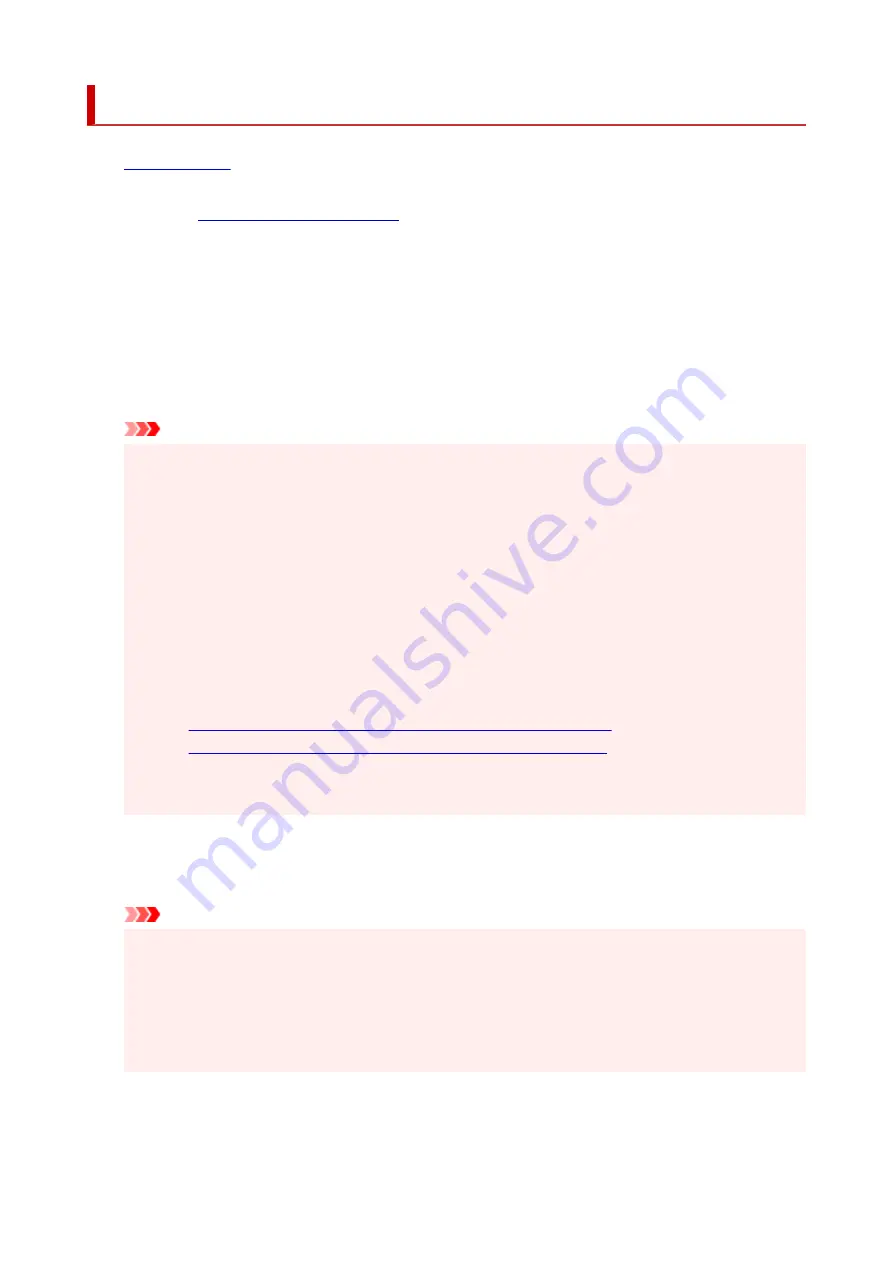
Printing on Postcards
1.
2.
3.
Select commonly used settings
Display the
Quick Setup
tab, and for
Commonly Used Settings
, select
Standard
.
4.
Select the media type
For
Media Type
, select
Ink Jet Hagaki (A)
,
Ink Jet Hagaki
,
Hagaki K (A)
,
Hagaki K
,
Hagaki (A)
, or
Hagaki
.
Important
• This printer cannot print on postcards that have photos or stickers attached.
• When you use the automatic duplex printing function to print a postcard, print the address side
first and then print the message side.
• When printing on each side of a postcard separately, you will get cleaner printing if you print the
message side first and then print the address side.
• The paper settings on the printer driver are different, depending on whether you are printing on
the address side or the message side.
To check the current printer settings or to apply the printer settings to the printer driver, click
Printer Media Information...
from the
Quick Setup
tab, and specify the settings in the dialog box
that appears.
For details about the paper information to be registered to the printer driver and on the printer, see
the following:
•
Paper Settings on the Printer Driver and the Printer (Media Type)
•
Paper Settings on the Printer Driver and the Printer (Paper Size)
• When you use the automatic duplex printing function, register the paper information for the side to
be printed first.
5.
Select the paper size
For
Printer Paper Size
, select
Hagaki 100x148mm
or
Hagaki 2 200x148mm
.
Important
• Return postcards can be used only when you print them from the computer.
• When printing a return postcard, always set the paper size to
Hagaki 2 200x148mm
from your
application software or the printer driver.
• Do not fold the return postcard. If a crease is formed, the printer will not be able to feed the
postcard properly, and this condition will cause line shifts or a paper jam.
• With return postcards, automatic duplex printing and borderless printing cannot be used.
6.
Set the print orientation
To print the address horizontally, set
Orientation
to
Landscape
.
257
Содержание TS700 Series
Страница 1: ...TS700 series Online Manual English ...
Страница 83: ... TR9530 series 83 ...
Страница 105: ...Placing a Printable Disc Before Placing a Printable Disc Placing a Printable Disc Removing a Printable Disc 105 ...
Страница 112: ...4 Store multi purpose tray under cassette How to Detach Attach Multi purpose Tray 112 ...
Страница 123: ...Replacing Ink Tanks Replacing Ink Tanks Checking Ink Status on the LCD Ink Tips 123 ...
Страница 134: ...Adjusting Print Head Position 134 ...
Страница 146: ...Safety Safety Precautions Regulatory Information WEEE EU EEA 146 ...
Страница 171: ...Main Components Front View Rear View Inside View Operation Panel 171 ...
Страница 217: ...Information about Paper Supported Media Types Paper Load Limit Unsupported Media Types Handling Paper Print Area 217 ...
Страница 225: ...Printing Printing from Computer Printing from Smartphone Tablet Printing from Digital Camera Paper Settings 225 ...
Страница 235: ...Custom Size Others 235 ...
Страница 245: ...Note Selecting Scaled changes the printable area of the document 245 ...
Страница 263: ...In such cases take the appropriate action as described 263 ...
Страница 297: ...Printing Using Canon Application Software Easy PhotoPrint Editor Guide 297 ...
Страница 312: ...Network Communication Problems Cannot Find Printer on Network Network Connection Problems Other Network Problems 312 ...
Страница 345: ...Other Network Problems Checking Network Information Restoring to Factory Defaults 345 ...
Страница 350: ...Problems while Printing from Smartphone Tablet Cannot Print from Smartphone Tablet 350 ...






























