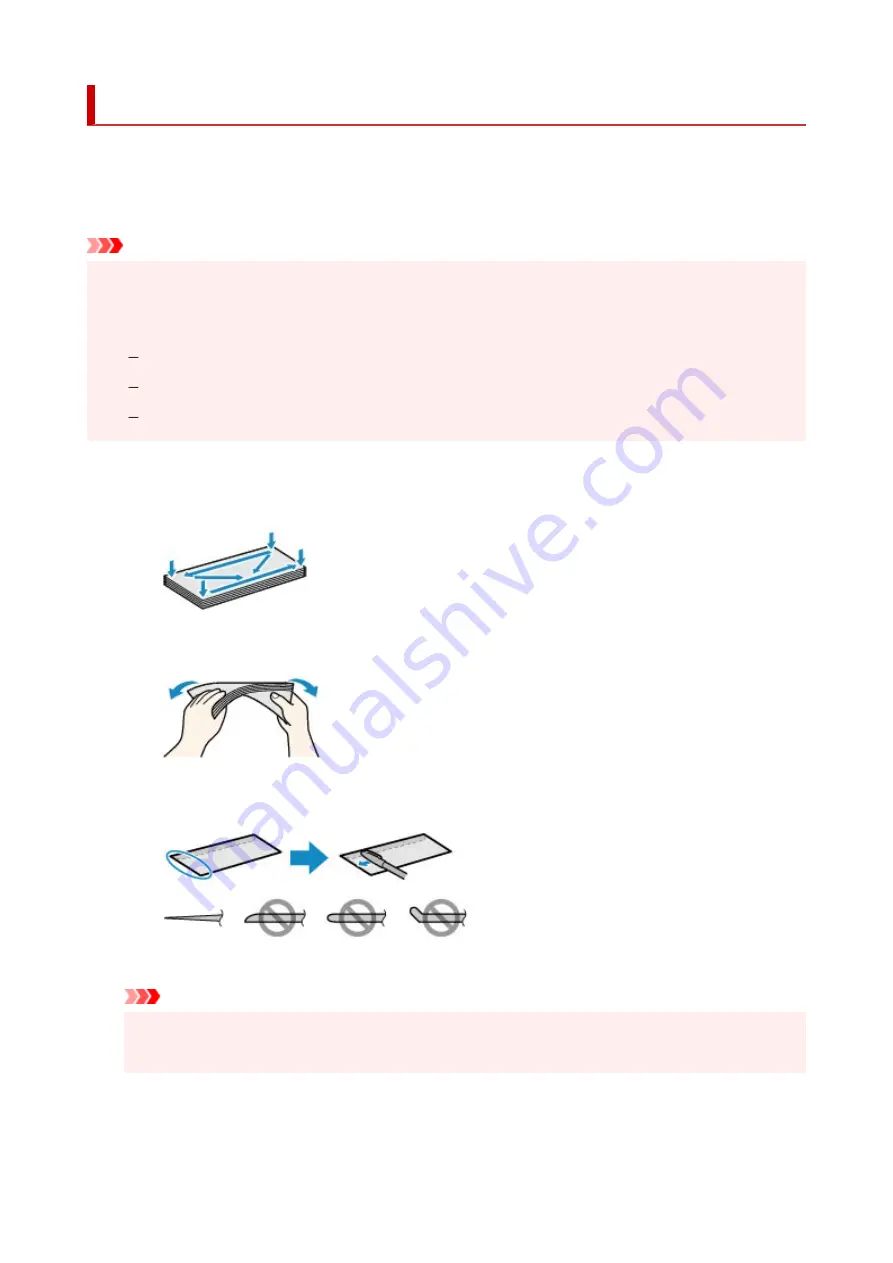
Loading Envelopes in Rear Tray
You can load Envelope DL and Envelope Com 10 on the rear tray.
The address is automatically rotated and printed according to the envelope's direction by specifying with the
printer driver properly.
Important
• Printing of envelopes from the operation panel or from a PictBridge (Wi-Fi) compliant device is not
supported.
• Do not use the following envelopes. They could jam in the printer or cause the printer to malfunction.
Envelopes with an embossed or treated surface
Envelopes with a double flap
Envelopes whose gummed flaps are already moistened and adhesive
1.
Prepare envelopes.
• Press down on all four corners and edges of the envelopes to flatten them.
• If the envelopes are curled, hold the opposite corners and gently twist them in the opposite
direction.
• If the corner of the envelope flap is folded, flatten it.
• Use a pen to press the leading edge in the inserting direction flat and sharpen the crease.
The figures above show a side view of the leading edge of the envelope.
Important
• The envelopes may jam in the printer if they are not flat or the edges are not aligned. Make sure
that no curl or puff exceeds 0.12 in. (3 mm).
2.
Open rear tray cover (A). Pull straight up and fold back paper support (B).
67
Содержание TS6420
Страница 1: ...TS6400 series Online Manual English...
Страница 35: ...2 The password is specified automatically when the printer is turned on for the first time 35...
Страница 54: ...Handling Paper Originals FINE Cartridges etc Loading Paper Loading Originals Replacing a FINE Cartridge 54...
Страница 66: ...66...
Страница 71: ...Loading Originals Loading Originals on Platen Supported Originals How to Detach Attach the Document Cover 71...
Страница 76: ...76...
Страница 77: ...Replacing a FINE Cartridge Replacing a FINE Cartridge Checking Ink Status on the LCD Ink Tips 77...
Страница 92: ...Note If the problem is not resolved after cleaning the print head twice clean the print head deeply 92...
Страница 112: ...112...
Страница 114: ...Safety Safety Precautions Regulatory Information WEEE EU EEA 114...
Страница 125: ...9 Attach the protective material to the printer when packing the printer in the box 125...
Страница 129: ...Main Components Front View Rear View Inside View Operation Panel 129...
Страница 147: ...Changing Printer Settings from Your Computer macOS Managing the Printer Power Changing the Printer Operation Mode 147...
Страница 152: ...Setting Items on Operation Panel 152...
Страница 173: ...Information about Paper Supported Media Types Paper Load Limit Unsupported Media Types Handling Paper Print Area 173...
Страница 196: ...Printing Using Canon Application Software Easy PhotoPrint Editor Guide 196...
Страница 197: ...Printing from Smartphone Tablet Printing from iPhone iPad iPod touch iOS Printing from Smartphone Tablet Android 197...
Страница 206: ...Scanning Scanning from Computer Windows Scanning from Computer macOS 206...
Страница 210: ...Note To set the applications to integrate with see Settings Dialog 210...
Страница 212: ...Scanning Multiple Documents at One Time from the ADF Auto Document Feeder 212...
Страница 214: ...Scanning Tips Positioning Originals Scanning from Computer 214...
Страница 224: ...Network Communication Problems Cannot Find Printer on Network Network Connection Problems Other Network Problems 224...
Страница 242: ...Other Network Problems Checking Network Information Restoring to Factory Defaults 242...
Страница 247: ...Problems while Printing Scanning from Smartphone Tablet Cannot Print Scan from Smartphone Tablet 247...
Страница 275: ...Scanning Problems macOS Scanning Problems 275...
Страница 276: ...Scanning Problems Scanner Does Not Work Scanner Driver Does Not Start 276...
Страница 289: ...Errors and Messages When Error Occurred Message Support Code Appears 289...
Страница 291: ...For details on how to resolve errors without Support Codes see Message Support Code Appears 291...
Страница 306: ...If the measures above do not solve the problem contact your nearest Canon service center to request a repair 306...






























