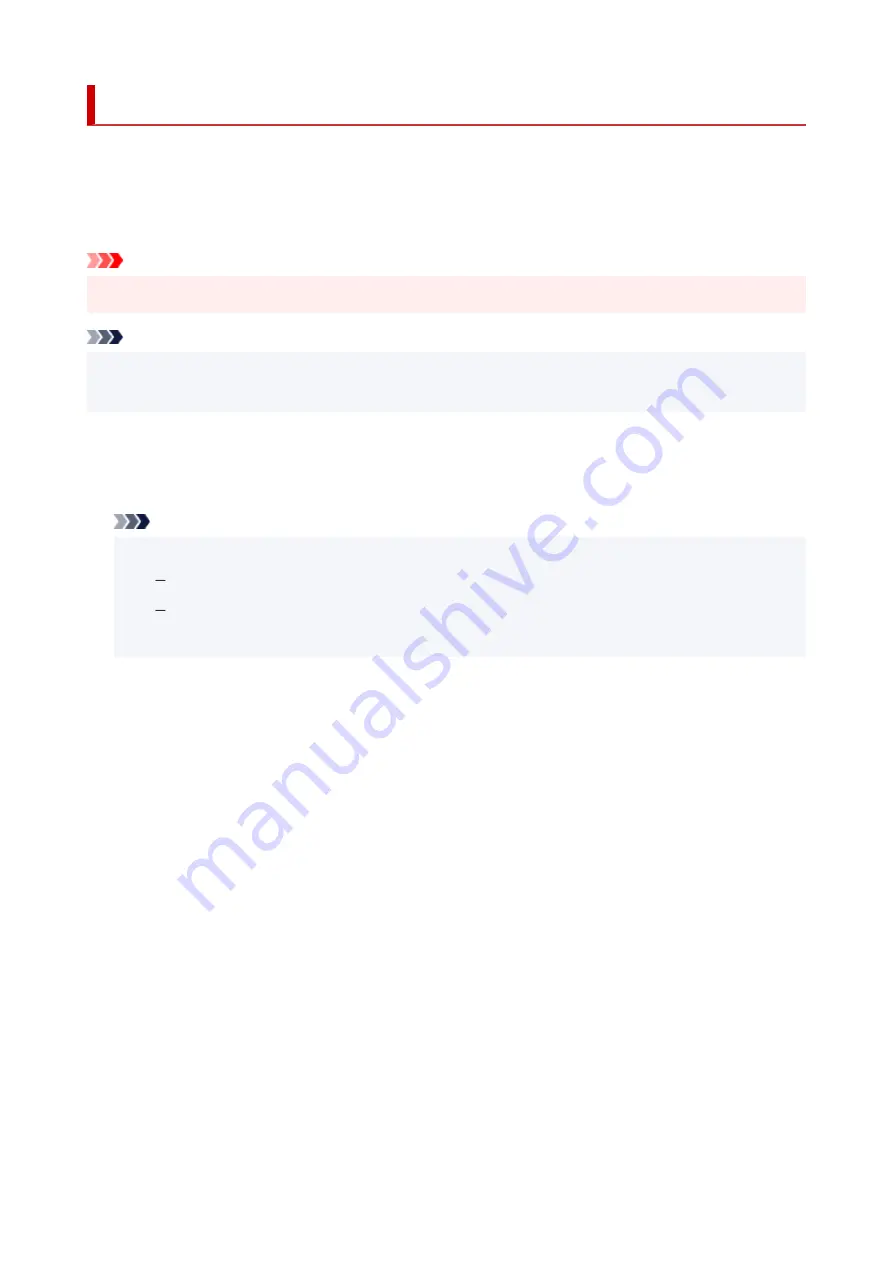
Firmware update
Select this setting item from
Device settings
in the menu screen which appears when you press the
OK
button.
You can update the firmware of the printer, check the firmware version, or perform settings of a notification
screen, a DNS server and a proxy server.
Important
• When you use this function, make sure the printer is connected to the Internet.
Note
• Only
Check current version
is available when
Disable
is selected for
Advanced mode
of
Wi-Fi
in
LAN settings
.
•
Install update
Performs the firmware update of the printer. If you select
Yes
, the firmware update starts. Follow the on-
screen instructions to perform update.
Note
• If the firmware update is not complete, check the following and take an appropriate action.
Check the network settings such as a wireless router.
If
Cannot connect to the server.
is displayed on the LCD, select
OK
and try again after a
while.
•
Check current version
You can check the current firmware version.
•
Update notification setting
When
ON
is selected and the firmware update is available, the screen to inform you of the firmware
update is displayed on the LCD.
•
DNS server setup
Performs settings for a DNS server. Select
Auto setup
or
Manual setup
. If you select
Manual setup
,
follow the display on the LCD to perform settings.
•
Proxy server setup
Performs settings for a proxy server. Follow the display on the LCD to perform settings.
162
Содержание TS6420
Страница 1: ...TS6400 series Online Manual English...
Страница 35: ...2 The password is specified automatically when the printer is turned on for the first time 35...
Страница 54: ...Handling Paper Originals FINE Cartridges etc Loading Paper Loading Originals Replacing a FINE Cartridge 54...
Страница 66: ...66...
Страница 71: ...Loading Originals Loading Originals on Platen Supported Originals How to Detach Attach the Document Cover 71...
Страница 76: ...76...
Страница 77: ...Replacing a FINE Cartridge Replacing a FINE Cartridge Checking Ink Status on the LCD Ink Tips 77...
Страница 92: ...Note If the problem is not resolved after cleaning the print head twice clean the print head deeply 92...
Страница 112: ...112...
Страница 114: ...Safety Safety Precautions Regulatory Information WEEE EU EEA 114...
Страница 125: ...9 Attach the protective material to the printer when packing the printer in the box 125...
Страница 129: ...Main Components Front View Rear View Inside View Operation Panel 129...
Страница 147: ...Changing Printer Settings from Your Computer macOS Managing the Printer Power Changing the Printer Operation Mode 147...
Страница 152: ...Setting Items on Operation Panel 152...
Страница 173: ...Information about Paper Supported Media Types Paper Load Limit Unsupported Media Types Handling Paper Print Area 173...
Страница 196: ...Printing Using Canon Application Software Easy PhotoPrint Editor Guide 196...
Страница 197: ...Printing from Smartphone Tablet Printing from iPhone iPad iPod touch iOS Printing from Smartphone Tablet Android 197...
Страница 206: ...Scanning Scanning from Computer Windows Scanning from Computer macOS 206...
Страница 210: ...Note To set the applications to integrate with see Settings Dialog 210...
Страница 212: ...Scanning Multiple Documents at One Time from the ADF Auto Document Feeder 212...
Страница 214: ...Scanning Tips Positioning Originals Scanning from Computer 214...
Страница 224: ...Network Communication Problems Cannot Find Printer on Network Network Connection Problems Other Network Problems 224...
Страница 242: ...Other Network Problems Checking Network Information Restoring to Factory Defaults 242...
Страница 247: ...Problems while Printing Scanning from Smartphone Tablet Cannot Print Scan from Smartphone Tablet 247...
Страница 275: ...Scanning Problems macOS Scanning Problems 275...
Страница 276: ...Scanning Problems Scanner Does Not Work Scanner Driver Does Not Start 276...
Страница 289: ...Errors and Messages When Error Occurred Message Support Code Appears 289...
Страница 291: ...For details on how to resolve errors without Support Codes see Message Support Code Appears 291...
Страница 306: ...If the measures above do not solve the problem contact your nearest Canon service center to request a repair 306...






























