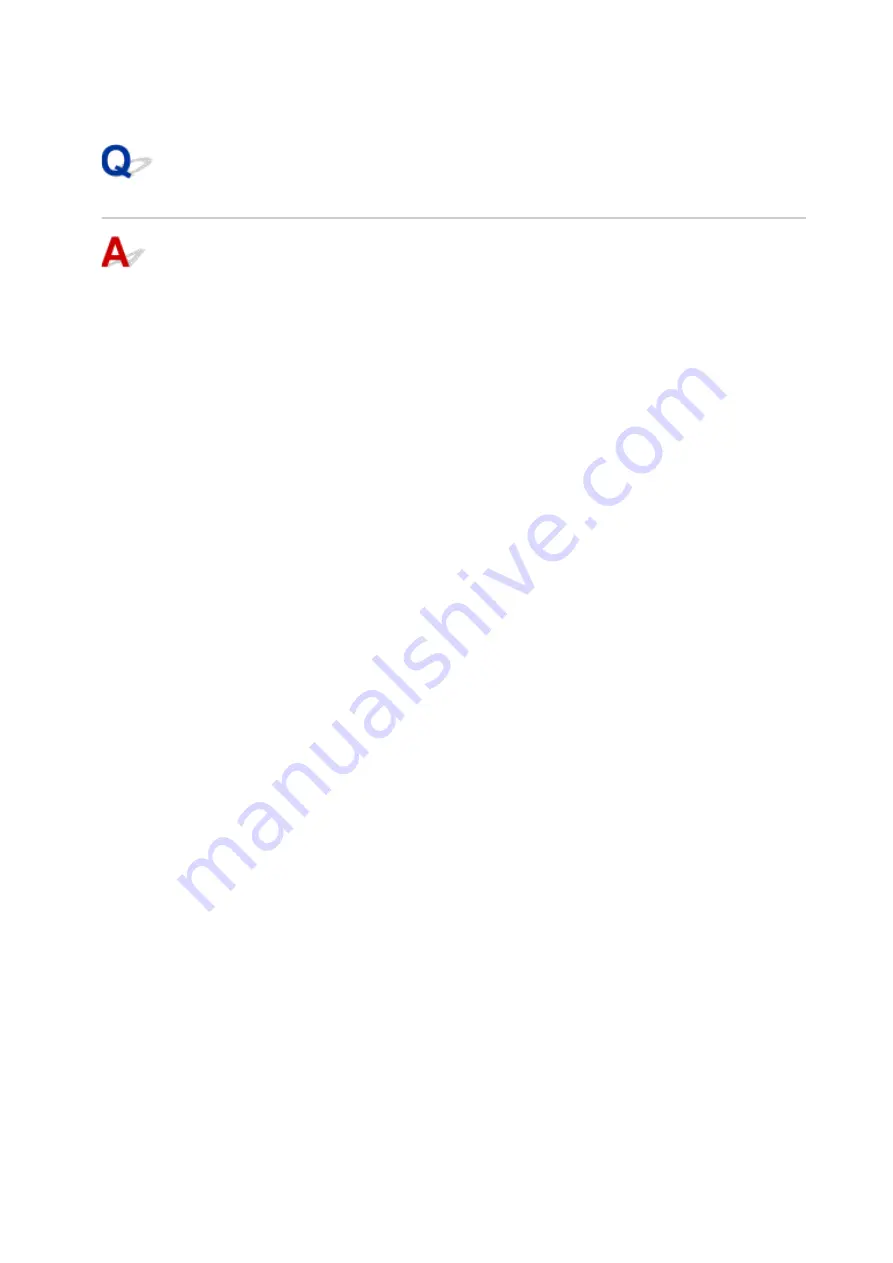
3.
Click
TCP/IP
to check the IP address, or click
Hardware
to check the MAC address.
Checking Communication Between the Computer, the Printer, and the
Wireless Router
Perform a ping test to check if communication is taking place.
•
For Windows:
1.
Select
Command Prompt
from
Start
.
2.
Type the ping command and press
Enter
.
The ping command is as follows: ping XXX.XXX.XXX.XXX
"XXX.XXX.XXX.XXX" is the IP address of the target device.
If communication is taking place, a message like the one shown below appears.
Reply from XXX.XXX.XXX.XXX: bytes=32 time=10ms TTL=255
If
Request timed out
appears, communication is not taking place.
•
For macOS:
1.
Start
Network Utility
as shown below.
Select
Computer
from
Go
menu of Finder, double-click
Macintosh HD
>
System
>
Library
>
CoreServices
>
Applications
>
Network Utility
.
2.
Click
Ping
.
3.
Make sure
Send only XX pings
(XX are numbers) is selected.
4.
Enter IP address of target printer or target wireless router in
Enter the network
address to ping
.
5.
Click
Ping
.
"XXX.XXX.XXX.XXX" is the IP address of the target device.
A message such as the following appears.
64 bytes from XXX.XXX.XXX.XXX: icmp_seq=0 ttl=64 time=3.394 ms
64 bytes from XXX.XXX.XXX.XXX: icmp_seq=1 ttl=64 time=1.786 ms
64 bytes from XXX.XXX.XXX.XXX: icmp_seq=2 ttl=64 time=1.739 ms
--- XXX.XXX.XXX.XXX ping statistics ---
341
Содержание TS6400 Series
Страница 1: ...TS6400 series Online Manual English ...
Страница 36: ... 2 The password is specified automatically when the printer is turned on for the first time 36 ...
Страница 71: ... TR9530 series TS3300 series E3300 series 71 ...
Страница 72: ...Handling Paper Originals FINE Cartridges etc Loading Paper Loading Originals Replacing a FINE Cartridge 72 ...
Страница 84: ...84 ...
Страница 89: ...Loading Originals Loading Originals on Platen Supported Originals How to Detach Attach the Document Cover 89 ...
Страница 94: ...94 ...
Страница 95: ...Replacing a FINE Cartridge Replacing a FINE Cartridge Checking Ink Status on the LCD Ink Tips 95 ...
Страница 110: ...Note If the problem is not resolved after cleaning the print head twice clean the print head deeply 110 ...
Страница 124: ...124 ...
Страница 126: ...Safety Safety Precautions Regulatory Information WEEE EU EEA 126 ...
Страница 137: ...9 Attach the protective material to the printer when packing the printer in the box 137 ...
Страница 141: ...Main Components Front View Rear View Inside View Operation Panel 141 ...
Страница 170: ...Setting Items on Operation Panel 170 ...
Страница 191: ...Information about Paper Supported Media Types Paper Load Limit Unsupported Media Types Handling Paper Print Area 191 ...
Страница 232: ...In such cases take the appropriate action as described Related Topic Canon IJ Status Monitor Description 232 ...
Страница 267: ...Printing Using Canon Application Software Easy PhotoPrint Editor Guide 267 ...
Страница 268: ...Printing from Smartphone Tablet Printing from iPhone iPad iPod touch iOS Printing from Smartphone Tablet Android 268 ...
Страница 277: ...Scanning Scanning from Computer Windows Scanning from Computer macOS 277 ...
Страница 281: ...Note To set the applications to integrate with see Settings Dialog Box 281 ...
Страница 294: ...ScanGear Scanner Driver Screens Basic Mode Tab Advanced Mode Tab 294 ...
Страница 321: ...Network Communication Problems Cannot Find Printer on Network Network Connection Problems Other Network Problems 321 ...
Страница 339: ...Other Network Problems Checking Network Information Restoring to Factory Defaults 339 ...
Страница 344: ...Problems while Printing Scanning from Smartphone Tablet Cannot Print Scan from Smartphone Tablet 344 ...
Страница 372: ...Scanning Problems Windows Scanning Problems 372 ...
Страница 373: ...Scanning Problems Scanner Does Not Work ScanGear Scanner Driver Does Not Start 373 ...
Страница 386: ...Errors and Messages When Error Occurred Message Support Code Appears 386 ...
Страница 388: ...For details on how to resolve errors without Support Codes see Message Support Code Appears 388 ...
Страница 403: ...If the measures above do not solve the problem contact your nearest Canon service center to request a repair 403 ...






























