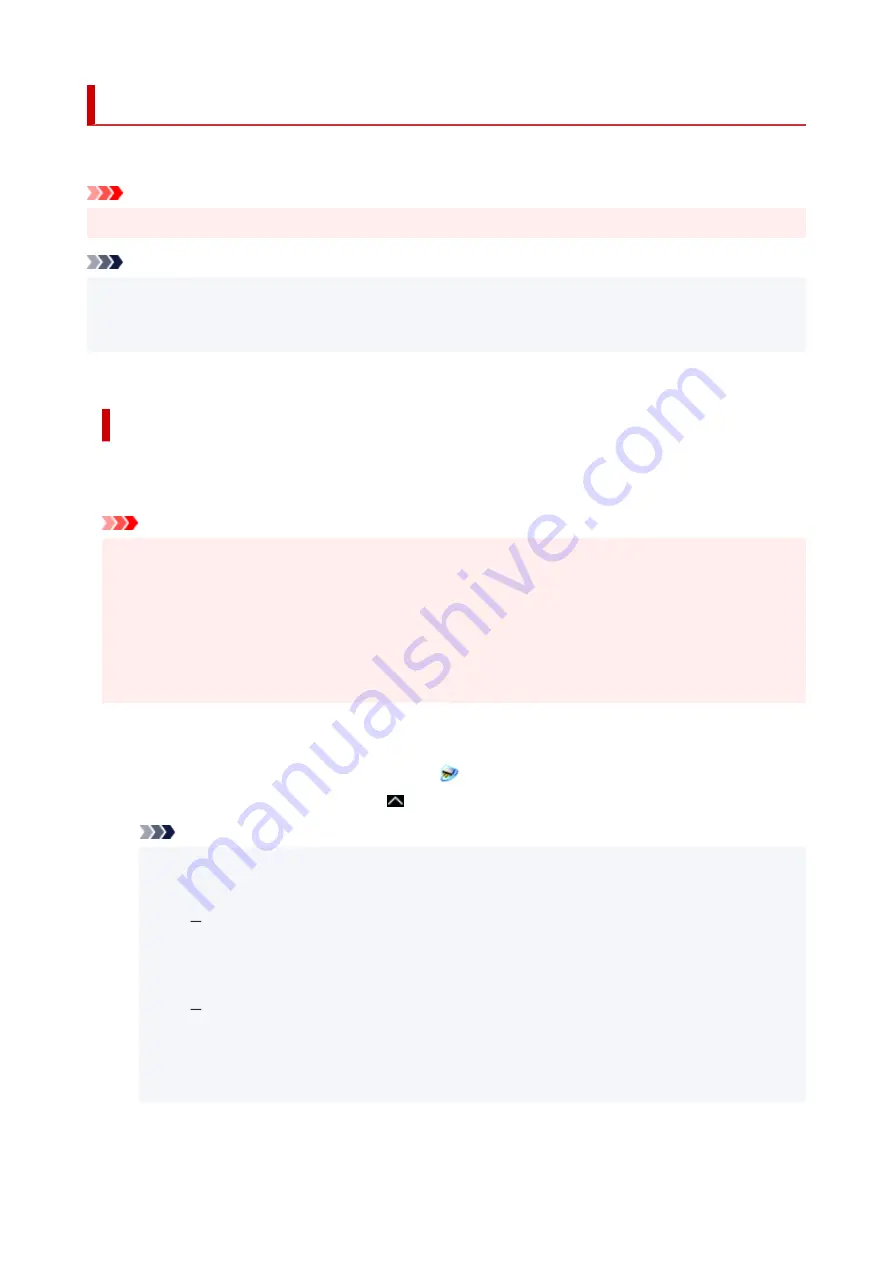
Network Scan Settings
You can connect your scanner or printer to a network to share it among multiple computers.
Important
• Multiple users cannot scan at the same time.
Note
• Complete the network settings of your scanner or printer beforehand by following the instructions on our
website.
• With network connection, scanning takes longer than USB connection.
Complete the following settings to enable scanning over a network.
Specifying Your Scanner or Printer
Use IJ Network Scanner Selector EX to specify the scanner you want to use. By specifying the scanner,
you can scan over a network from your computer.
Important
• If the product you want to use is changed with IJ Network Scanner Selector EX, the product used for
scanning with IJ Scan Utility changes as well.
If your scanner or printer is not selected in IJ Scan Utility, check that it is selected with IJ Network
Scanner Selector EX.
Refer to "IJ Network Scanner Selector EX2 Menu and Setting Screen" for your model from Home of
the Online Manual for details.
1.
Check that IJ Network Scanner Selector EX is running.
If IJ Network Scanner Selector EX is running,
(IJ Network Scanner Selector EX2) appears in the
notification area on the desktop. Click to check the hidden icons as well.
Note
• If the icon is not displayed in the notification area on the desktop, follow the procedure below to
start.
Windows 10:
From the
Start
menu, click (
All apps
>)
Canon Utilities
>
IJ Network Scanner Selector
EX2
.
Windows 8.1:
Click
IJ Network Scanner Selector EX2
on the Start screen.
If
IJ Network Scanner Selector EX2
is not displayed on the Start screen, select the
Search
charm, then search for "IJ Network Scanner Selector EX2".
314
Содержание TS6400 Series
Страница 1: ...TS6400 series Online Manual English ...
Страница 36: ... 2 The password is specified automatically when the printer is turned on for the first time 36 ...
Страница 71: ... TR9530 series TS3300 series E3300 series 71 ...
Страница 72: ...Handling Paper Originals FINE Cartridges etc Loading Paper Loading Originals Replacing a FINE Cartridge 72 ...
Страница 84: ...84 ...
Страница 89: ...Loading Originals Loading Originals on Platen Supported Originals How to Detach Attach the Document Cover 89 ...
Страница 94: ...94 ...
Страница 95: ...Replacing a FINE Cartridge Replacing a FINE Cartridge Checking Ink Status on the LCD Ink Tips 95 ...
Страница 110: ...Note If the problem is not resolved after cleaning the print head twice clean the print head deeply 110 ...
Страница 124: ...124 ...
Страница 126: ...Safety Safety Precautions Regulatory Information WEEE EU EEA 126 ...
Страница 137: ...9 Attach the protective material to the printer when packing the printer in the box 137 ...
Страница 141: ...Main Components Front View Rear View Inside View Operation Panel 141 ...
Страница 170: ...Setting Items on Operation Panel 170 ...
Страница 191: ...Information about Paper Supported Media Types Paper Load Limit Unsupported Media Types Handling Paper Print Area 191 ...
Страница 232: ...In such cases take the appropriate action as described Related Topic Canon IJ Status Monitor Description 232 ...
Страница 267: ...Printing Using Canon Application Software Easy PhotoPrint Editor Guide 267 ...
Страница 268: ...Printing from Smartphone Tablet Printing from iPhone iPad iPod touch iOS Printing from Smartphone Tablet Android 268 ...
Страница 277: ...Scanning Scanning from Computer Windows Scanning from Computer macOS 277 ...
Страница 281: ...Note To set the applications to integrate with see Settings Dialog Box 281 ...
Страница 294: ...ScanGear Scanner Driver Screens Basic Mode Tab Advanced Mode Tab 294 ...
Страница 321: ...Network Communication Problems Cannot Find Printer on Network Network Connection Problems Other Network Problems 321 ...
Страница 339: ...Other Network Problems Checking Network Information Restoring to Factory Defaults 339 ...
Страница 344: ...Problems while Printing Scanning from Smartphone Tablet Cannot Print Scan from Smartphone Tablet 344 ...
Страница 372: ...Scanning Problems Windows Scanning Problems 372 ...
Страница 373: ...Scanning Problems Scanner Does Not Work ScanGear Scanner Driver Does Not Start 373 ...
Страница 386: ...Errors and Messages When Error Occurred Message Support Code Appears 386 ...
Страница 388: ...For details on how to resolve errors without Support Codes see Message Support Code Appears 388 ...
Страница 403: ...If the measures above do not solve the problem contact your nearest Canon service center to request a repair 403 ...






























