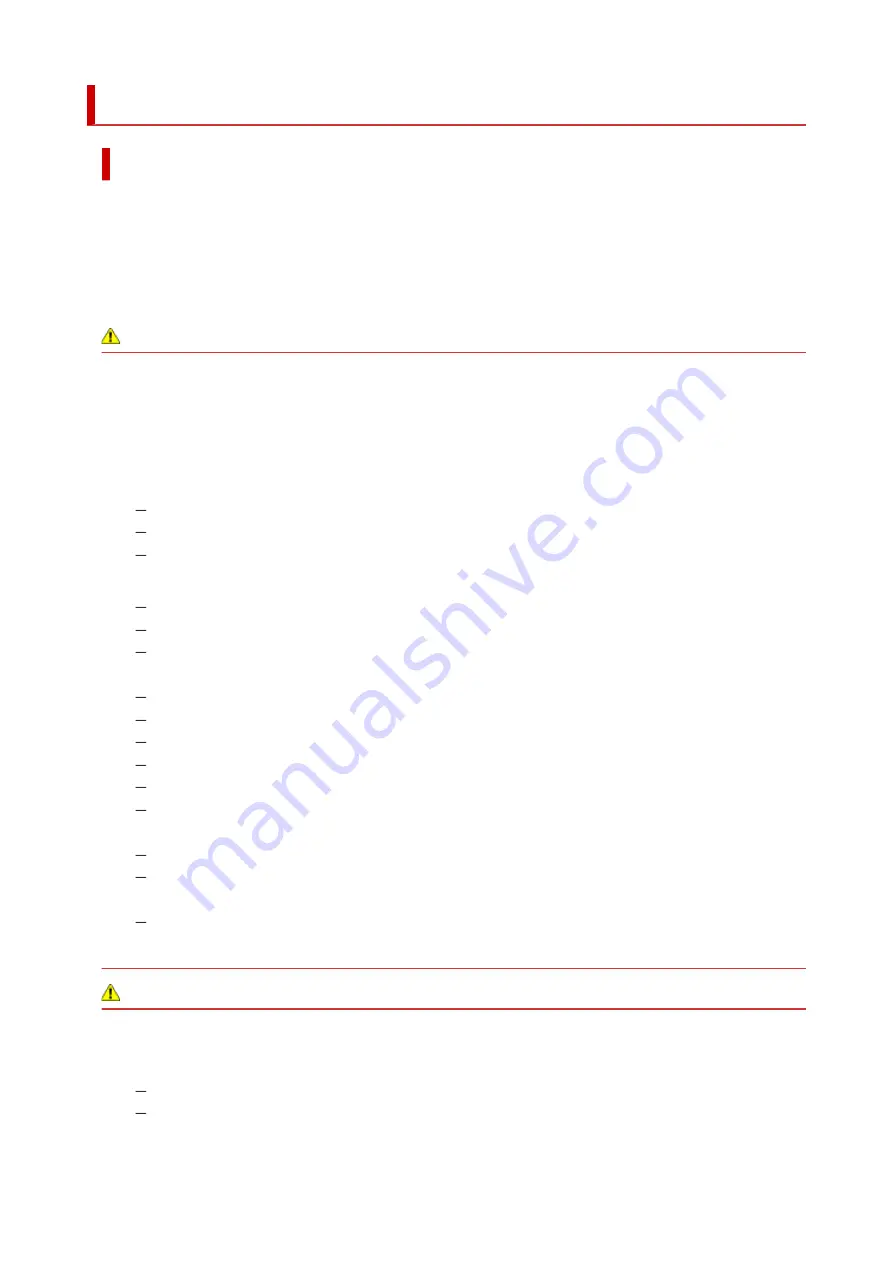
Safety Precautions
Safety Precautions
• This manual contains important notices and safety precautions about your printer.
•
Do not use the printer in ways other than described in the accompanying manuals, as this may result
in fire, electric shock or other unexpected accidents.
Safety standard marks and declarations are only valid for the supported voltages and frequencies in
the applicable countries or regions.
Warning
• Users with cardiac pacemakers:
•
This product emits a low-level magnetic flux. If you feel abnormalities, please move away from the
product and consult your doctor.
• Do not use the printer in the following cases:
•
Stop use immediately, unplug the printer and call your local service representative to request repair.
Metal objects or liquids are spilt inside the printer.
The printer emits smoke, strange odors, or makes unusual noises.
The power cord or plug overheat or are broken, bent or damaged in any way.
• Failure to adhere to the following may result in fire, electric shock, or injury:
Do not place product close to the flammable solvents such as alcohol or thinner.
Do not open or modify the printer.
Use only the power cord/cables that came with your printer. Do not use these cables with other
devices.
Do not plug in to voltages or frequencies other than those specified.
Plug the power cord into the socket completely.
Do not plug in or unplug the power cord with wet hands.
Do not damage the power cord by twisting, bundling, tying, pulling or excessively bending it.
Do not place heavy objects on the power cord.
Do not connect multiple power cords to a single electrical outlet. Do not use multiple extension
cords.
Do not leave the printer plugged in during lightning storms.
Always unplug the power cord and cables when cleaning. Do not use flammable sprays or liquids
such as alcohol or thinners for cleaning.
Unplug the power cord once a month to check that it is not overheating, rusted, bent, scratched,
split, or otherwise damaged.
Caution
• Do not put your hands inside the printer while printing.
• Do not touch the print head or other metal parts immediately after printing.
• Ink
Keep ink out of reach of children.
If ink is accidentally licked or swallowed, rinse out your mouth and drink one or two glasses of
water. If irritation or discomfort occurs, obtain medical advice immediately.
130
Содержание TS5350i Series
Страница 9: ...C000 456...
Страница 38: ...2 The password is specified automatically when the printer is turned on for the first time 38...
Страница 56: ...Performing Changing Network Settings Canon Wi Fi Connection Assistant Screen Performing Network Settings 56...
Страница 73: ...TR9530 series TS3300 series E3300 series 73...
Страница 74: ...Handling Paper Originals FINE Cartridges etc Loading Paper Loading Originals Replacing a FINE Cartridge 74...
Страница 86: ...86...
Страница 91: ...Loading Originals Loading Originals on Platen Supported Originals How to Detach Attach the Document Cover 91...
Страница 96: ...96...
Страница 97: ...Replacing a FINE Cartridge Replacing a FINE Cartridge Checking Ink Status on the LCD Ink Tips 97...
Страница 103: ...Checking Ink Status from Your Computer 103...
Страница 113: ...Note If the problem is not resolved after cleaning the print head twice clean the print head deeply 113...
Страница 127: ...127...
Страница 129: ...Safety Safety Precautions Regulatory Information WEEE 129...
Страница 149: ...9 Attach the protective material to the printer when packing the printer in the box 9 149...
Страница 153: ...Main Components Front View Rear View Inside View Operation Panel 153...
Страница 182: ...Setting Items on Operation Panel 182...
Страница 203: ...Information about Paper Supported Media Types Paper Load Limit Unsupported Media Types Handling Paper Print Area 203...
Страница 244: ...In such cases take the appropriate action as described Related Topic Canon IJ Status Monitor Description 244...
Страница 279: ...Printing Using Canon Application Software Easy PhotoPrint Editor Guide 279...
Страница 280: ...Printing from Smartphone Tablet Printing from iPhone iPad iPod touch iOS Printing from Smartphone Tablet Android 280...
Страница 289: ...Scanning Scanning from Computer Windows Scanning from Computer macOS 289...
Страница 293: ...Note To set the applications to integrate with see Settings Dialog Box 293...
Страница 306: ...ScanGear Scanner Driver Screens Basic Mode Tab Advanced Mode Tab 306...
Страница 333: ...Network Communication Problems Cannot Find Printer on Network Network Connection Problems Other Network Problems 333...
Страница 351: ...Other Network Problems Checking Network Information Restoring to Factory Defaults 351...
Страница 356: ...Problems while Printing Scanning from Smartphone Tablet Cannot Print Scan from Smartphone Tablet 356...
Страница 389: ...Scanning Problems Windows Scanning Problems 389...
Страница 390: ...Scanning Problems Scanner Does Not Work ScanGear Scanner Driver Does Not Start 390...
Страница 403: ...Errors and Messages When Error Occurred Message Support Code Appears 403...
Страница 405: ...For details on how to resolve errors without Support Codes see Message Support Code Appears 405...
Страница 420: ...If the measures above do not solve the problem contact your nearest Canon service center to request a repair 420...






























