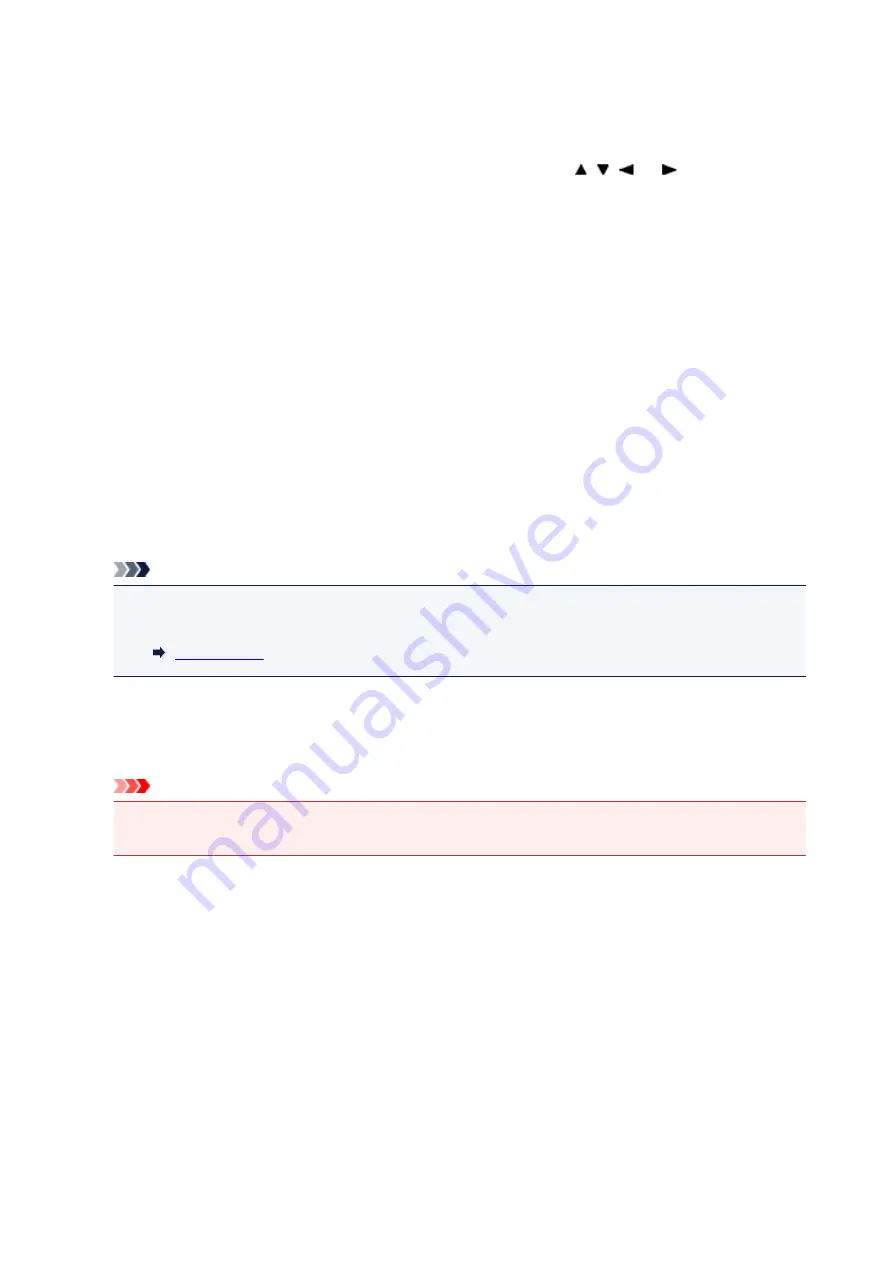
Device user settings
•
Key repeat
Enables/Disables continuous input by pressing and holding down the , ,
, or
button when
setting the number of copies, changing the photo displayed on the LCD, setting the zoom ratio, etc.
•
Device info sending settings
Selects whether you will send the printer usage information to Canon server. The information sent to
Canon will be utilized to develop better products. Select
Agree
to send the printer usage information to
Canon server.
•
Energy saving settings
Allows you to turn on/off the printer automatically to save electricity.
◦
Auto power off
Specifies the length of time to turn off the printer automatically when no operation is made or no
printing data is sent to the printer.
◦
Auto power on
Selecting
ON
enables the printer to turn on automatically when a scanning command from a
computer or printing data is sent to the printer.
Note
• You can also enter this setting menu by selecting
ECO settings
and
Energy saving settings
on
the HOME screen.
•
Document removal reminder
Selects whether the printer will display the reminder screen in case you forget to remove the original
from the platen glass after scanning.
Important
• Depending on the type of original or the state of the document cover, forgetting to remove the
original may not be detected.
•
Bluetooth settings
Setting items for connecting with Bluetooth compatible device.
◦
Enable/disable Bluetooth
Enables/disables the Bluetooth function of the printer.
◦
List/delete paired devices
Displays the list of paired Bluetooth compatible devices. To delete the paired Bluetooth compatible
device, select a Bluetooth compatible device from the list.
◦
Check/change PIN code
Allows you to check the PIN code and change it.
163
Содержание TS5160
Страница 8: ...5012 343 5100 344 5200 345 5B02 346 6000 347 C000 348...
Страница 23: ...Basic Operation Printing Photos from a Computer Printing Photos from a Smartphone Tablet Copying 23...
Страница 51: ...Handling Paper Originals FINE Cartridges etc Loading Paper Loading Originals Replacing a FINE Cartridge 51...
Страница 52: ...Loading Paper Paper Sources Loading Paper in the Rear Tray Loading Paper in the Cassette Loading Envelopes 52...
Страница 76: ...Replacing a FINE Cartridge Replacing a FINE Cartridge Checking Ink Status on the LCD Ink Tips 76...
Страница 113: ...Safety Safety Precautions Regulatory Information WEEE EU EEA 113...
Страница 134: ...Main Components and Their Use Main Components Power Supply LCD and Operation Panel 134...
Страница 135: ...Main Components Front View Rear View Inside View Operation Panel 135...
Страница 150: ...Changing Printer Settings from Your Computer Mac OS Managing the Printer Power Changing the Printer Operation Mode 150...
Страница 155: ...For more on setting items on the operation panel Setting Items on Operation Panel 155...
Страница 165: ...Language selection Changes the language for the messages and menus on the LCD 165...
Страница 178: ...Information about Paper Supported Media Types Paper Load Limit Unsupported Media Types Handling Paper Print Area 178...
Страница 206: ...Printing Using Operation Panel Printing Templates Such as Lined or Graph Paper 206...
Страница 226: ...Note To set the applications to integrate with see Settings Dialog 226...
Страница 228: ...Scanning Multiple Documents at One Time from the ADF Auto Document Feeder 228...
Страница 230: ...Scanning Tips Positioning Originals Scanning from Computer 230...
Страница 238: ...Network Communication Problems Cannot Find Printer on Network Network Connection Problems Other Network Problems 238...
Страница 264: ...Other Network Problems Checking Network Information Restoring to Factory Defaults 264...
Страница 278: ...Paper Is Blank Printing Is Blurry Colors Are Wrong White Streaks Appear Printing Is Blurry Colors Are Wrong 278...
Страница 288: ...Scanning Problems Mac OS Scanning Problems 288...
Страница 289: ...Scanning Problems Scanner Does Not Work Scanner Driver Does Not Start 289...
Страница 301: ...Errors and Messages An Error Occurs Message Support Code Appears 301...
















































