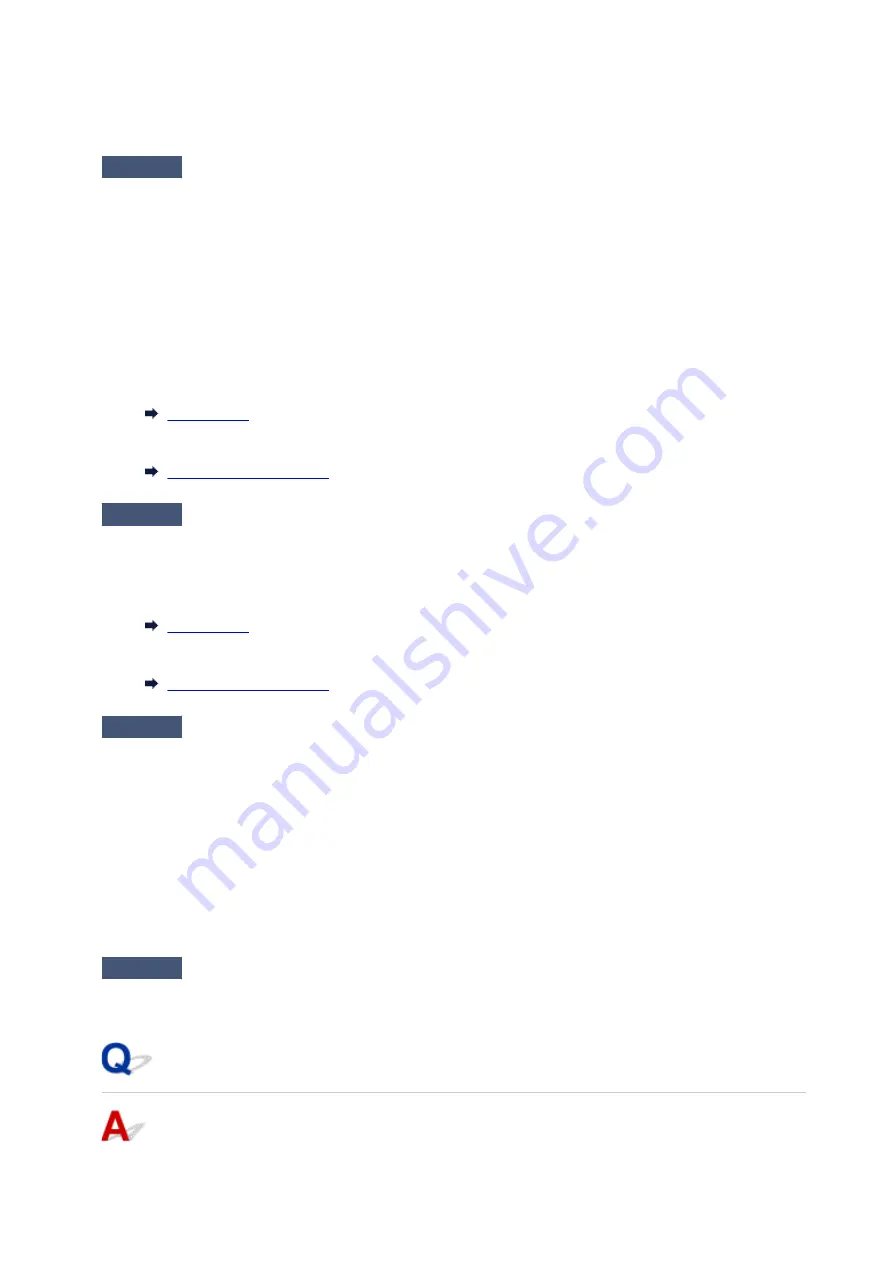
Make sure wireless LAN is enabled on your device.
For details, refer to your device's instruction manual.
Check4
Make sure printer is selected as connection for device (e.g. smartphone or
tablet).
Select the identifier for Wireless Direct (SSID) specified for the printer as the connection destination for
devices.
Check the destination on your device.
For details, refer to your device's instruction manual or visit the manufacturer's website.
To check the identifier for wireless direct (SSID) specified for the printer, display it using the operation panel of
the printer or print out the network setting information of the printer.
• Display on the LCD.
• Print the network settings.
Check5
Have you entered the proper password specified for the Wireless Direct?
To check the password specified for the printer, display it using the operation panel of the printer or print out
the network setting information of the printer.
• Display on the LCD.
• Print the network settings.
Check6
Make sure the printer is not placed too far away from the device.
Place the device and printer where there are no obstacles between them. Wireless communication between
different rooms or floors is generally poor. Wireless communication can be impeded by building materials
containing metal or concrete. If the printer cannot communicate with the computer over a wireless LAN due to
a wall, place the printer and the computer in the same room.
In addition, if a device like a microwave oven that emits radio waves of the same frequency bandwidth as a
wireless router is nearby, it may cause interference. Place the wireless router as far away from interference
sources as possible.
Place devices a suitable distance from the printer.
Check7
Make sure 5 devices are already connected.
Wireless Direct does not allow more than 5 devices to be connected.
Cannot Print or Scan from a Computer Connected to the Network
343
Содержание TS5100 series
Страница 23: ...Basic Operation Printing Photos from a Computer Printing Photos from a Smartphone Tablet Copying 23 ...
Страница 51: ...Handling Paper Originals FINE Cartridges etc Loading Paper Loading Originals Replacing a FINE Cartridge 51 ...
Страница 52: ...Loading Paper Paper Sources Loading Paper in the Rear Tray Loading Paper in the Cassette Loading Envelopes 52 ...
Страница 76: ...Replacing a FINE Cartridge Replacing a FINE Cartridge Checking Ink Status on the LCD Ink Tips 76 ...
Страница 107: ...Safety Safety Precautions Regulatory Information WEEE EU EEA 107 ...
Страница 128: ...Main Components and Their Use Main Components Power Supply LCD and Operation Panel 128 ...
Страница 129: ...Main Components Front View Rear View Inside View Operation Panel 129 ...
Страница 146: ...The Page Setup tab is displayed again 146 ...
Страница 156: ...For more on setting items on the operation panel Setting Items on Operation Panel 156 ...
Страница 166: ...Language selection Changes the language for the messages and menus on the LCD 166 ...
Страница 179: ...Information about Paper Supported Media Types Paper Load Limit Unsupported Media Types Handling Paper Print Area 179 ...
Страница 204: ...Note Selecting Scaled changes the printable area of the document 204 ...
Страница 222: ...In such cases take the appropriate action as described 222 ...
Страница 265: ...Printing Using Operation Panel Printing Templates Such as Lined or Graph Paper 265 ...
Страница 285: ...Note To set the applications to integrate with see Settings Dialog Box 285 ...
Страница 295: ...ScanGear Scanner Driver Screens Basic Mode Tab Advanced Mode Tab 295 ...
Страница 323: ...Network Communication Problems Cannot Find Printer on Network Network Connection Problems Other Network Problems 323 ...
Страница 349: ...Other Network Problems Checking Network Information Restoring to Factory Defaults 349 ...
Страница 363: ...Paper Is Blank Printing Is Blurry Colors Are Wrong White Streaks Appear Printing Is Blurry Colors Are Wrong 363 ...
Страница 373: ...Scanning Problems Windows Scanning Problems 373 ...
Страница 374: ...Scanning Problems Scanner Does Not Work ScanGear Scanner Driver Does Not Start 374 ...
Страница 386: ...Errors and Messages An Error Occurs Message Support Code Appears 386 ...






























