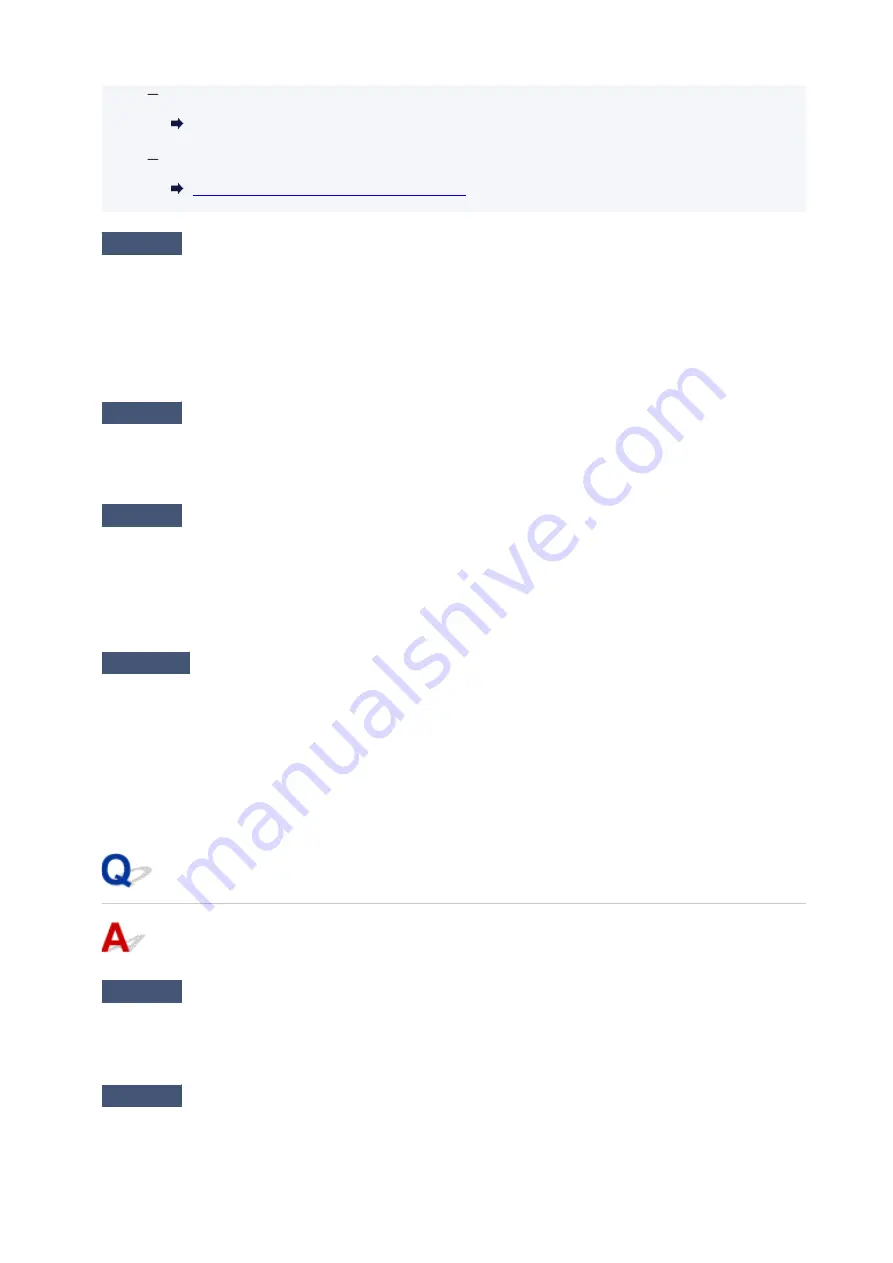
For Windows:
Starting Up IJ Network Device Setup Utility
For macOS:
Starting Up IJ Network Device Setup Utility
Check7
Make sure of the Wi-Fi channel numbers used for your computer.
You need to have the same Wi-Fi channel number that you are using for the wireless router as your computer.
It is normally set in the way that you can use all the Wi-Fi channels. However, when the channels that you are
using are restricted, the Wi-Fi channels do not match.
See the instruction manual provided with your computer and check the Wi-Fi channel number available for
your computer.
Check8
Make sure channel set on wireless router is a usable channel as confirmed in
Check 7.
If it is not, change the channel set on the wireless router.
Check9
Make sure security software's firewall is off.
If your security software's firewall is on, a message may appear warning you that Canon software is attempting
to access the network. If this warning message appears, set security software to always allow access.
If you are using any programs that switch between network environments, check their settings. Some
programs use a firewall by default.
Check10
If printer is connected to an AirPort Base Station via LAN, make sure you
use alphanumeric characters for network name (SSID). (macOS)
If the problem is not resolved, click here and redo setup.
•
Positioning:
Place the printer and wireless router where there are no obstacles between them.
Cannot Connect to a Printer through Wireless Direct
Check1
Check the power status of printer and other devices (smartphone or tablet).
Turn on the printer or devices.
If the power is already turned on, cycle the power switch.
Check2
Check printer settings.
215
Содержание TS3300 Series
Страница 1: ...TS3300 series Online Manual English ...
Страница 26: ...Basic Operation Printing Photos from a Computer Printing Photos from a Smartphone Tablet Copying 26 ...
Страница 57: ...Handling Paper Originals FINE Cartridges etc Loading Paper Loading Originals Replacing a FINE Cartridge 57 ...
Страница 58: ...Loading Paper Loading Plain Paper Photo Paper 58 ...
Страница 63: ...Loading Originals Loading Originals on Platen Supported Originals 63 ...
Страница 96: ...96 ...
Страница 98: ...Safety Safety Precautions Regulatory Information WEEE EU EEA 98 ...
Страница 120: ...Main Components and Their Use Main Components Power Supply Indication of LCD 120 ...
Страница 121: ...Main Components Front View Rear View Inside View Operation Panel 121 ...
Страница 137: ...Changing Printer Settings from Your Computer macOS Managing the Printer Power Changing the Printer Operation Mode 137 ...
Страница 147: ...Information about Paper Supported Media Types Paper Load Limit Unsupported Media Types Handling Paper Print Area 147 ...
Страница 154: ...Printing Printing from Computer Printing from Smartphone Tablet Printing from Digital Camera Paper Settings 154 ...
Страница 166: ...Printing Using Canon Application Software Easy PhotoPrint Editor Guide 166 ...
Страница 173: ...Copying Making Copies on Plain Paper Basics Copying on Photo Paper Copying Using Smartphone or Tablet 173 ...
Страница 178: ...Scanning Scanning from Computer Windows Scanning from Computer macOS 178 ...
Страница 182: ...Note To set the applications to integrate with see Settings Dialog 182 ...
Страница 184: ...Scanning Multiple Documents at One Time from the ADF Auto Document Feeder 184 ...
Страница 186: ...Scanning Tips Positioning Originals Scanning from Computer 186 ...
Страница 191: ...The item type may not be detected automatically In that case specify the item type in IJ Scan Utility and scan 191 ...
Страница 196: ...Network Communication Problems Cannot Find Printer on Network Network Connection Problems Other Network Problems 196 ...
Страница 208: ...3 Restart computer 4 Make sure you have no application software running 5 Click here and perform setup 208 ...
Страница 222: ...Other Network Problems Checking Network Information Restoring to Factory Defaults 222 ...
Страница 227: ...Problems while Printing Scanning from Smartphone Tablet Cannot Print Scan from Smartphone Tablet 227 ...
Страница 250: ...Scanning Problems macOS Scanning Problems 250 ...
Страница 251: ...Scanning Problems Scanner Does Not Work Scanner Driver Does Not Start 251 ...
Страница 265: ...Errors and Messages When Error Occurred Message Support Code Appears 265 ...
Страница 276: ... A000 to ZZZZ B202 B203 B204 B205 For paper jam support codes see also List of Support Code for Error Paper Jams 276 ...
Страница 279: ...If the measures above do not solve the problem contact your nearest Canon service center to request a repair 279 ...






























