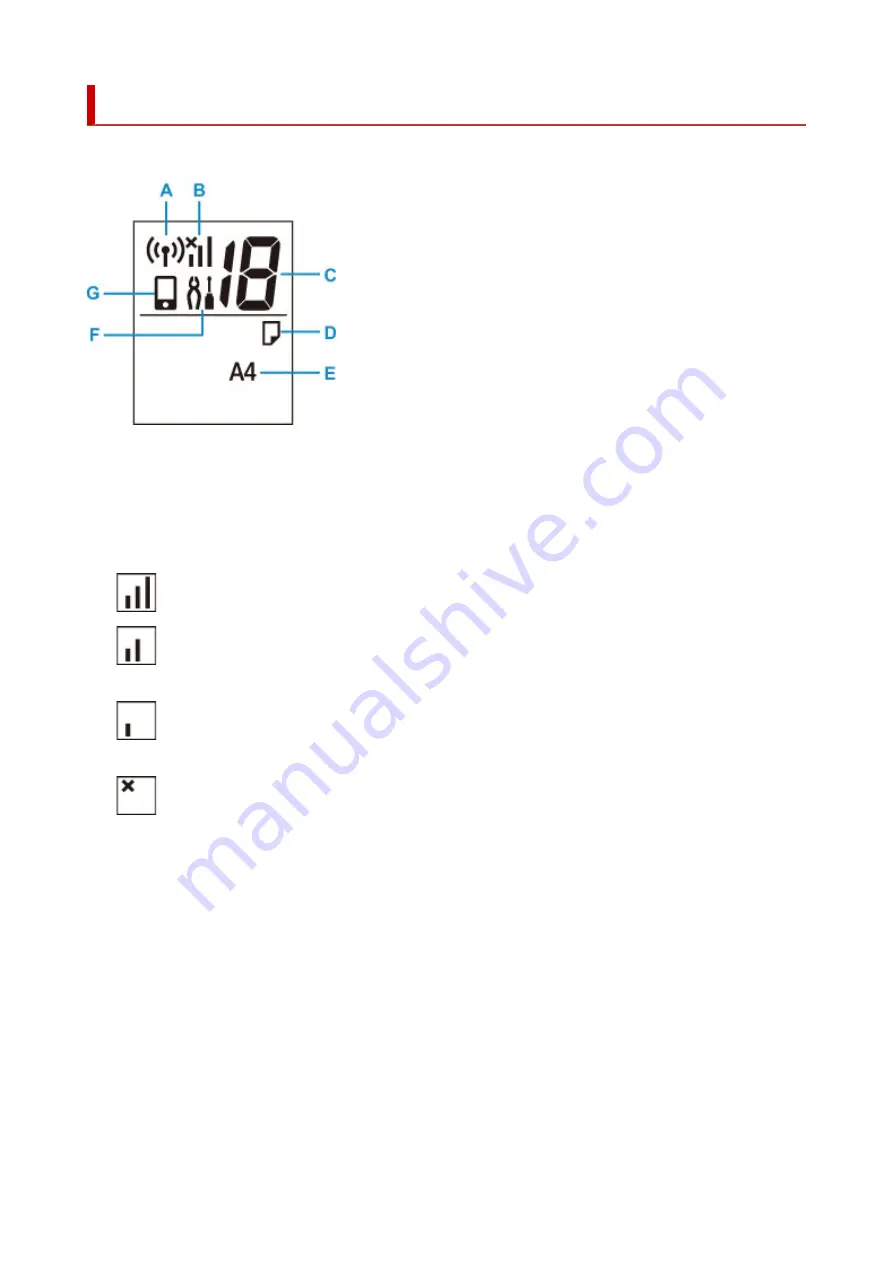
Indication of LCD
The number of copies, maintenance code, error code or various icons is displayed on the LCD.
A: Network status
Appears when Wi-Fi is enabled.
B: Current network status
Displays the current network status.
The icon differs depending on the network of use or the network status.
(Signal strength: 81 % or more): You can use the printer over a Wi-Fi without any problems.
(Signal strength: 51 % or more): The problem such as the printer cannot print may occur
according to the network status. We recommend placing the printer near the wireless router.
(Signal strength: 50 % or less): The problem such as the printer cannot print may occur. Place
the printer near the wireless router.
Wi-Fi is enabled but the printer is not connected to the wireless router.
C: Segment display
Displays the number of copies, maintenance code, or error code.
The number from 0 to 19 or alphabet is displayed.
D: Paper status
Appears during paper loaded on the rear tray. This icon also flashes while you select the paper size
after pressing the
Paper Select
button.
* This icon does not appear if the paper mismatch detection function is disable.
E: Paper size
Displays the current paper size. The paper size also flashes while you select the paper size after
pressing the
Paper Select
button.
134
Содержание TS3300 Series
Страница 1: ...TS3300 series Online Manual English ...
Страница 26: ...Basic Operation Printing Photos from a Computer Printing Photos from a Smartphone Tablet Copying 26 ...
Страница 57: ...Handling Paper Originals FINE Cartridges etc Loading Paper Loading Originals Replacing a FINE Cartridge 57 ...
Страница 58: ...Loading Paper Loading Plain Paper Photo Paper 58 ...
Страница 63: ...Loading Originals Loading Originals on Platen Supported Originals 63 ...
Страница 96: ...96 ...
Страница 98: ...Safety Safety Precautions Regulatory Information WEEE EU EEA 98 ...
Страница 120: ...Main Components and Their Use Main Components Power Supply Indication of LCD 120 ...
Страница 121: ...Main Components Front View Rear View Inside View Operation Panel 121 ...
Страница 137: ...Changing Printer Settings from Your Computer macOS Managing the Printer Power Changing the Printer Operation Mode 137 ...
Страница 147: ...Information about Paper Supported Media Types Paper Load Limit Unsupported Media Types Handling Paper Print Area 147 ...
Страница 154: ...Printing Printing from Computer Printing from Smartphone Tablet Printing from Digital Camera Paper Settings 154 ...
Страница 166: ...Printing Using Canon Application Software Easy PhotoPrint Editor Guide 166 ...
Страница 173: ...Copying Making Copies on Plain Paper Basics Copying on Photo Paper Copying Using Smartphone or Tablet 173 ...
Страница 178: ...Scanning Scanning from Computer Windows Scanning from Computer macOS 178 ...
Страница 182: ...Note To set the applications to integrate with see Settings Dialog 182 ...
Страница 184: ...Scanning Multiple Documents at One Time from the ADF Auto Document Feeder 184 ...
Страница 186: ...Scanning Tips Positioning Originals Scanning from Computer 186 ...
Страница 191: ...The item type may not be detected automatically In that case specify the item type in IJ Scan Utility and scan 191 ...
Страница 196: ...Network Communication Problems Cannot Find Printer on Network Network Connection Problems Other Network Problems 196 ...
Страница 208: ...3 Restart computer 4 Make sure you have no application software running 5 Click here and perform setup 208 ...
Страница 222: ...Other Network Problems Checking Network Information Restoring to Factory Defaults 222 ...
Страница 227: ...Problems while Printing Scanning from Smartphone Tablet Cannot Print Scan from Smartphone Tablet 227 ...
Страница 250: ...Scanning Problems macOS Scanning Problems 250 ...
Страница 251: ...Scanning Problems Scanner Does Not Work Scanner Driver Does Not Start 251 ...
Страница 265: ...Errors and Messages When Error Occurred Message Support Code Appears 265 ...
Страница 276: ... A000 to ZZZZ B202 B203 B204 B205 For paper jam support codes see also List of Support Code for Error Paper Jams 276 ...
Страница 279: ...If the measures above do not solve the problem contact your nearest Canon service center to request a repair 279 ...






























