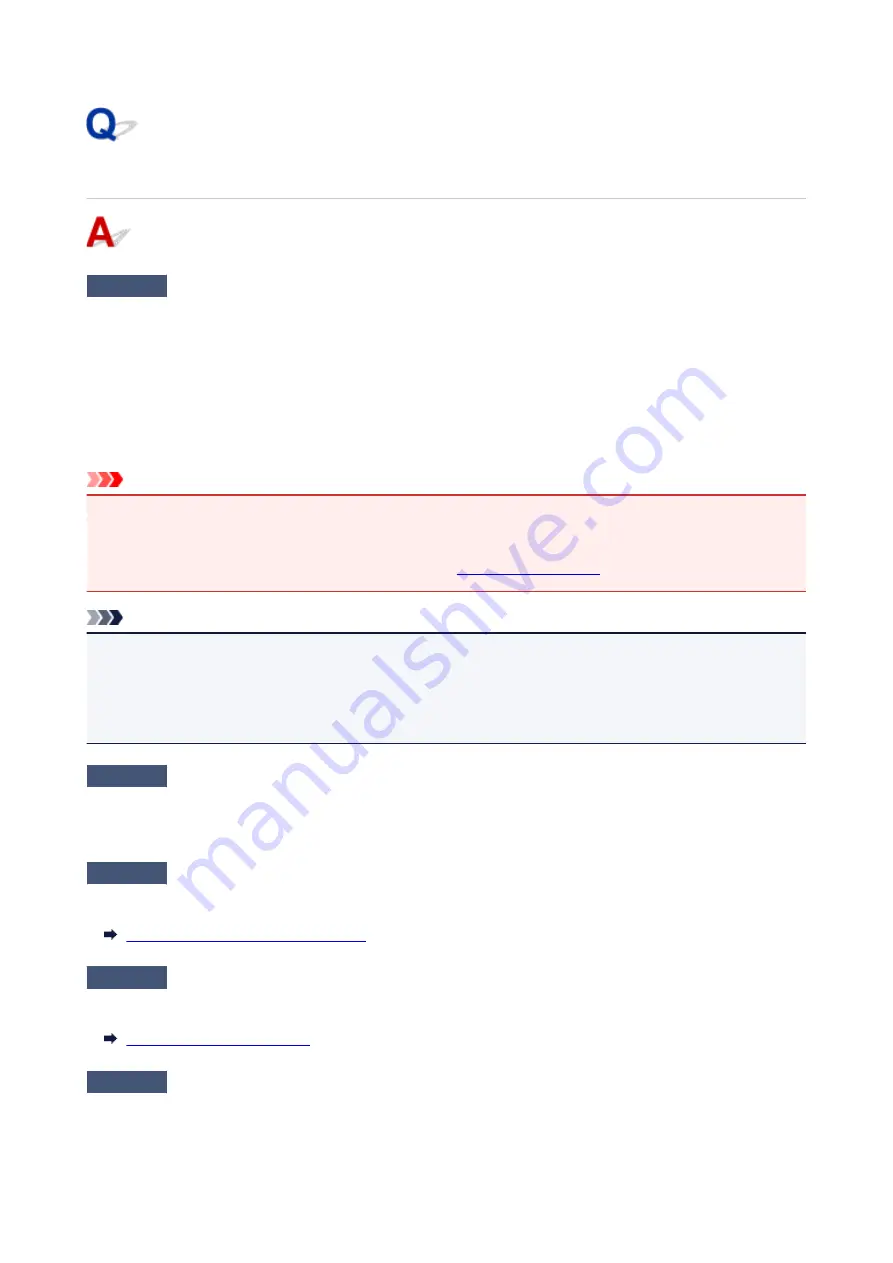
Cannot Send a Fax
Check1
Is power turned on?
• You cannot send faxes if the power is turned off. Press the
ON
button to turn the power on.
• If you unplugged the power cord without turning off the power (the
ON
lamp is lit), reconnecting it turns on
the power automatically.
• If you unplugged the power cord after pressing the
ON
button to turn off the power (the
ON
lamp is off),
reconnect it, and then press the
ON
button to turn on the power.
• If the power was turned off due to power failure, etc., the power is automatically turned on when the power
failure is resolved.
Important
• Confirm that the
ON
lamp is off before unplugging the power cord, and then unplug the power cord.
If a power failure occurs or you unplug the power cord, all faxes stored in the printer's memory are deleted.
For details on how to unplug the power cord, refer to
.
Note
• If the faxes stored in the printer's memory are deleted by a power failure or unplugging the power cord, the
list of the faxes deleted from the printer's memory (MEMORY CLEAR REPORT) will be printed after turning
the printer on.
For details, see Summary of Reports and Lists.
Check2
Is document being sent from memory or the fax being received into memory?
When the message for the transmission/reception is displayed on the Fax standby screen, a fax is being sent
from/received into printer's memory. Wait until the transmission/reception is complete.
Check3
Is printer's memory full?
Delete contents in memory, and then send a fax again.
Document Stored in Printer's Memory
Check4
Is telephone line type set correctly?
Check the telephone line type setting and change it as necessary.
Check5
Is
Hook key setting
set to
Disable
?
When you send a fax manually, dial the number with
Enable
selected for
Hook key setting
in
Security control
under
FAX settings
, or dial the number using the telephone connected to the printer.
529
Содержание TR8500 Series
Страница 11: ...5B00 596 6000 597 C000 598 ...
Страница 45: ...5 Select Enter the number D 6 Enter the fax number E and select OK F 7 Press the Black button G 45 ...
Страница 46: ...Note Many other convenient faxing features are available Faxing 46 ...
Страница 49: ... Notices when printing using web service Notice for Web Service Printing 49 ...
Страница 66: ...Loading Paper Paper Sources Loading Paper in the Rear Tray Loading Paper in the Cassette Loading Envelopes 66 ...
Страница 97: ...Replacing Ink Tanks Replacing Ink Tanks Checking Ink Status on the Touch Screen Ink Tips 97 ...
Страница 127: ...Safety Safety Precautions Regulatory Information WEEE EU EEA 127 ...
Страница 150: ...Main Components Front View Rear View Inside View Operation Panel 150 ...
Страница 173: ...The Page Setup tab is displayed again 173 ...
Страница 183: ...For more on setting items on the operation panel Setting Items on Operation Panel 183 ...
Страница 199: ...Language selection Changes the language for the messages and menus on the touch screen 199 ...
Страница 214: ...Information about Paper Supported Media Types Paper Load Limit Unsupported Media Types Handling Paper Print Area 214 ...
Страница 239: ...Note Selecting Scaled changes the printable area of the document 239 ...
Страница 257: ...In such cases take the appropriate action as described 257 ...
Страница 301: ...Printing Using Operation Panel Printing Photo Data Printing Templates Such as Lined or Graph Paper 301 ...
Страница 331: ...Note To set the applications to integrate with see Settings Dialog Box 331 ...
Страница 341: ...ScanGear Scanner Driver Screens Basic Mode Tab Advanced Mode Tab 341 ...
Страница 361: ...361 ...
Страница 379: ...8 Specify number of time and select OK 9 Select OK The Function list screen is displayed 379 ...
Страница 434: ...4 When a confirmation message is displayed click Yes 434 ...
Страница 442: ...Receiving Faxes Receiving Faxes Changing Paper Settings Memory Reception 442 ...
Страница 452: ...Other Useful Fax Functions Document Stored in Printer s Memory 452 ...
Страница 463: ...Mechanical Problems Installation and Download Problems Errors and Messages If You Cannot Solve a Problem 463 ...
Страница 467: ...Network Communication Problems Cannot Find Printer on Network Network Connection Problems Other Network Problems 467 ...
Страница 500: ...Other Network Problems Checking Network Information Restoring to Factory Defaults 500 ...
Страница 514: ...Paper Is Blank Printing Is Blurry Colors Are Wrong White Streaks Appear Printing Is Blurry Colors Are Wrong 514 ...
Страница 523: ...Scanning Problems Windows Scanning Problems 523 ...
Страница 524: ...Scanning Problems Scanner Does Not Work ScanGear Scanner Driver Does Not Start 524 ...
Страница 527: ...Faxing Problems Problems Sending Faxes Problems Receiving Faxes Telephone Problems 527 ...
Страница 528: ...Problems Sending Faxes Cannot Send a Fax Errors Often Occur When You Send a Fax 528 ...
Страница 533: ...Problems Receiving Faxes Cannot Receive a Fax Cannot Print a Fax Quality of Received Fax is Poor 533 ...
Страница 538: ...Telephone Problems Cannot Dial Telephone Disconnects During a Call 538 ...
Страница 550: ...Errors and Messages An Error Occurs Message Support Code Appears 550 ...






























