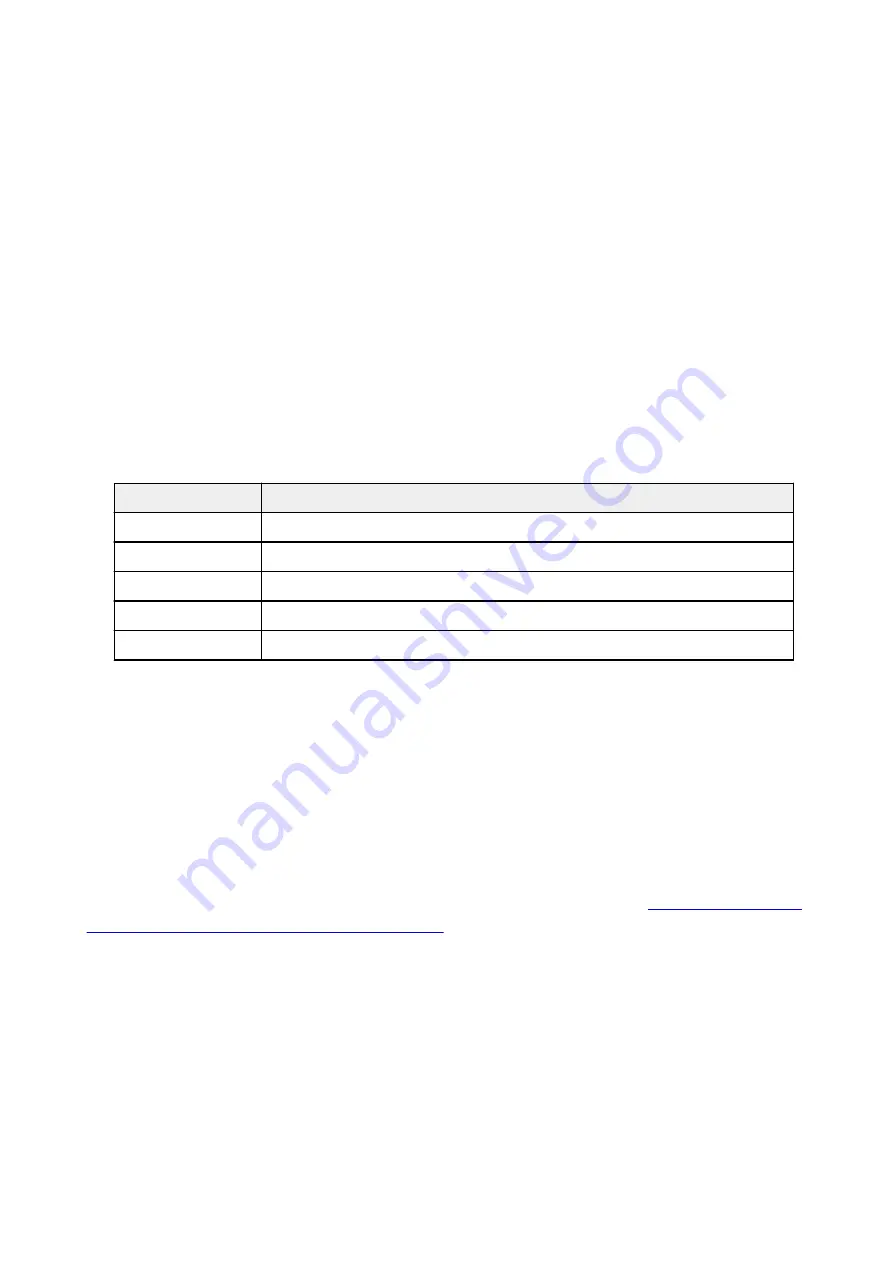
General Notes (Fax Driver)
This fax driver is subject to the following restrictions.
Keep the following points in mind when using the fax driver.
• The fax driver may not work correctly when sending a Microsoft Excel 2002 document as a fax with the
Allow A4/Letter Paper Resizing
option checked in Microsoft Excel 2002. Follow the instructions below
to solve the problem:
1. Click
Options...
from the
Tools
menu.
2. Uncheck the
Allow A4/Letter Paper Resizing
option on the
International
tab.
• When using a network compatible printer, you cannot send faxes from multiple computers at the same
time. If you try to send a fax from a computer while a fax is being sent from another computer, a
message appears and your fax cannot be sent.
Make sure that a fax is not being sent from another computer.
• If you assign the fax driver to the Bluetooth port, you cannot send a fax from the computer.
• You can use the following characters for
Fax Number
:
Character
Explanation
0 - 9 * #
For use in telephone and fax numbers.
, p
To place a pause between numbers.
P
To place a pause at the end of a sequence of numbers.
T
Numbers after the T will be sent as a tone signal.
+ - ( ), space
To make the number easier to read. You cannot insert a space at the front of a number.
*You cannot use ".", "R", "M", or "E".
• You can enter the following number of characters in
Recipient Name
and
Fax Number
.
Recipient Name
: Up to 16 characters
Fax Number
: Up to 60 characters
* The number of characters you can enter differs in some regions.
• The fax driver does not work correctly if you uncheck the
Enable printer pooling
option on the
Ports
tab of the
Canon XXX series FAX Properties
dialog box (where "XXX" is the model name). Check that
the option is checked.
For details on how to open the
Canon XXX series FAX Properties
Dialog Box of the Fax Driver from the Fax/Printer Icon
441
Содержание TR8500 Series
Страница 11: ...5B00 596 6000 597 C000 598 ...
Страница 45: ...5 Select Enter the number D 6 Enter the fax number E and select OK F 7 Press the Black button G 45 ...
Страница 46: ...Note Many other convenient faxing features are available Faxing 46 ...
Страница 49: ... Notices when printing using web service Notice for Web Service Printing 49 ...
Страница 66: ...Loading Paper Paper Sources Loading Paper in the Rear Tray Loading Paper in the Cassette Loading Envelopes 66 ...
Страница 97: ...Replacing Ink Tanks Replacing Ink Tanks Checking Ink Status on the Touch Screen Ink Tips 97 ...
Страница 127: ...Safety Safety Precautions Regulatory Information WEEE EU EEA 127 ...
Страница 150: ...Main Components Front View Rear View Inside View Operation Panel 150 ...
Страница 173: ...The Page Setup tab is displayed again 173 ...
Страница 183: ...For more on setting items on the operation panel Setting Items on Operation Panel 183 ...
Страница 199: ...Language selection Changes the language for the messages and menus on the touch screen 199 ...
Страница 214: ...Information about Paper Supported Media Types Paper Load Limit Unsupported Media Types Handling Paper Print Area 214 ...
Страница 239: ...Note Selecting Scaled changes the printable area of the document 239 ...
Страница 257: ...In such cases take the appropriate action as described 257 ...
Страница 301: ...Printing Using Operation Panel Printing Photo Data Printing Templates Such as Lined or Graph Paper 301 ...
Страница 331: ...Note To set the applications to integrate with see Settings Dialog Box 331 ...
Страница 341: ...ScanGear Scanner Driver Screens Basic Mode Tab Advanced Mode Tab 341 ...
Страница 361: ...361 ...
Страница 379: ...8 Specify number of time and select OK 9 Select OK The Function list screen is displayed 379 ...
Страница 434: ...4 When a confirmation message is displayed click Yes 434 ...
Страница 442: ...Receiving Faxes Receiving Faxes Changing Paper Settings Memory Reception 442 ...
Страница 452: ...Other Useful Fax Functions Document Stored in Printer s Memory 452 ...
Страница 463: ...Mechanical Problems Installation and Download Problems Errors and Messages If You Cannot Solve a Problem 463 ...
Страница 467: ...Network Communication Problems Cannot Find Printer on Network Network Connection Problems Other Network Problems 467 ...
Страница 500: ...Other Network Problems Checking Network Information Restoring to Factory Defaults 500 ...
Страница 514: ...Paper Is Blank Printing Is Blurry Colors Are Wrong White Streaks Appear Printing Is Blurry Colors Are Wrong 514 ...
Страница 523: ...Scanning Problems Windows Scanning Problems 523 ...
Страница 524: ...Scanning Problems Scanner Does Not Work ScanGear Scanner Driver Does Not Start 524 ...
Страница 527: ...Faxing Problems Problems Sending Faxes Problems Receiving Faxes Telephone Problems 527 ...
Страница 528: ...Problems Sending Faxes Cannot Send a Fax Errors Often Occur When You Send a Fax 528 ...
Страница 533: ...Problems Receiving Faxes Cannot Receive a Fax Cannot Print a Fax Quality of Received Fax is Poor 533 ...
Страница 538: ...Telephone Problems Cannot Dial Telephone Disconnects During a Call 538 ...
Страница 550: ...Errors and Messages An Error Occurs Message Support Code Appears 550 ...






























