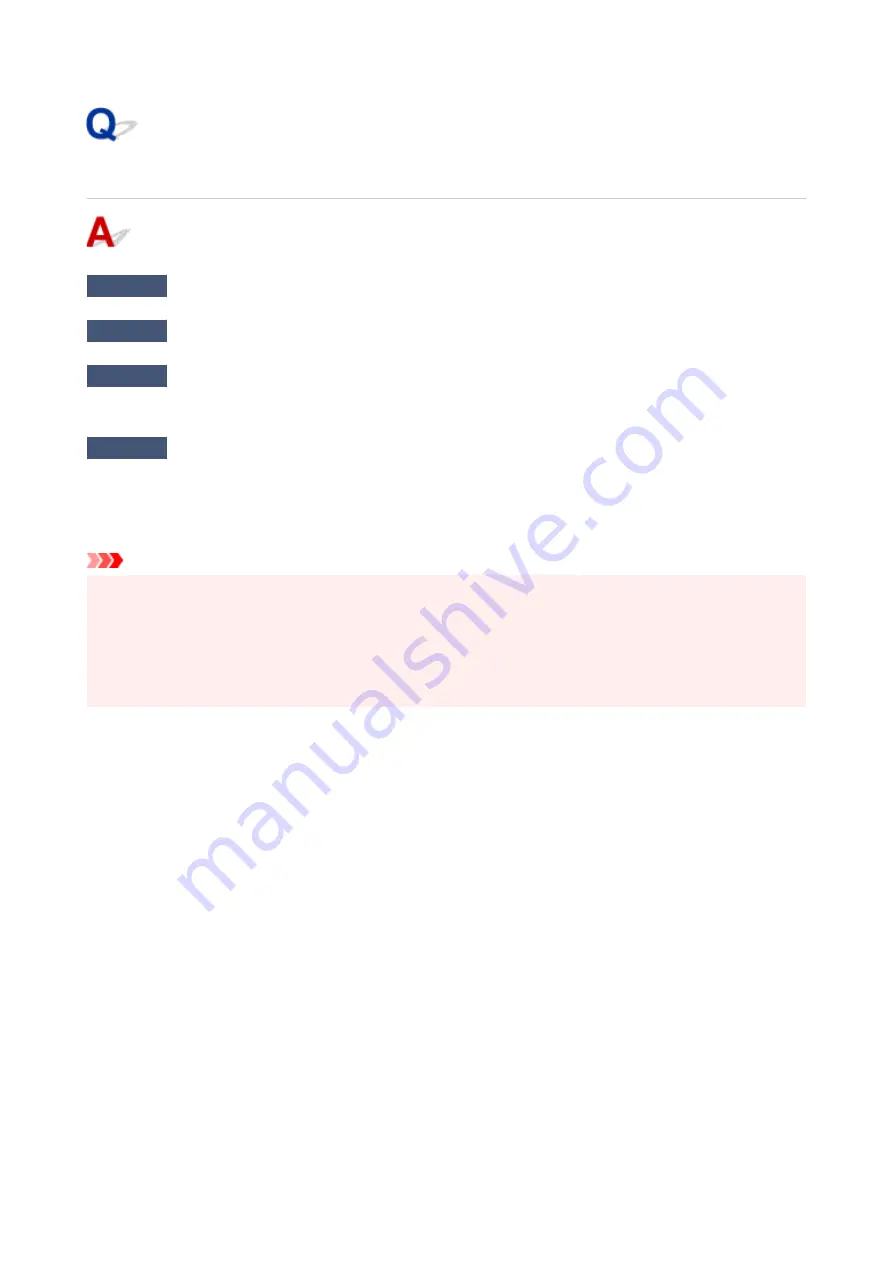
Printer Does Not Turn On
Check1
Press
ON
button until ON lamp lights up.
Check2
Make sure power plug is securely connected to printer, and then turn on again.
Check3
Unplug printer, leave it for at least 2 minutes, and then plug it back in and turn
on again.
Check4
When you use battery, check battery level.
Make sure that the battery level indicator lights when you press the battery level button.
When you run the printer with the battery, it must be charged sufficiently. If the battery level is low, you can
charge the battery by connecting the AC adapter to the printer. Or replace with a charged battery.
Important
• If the battery is discharged too much, it cannot be charged by USB connection. Charge the battery with the
AC adapter.
• When Charging by USB connection, charging is interrupted if the printer is turned on. When charging with
the AC adapter, charging can be continued regardless of the power status. However, charging is
interrupted when you start printing.
If this does not solve the problem, contact your nearest Canon service center to request a repair.
260
Содержание TR150 Series
Страница 1: ...TR150 series Online Manual English ...
Страница 39: ... XX represents alphanumeric characters 39 ...
Страница 50: ...Handling Paper Ink Tanks etc Loading Paper Replacing Ink Tanks 50 ...
Страница 51: ...Loading Paper Loading Plain Paper Photo Paper Loading Envelopes 51 ...
Страница 60: ...Replacing Ink Tanks Replacing Ink Tanks Checking Ink Status on the LCD Ink Tips 60 ...
Страница 68: ...You can check the ink model number 68 ...
Страница 97: ...Important Be sure to turn off the power and unplug the power cord before cleaning the printer 97 ...
Страница 99: ...Safety Safety Precautions Regulatory Information WEEE EU EEA 99 ...
Страница 124: ...Main Components and Their Use Main Components Power Supply LCD and Operation Panel 124 ...
Страница 125: ...Main Components Front View Rear View Inside View Operation Panel 125 ...
Страница 130: ...Note For details on replacing an ink tank see Replacing Ink Tanks 130 ...
Страница 136: ...Managing the Printer Power 136 ...
Страница 139: ...The specification of the power cord differs depending on the country or region of use 139 ...
Страница 143: ...The menu screen appears Note For details on how to change settings refer to Changing Settings from Operation Panel 143 ...
Страница 145: ...Changing Printer Settings from Your Computer macOS Managing the Printer Power Changing the Printer Operation Mode 145 ...
Страница 150: ...For more on setting items on the operation panel Setting Items on Operation Panel 150 ...
Страница 171: ...Information about Paper Supported Media Types Paper Load Limit Unsupported Media Types Handling Paper Print Area 171 ...
Страница 193: ...Printing Using Canon Application Software Easy PhotoPrint Editor Guide 193 ...
Страница 196: ...7 Use the button to specify the number of copies 8 Select Print The printing starts 196 ...
Страница 204: ...Network Communication Problems Cannot Find Printer on Network Network Connection Problems Other Network Problems 204 ...
Страница 230: ...Other Network Problems Checking Network Information Restoring to Factory Defaults 230 ...
Страница 235: ...Problems while Printing from Smartphone Tablet Cannot Print from Smartphone Tablet 235 ...
Страница 268: ...Errors and Messages When Error Occurred Message Support Code Appears 268 ...
Страница 288: ...1660 Cause The ink tank is not installed What to Do Install the ink tank 288 ...






























