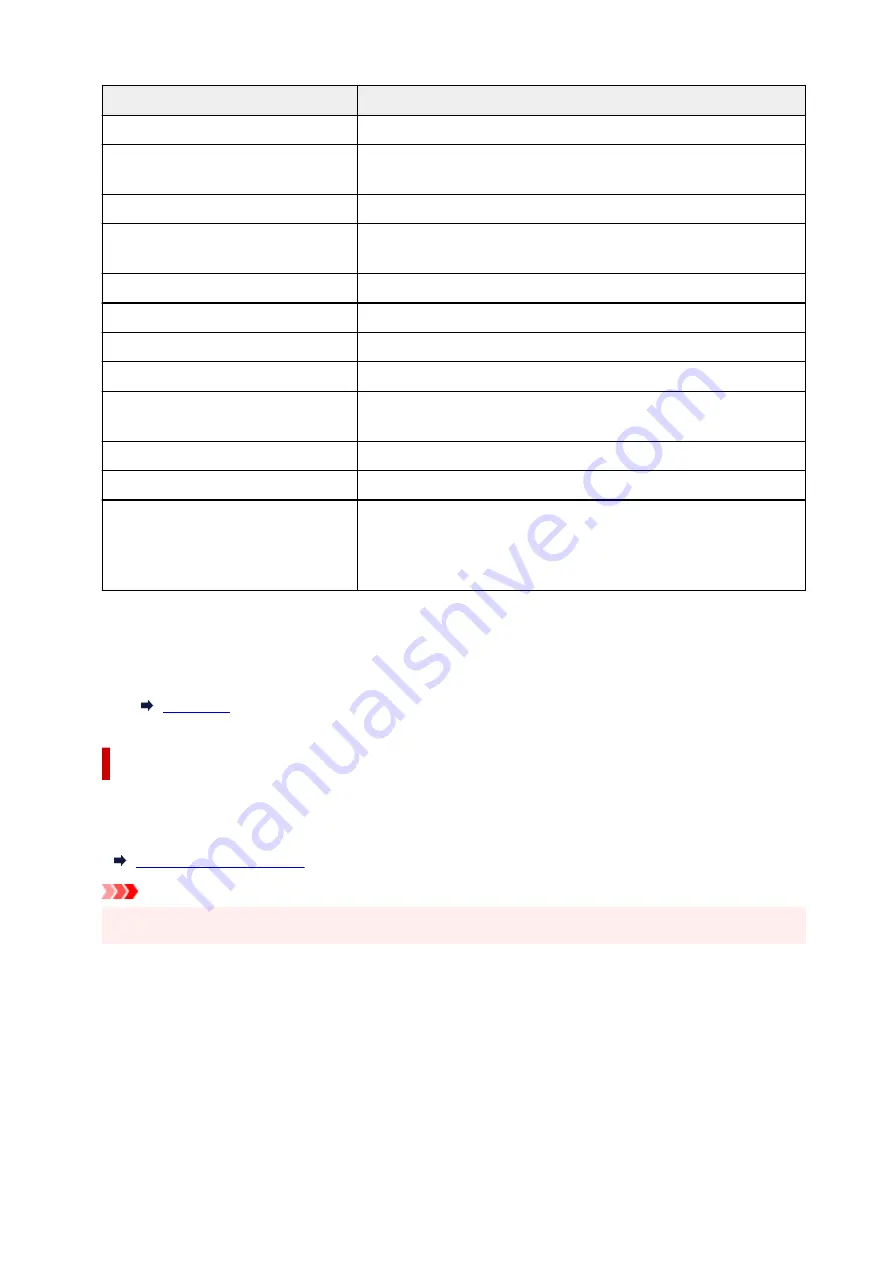
Items
Setting
Connection
Enabled (connected)/Enabled (disconnected)/Disabled
Network name (SSID)
XXXXXXXXXXXXXXXX
XXXXXXXXXXXXXXXX (up to 32 characters)
Frequency
2.4 GHz/5 GHz
Wi-Fi security
Inactive/WEP(64bit)/WEP(128bit)/WPA-PSK(TKIP)/WPA-PSK(AES)/
WPA2-PSK(TKIP)/WPA2-PSK(AES)
Signal strength (%)
XXX
IPv4 address
XXX. XXX. XXX. XXX (12 characters)
IPv4 subnet mask
XXX. XXX. XXX. XXX (12 characters)
IPv4 default gateway
XXX. XXX. XXX. XXX (12 characters)
IPv6 link-local address
XXXX: XXXX: XXXX: XXXX:
XXXX: XXXX: XXXX: XXXX (32 characters)
MAC address (Wi-Fi)
XXX. XXX. XXX. XXX (12 characters)
Printer name
XXXXXXXXXXXXXXX (up to 15 characters)
Bonjour service name
XXXXXXXXXXXXX
XXXXXXXXXXXXX
XXXXXXXXXXXXX
XXXXXXXXXXXXX (up to 52 characters)
("XX" represents alphanumeric characters.)
•
Advanced
For details on each setting item:
Wireless Direct
By selecting
Wireless Direct
from
LAN settings
, the following settings are available.
To print the LAN settings, select
Print details
in the
LAN settings
screen and select
Yes
.
Important
• The network settings printout contains important information about your network. Handle it with care.
•
Advanced mode
Enables/disables Wireless Direct.
•
Show setting info
The following setting items are displayed. (Some setting items are not displayed depending on the
printer settings.)
155
Содержание TR150 Series
Страница 1: ...TR150 series Online Manual English ...
Страница 39: ... XX represents alphanumeric characters 39 ...
Страница 50: ...Handling Paper Ink Tanks etc Loading Paper Replacing Ink Tanks 50 ...
Страница 51: ...Loading Paper Loading Plain Paper Photo Paper Loading Envelopes 51 ...
Страница 60: ...Replacing Ink Tanks Replacing Ink Tanks Checking Ink Status on the LCD Ink Tips 60 ...
Страница 68: ...You can check the ink model number 68 ...
Страница 97: ...Important Be sure to turn off the power and unplug the power cord before cleaning the printer 97 ...
Страница 99: ...Safety Safety Precautions Regulatory Information WEEE EU EEA 99 ...
Страница 124: ...Main Components and Their Use Main Components Power Supply LCD and Operation Panel 124 ...
Страница 125: ...Main Components Front View Rear View Inside View Operation Panel 125 ...
Страница 130: ...Note For details on replacing an ink tank see Replacing Ink Tanks 130 ...
Страница 136: ...Managing the Printer Power 136 ...
Страница 139: ...The specification of the power cord differs depending on the country or region of use 139 ...
Страница 143: ...The menu screen appears Note For details on how to change settings refer to Changing Settings from Operation Panel 143 ...
Страница 145: ...Changing Printer Settings from Your Computer macOS Managing the Printer Power Changing the Printer Operation Mode 145 ...
Страница 150: ...For more on setting items on the operation panel Setting Items on Operation Panel 150 ...
Страница 171: ...Information about Paper Supported Media Types Paper Load Limit Unsupported Media Types Handling Paper Print Area 171 ...
Страница 193: ...Printing Using Canon Application Software Easy PhotoPrint Editor Guide 193 ...
Страница 196: ...7 Use the button to specify the number of copies 8 Select Print The printing starts 196 ...
Страница 204: ...Network Communication Problems Cannot Find Printer on Network Network Connection Problems Other Network Problems 204 ...
Страница 230: ...Other Network Problems Checking Network Information Restoring to Factory Defaults 230 ...
Страница 235: ...Problems while Printing from Smartphone Tablet Cannot Print from Smartphone Tablet 235 ...
Страница 268: ...Errors and Messages When Error Occurred Message Support Code Appears 268 ...
Страница 288: ...1660 Cause The ink tank is not installed What to Do Install the ink tank 288 ...






























