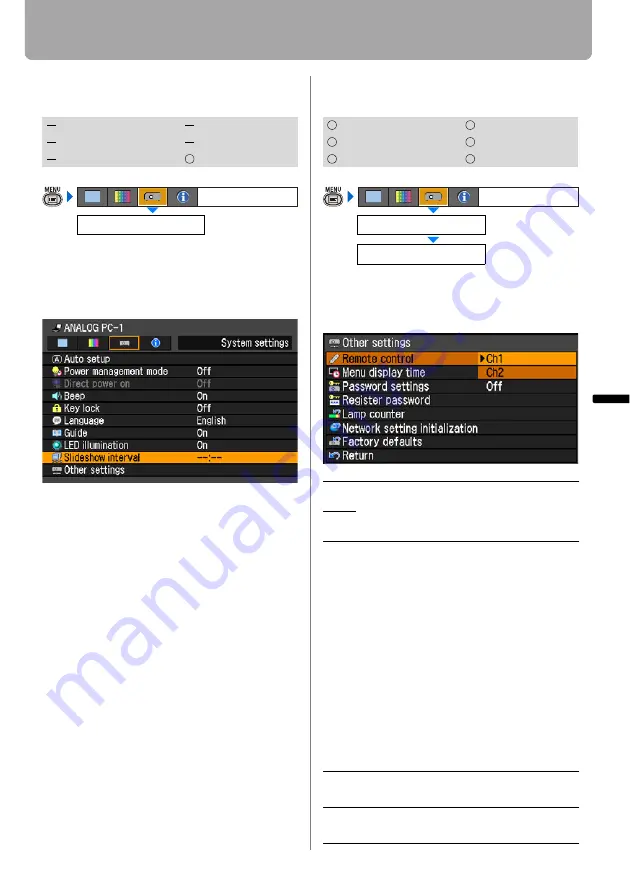
107
Setting Various Function
Setting Up Functions fr
om
Menu
s
Setting for Slideshow (SX80 II)
[Slideshow interval]
You can project the images stored in a
PictBridge-compatible device (
) or a
USB flash memory (
) in the slide-
show.
Use [<] / [>] to set the interval (minutes:
seconds) of projection (60 minutes = max-
imum).
Set [-- : --] if no slideshow is performed.
When the setting is completed, press the
MENU
button.
• [-- : --] is the factory default.
• The maximum length of slideshow time
is 60 minutes (60:00).
• Use the USB file browser for the projec-
tion from the USB flash memory. For
more details, refer to the page
.
Setting up the Remote Control Channel
[Other settings] - [Remote control]
You can set different channels to different
remote controls, if you use two projectors
at the same time.
Press the
OK
button to accept your setting
and then press the
MENU
button.
• The factory defaults is [Ch1] for both
projector and remote control.
• After changing the channel on the
menu, be sure to change the channel of
the remote control, too.
Selecting a Channel on the Remote Con-
trol
You can change the channel on the
remote control as follows:
HDMI
COMPONENT
DIGITAL PC
VIDEO/S-VIDEO
ANALOG PC
USB
Slideshow interval
System settings
HDMI
COMPONENT
DIGITAL PC
VIDEO/S-VIDEO
ANALOG PC
USB
Ch1
Select the channel of the remote control
used for this projector, and press the
OK
button.
Ch2
Ch1
Press the
OK
button and [ ] for 3 sec-
onds at the same time.
Ch2
Press the
OK
button and [>] for 3 sec-
onds at the same time.
Other settings
System settings
Remote control
<






























