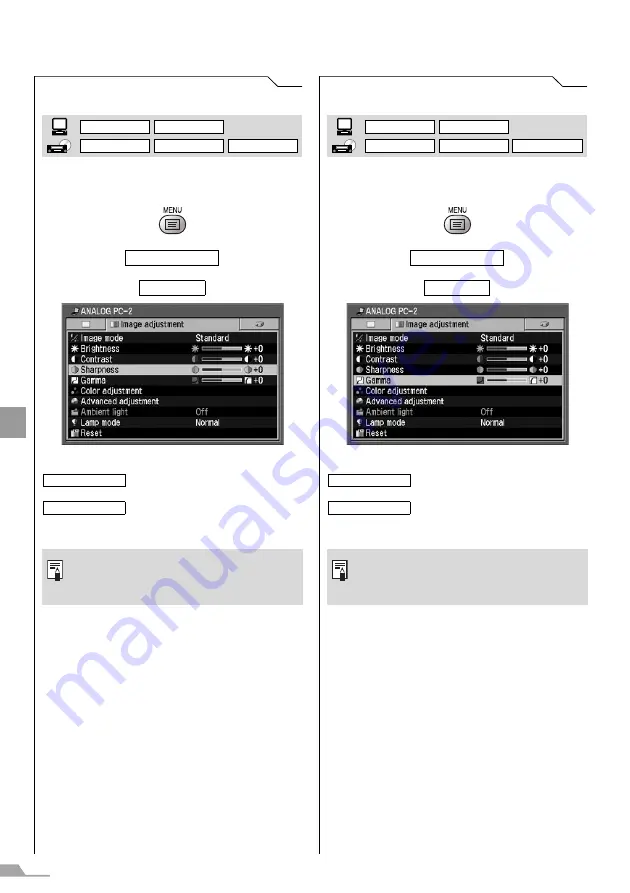
104
SE
TTING
UP FU
NCTIO
N
S FROM MEN
U
S
Adjusting the Sharpness
[Sharpness]
You can adjust the sharpness when you want to
make an image sharper or softer.
T
T
Press the [MENU] button when you finish.
Making a Gamma Correction
[Gamma]
You can make a gamma correction if light or
dark portions of an image are obscure.
T
T
Press the [MENU] button when you finish.
Image adjustment
Sharpness
Increases the sharpness of an
image.
Decreases the sharpness of an
image.
z
This setting is saved for the currently
selected input signal and image
mode.
DIGITAL PC
ANALOG PC
DIGITAL VIDEO
COMP./SCART
VIDEO/S-VIDEO
(SX7 MarkII)
>
<
Image adjustment
Gamma
Makes dark and obscure portions of
an image visible.
Makes light and obscure portions of
an image visible.
z
This setting is saved for the currently
selected input signal and image
mode.
DIGITAL PC
ANALOG PC
DIGITAL VIDEO
COMP./SCART
VIDEO/S-VIDEO
(SX7 MarkII)
>
<
Содержание SX7 MARKII
Страница 26: ...26 BEFORE USE Input Terminals on Main Unit SX7 MarkII X700 SX60 1 2 3 7 6 5 4 8 9 10 10 1 2 3 7 6 5 8 9 10 10 ...
Страница 30: ......
Страница 34: ......
Страница 62: ......
Страница 76: ......
Страница 84: ......
Страница 124: ......
Страница 143: ...143 ...






























