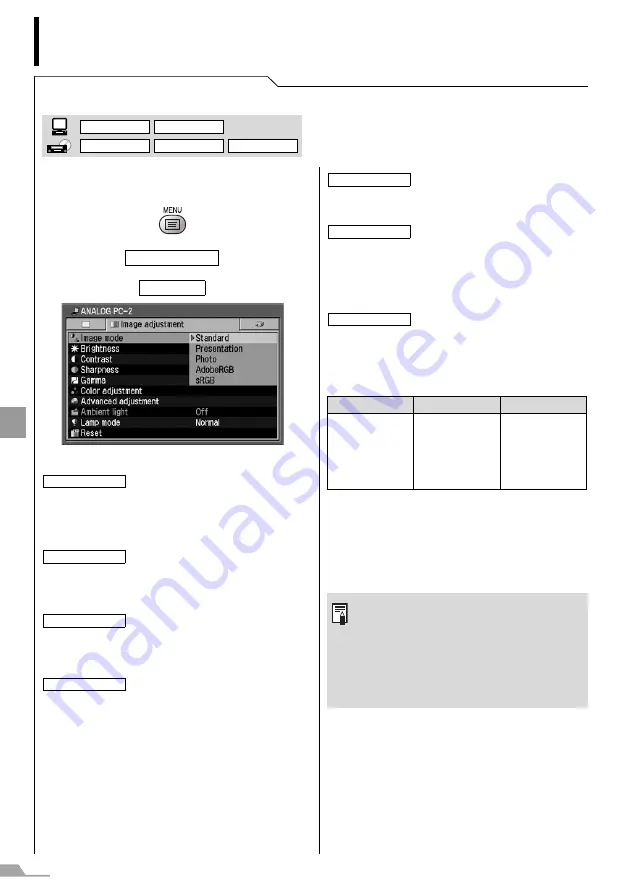
102
SE
TTING
UP FU
NCTIO
N
S FROM MEN
U
S
Setting the Image Quality
Selecting an Image Mode
[Image mode]
You can select an image mode suitable for the
projecting image.
T
T
*1 It is available if the input signal is [DIGITAL VIDEO],
[COMPONENT], [VIDEO] or [S-VIDEO].
*2 It is available if the input signal is [ANALOG PC-1],
[ANALOG PC-2], or [DIGITAL PC].
Press the [OK] button to confirm, and then press
the [MENU] button.
Image adjustment
Image mode
Select this to project an image with
near-original quality and a high
regard for reproduction of white. It is
also suited to project moving pic-
tures such as a TV program or a
DVD movie in a bright room.
Select this to project an image with
quality suited for the presentation. It
also suited to project moving pic-
tures with a high regard for the
brightness.
Select this to project moving pic-
tures of all kinds. Its brightness is
suited to easily enjoy the atmo-
sphere of a movie theater in a dim
room.
If you select [Photo] for [Image
mode], make sure to set [Ambient
light] in the [Image adjustment] as
well.
You can correct an image according
to the ambient light based on
[sRGB] in [Image mode] and project
the image with higher tone on the
screen by setting [Ambient light]. It
is suited to project an ornamental
photo, etc. under an ambient light.
DIGITAL PC
ANALOG PC
DIGITAL VIDEO
COMP./SCART
VIDEO/S-VIDEO
(SX7 MarkII)
Standard
Presentation
Movie
Photo
Select this to project a movie with
quality suited to seriously enjoy the
atmosphere of a movie theater in a
dark room.
Select this if you want to project an
image in the display mode conform-
ing to Adobe RGB color space. You
can project an image with more
accurate color reproduction since
Its has wider color gamut than
sRGB.
Select this if you want to project an
image in the display mode conform-
ing to Windows standard color
space. It is suited to project an
image shot by an sRGB-compatible
digital camera.
SX7 MarkII
SX60
X700
Standard
Presentation
Movie
*1
Photo
*2
AdobeRGB
sRGB
Standard
Presentation
Movie
Home Cinema
sRGB
Standard
Presentation
Movie
sRGB
z
You can adjust the image quality
(brightness, contrast, etc.) for each
image mode as you wish.
z
The results of adjustments are saved
for each input signal. Once you save
them, you can project images with the
same settings.
Home Cinema
AdobeRGB
sRGB
Содержание SX7 MARKII
Страница 26: ...26 BEFORE USE Input Terminals on Main Unit SX7 MarkII X700 SX60 1 2 3 7 6 5 4 8 9 10 10 1 2 3 7 6 5 8 9 10 10 ...
Страница 30: ......
Страница 34: ......
Страница 62: ......
Страница 76: ......
Страница 84: ......
Страница 124: ......
Страница 143: ...143 ...






























