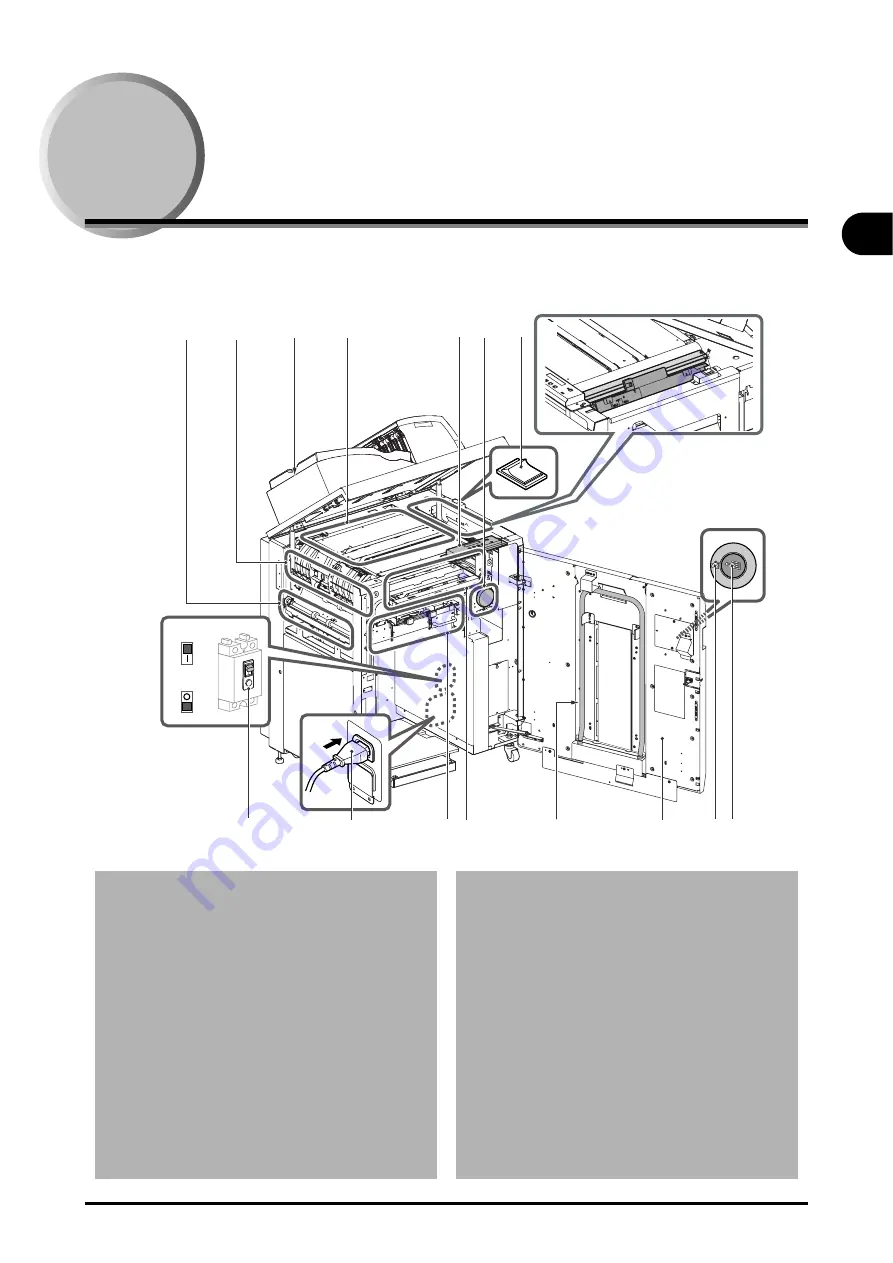
Machine Description
1-3
Before
Y
ou Beg
in
1
Machine Description
ON
OFF
[B]
[A]
[8]
[4]
[7]
[C]
[3]
[D]
[6]
[5]
[1]
[2]
[E]
[F]
[G]
[H]
[1] Entrance Section (See page 1-4).
[2] Horizontal Transport Section (See page 1-5).
[3] Left Turn-Over Section (See page 1-6).
[4] Offset Section (See page 1-7).
[5] Right Turn-Over Section (See page 1-8).
[6] Stacking Section (See page 1-9).
[7] Top Cover-OUTPUT TRAY Section (See
[8] Control Panel (See page 1-10).
[A] Power Switch
[B] Stack Status LED
Lit
:Stacker is full.
Blinking :Stacker is operating.
[C] Front Cover Open Button (and LED)
Lit:
Cover unlocked.
Blinking: Stack tray is moving up or down.
[D] Downstream Exit Section (See page 1-11).
[E] Handle
Use this handle to remove sheets from the
stacking section.
[F] Front Cover
Press the front cover open button to open.
When the machine is running, press the but-
ton and wait until the lamp lights up, and
then open the cover.
[G] Power Cable
[H] Circuit Breaker
OFF
ON
Содержание Stacker-C1
Страница 1: ...Option_Sta_US Black PANTONE 3288 USRM1 9888 00 CANON INC 2011 C High Capacity Stacker C1 ENG ...
Страница 3: ......
Страница 22: ...2 1 2 CHAPTER Operating Procedures Stacking Sheets 2 2 Removing Sheets 2 4 ...
Страница 36: ...4 1 4 CHAPTER Appendix Specifications 4 2 Index 4 3 ...
Страница 39: ...4 4 Index Appendix 4 ...











































