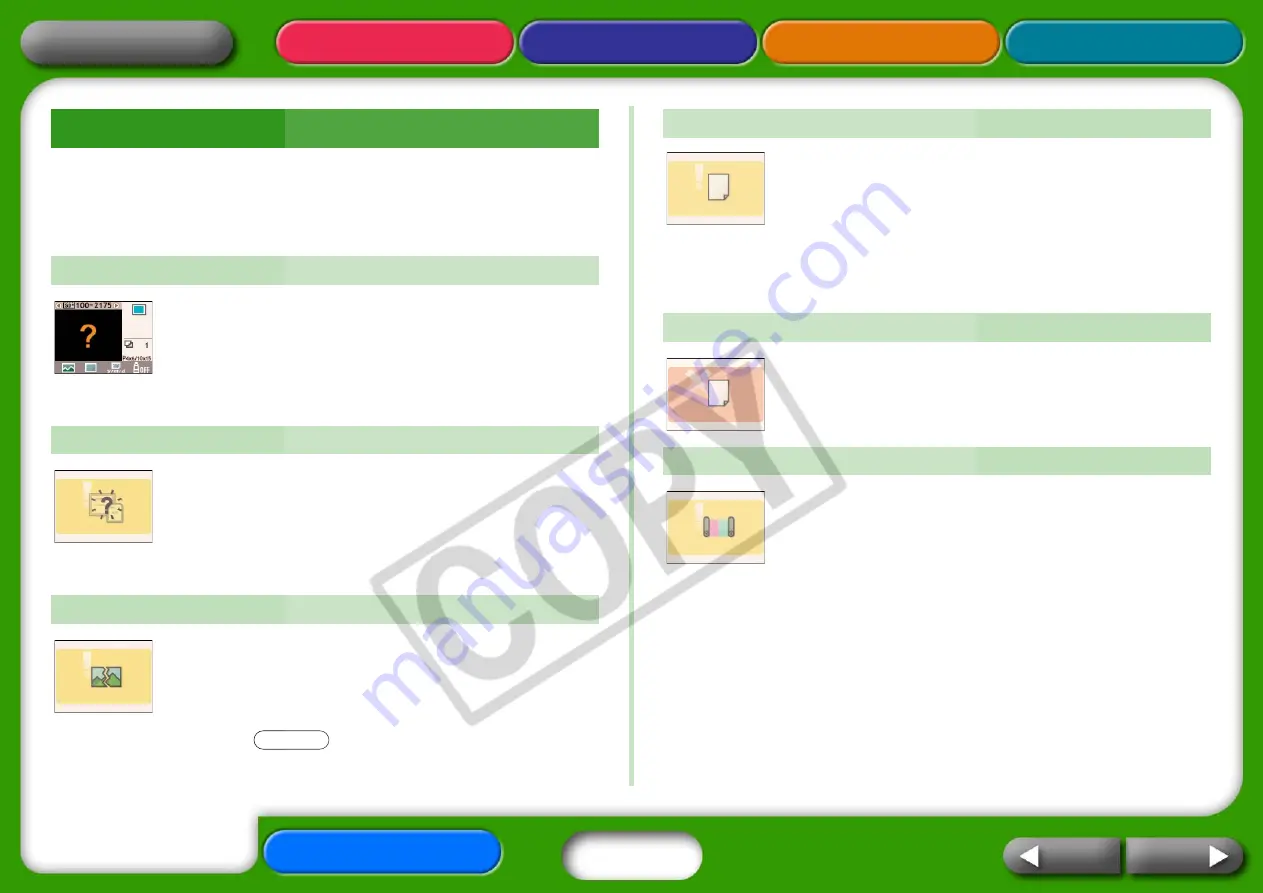
48
When the printer encounters some kind of problem, a symbol appears
in the LCD monitor to indicate the error type. Take the action
recommended for the error symbol. Error messages will also display in a
camera’s LCD monitor when the camera is connected to the printer.
• The
image
thumbnail
(a
tiny
image
included
for
checking
the
image)
may
not
be
included
with
the
image
data.
In
this
case,
the
image
data
still
be
printed.
• The
image
file
may
be
corrupted.
In
this
case,
the
image
cannot
be
printed.
• Check
to
see
if
a
memory
card
is
in
the
printer.
• Check
to
see
if
the
memory
card
is
properly
inserted
all
the
way
into
the
slot.
• Check
to
see
whether
there
are
any
images
on
the
memory
card.
• You
attempted
to
the
following
types
of
image.
• Images
shot
on
another
camera
or
as
another
data
type
• Images
downloaded
to
and
edited
on
a
computer
• Images
exceeding
the
8,000
x
6,000
pixel
limits
• Images
with
corrupted
data
• Press
the
button
to
return
to
the
prior
screen.
• Confirm
that
the
paper
cassette
is
firmly
inserted
all
the
way
into
the
printer.
• Confirm
that
there
is
paper
in
the
paper
cassette.
• If
the
paper
is
not
feeding
correctly
into
the
printer,
remove
the
paper
cassette
as
well
as
any
paper
left
in
the
printer.
• Check
to
see
if
there
is
any
paper
in
the
paper
cassette
of
a
size
that
cannot
be
printed.
• Turn
the
power
off
and
then
back
on.
• Contact
a
customer
support
center
if
the
paper
will
not
come
out
even
when
the
power
is
turned
back
on.
• Confirm
that
the
ink
cassette
is
inserted.
• If
the
ink
cassette
is
spent,
replace
it
with
a
new
one.
• Check
the
paper
and
ink
combination
for
a
mismatch.
Error Symbols
Cannot Display Image
No Images on Memory Card
Cannot Read Image
PRINT/STOP
No Paper
Paper Jam
No Ink


















