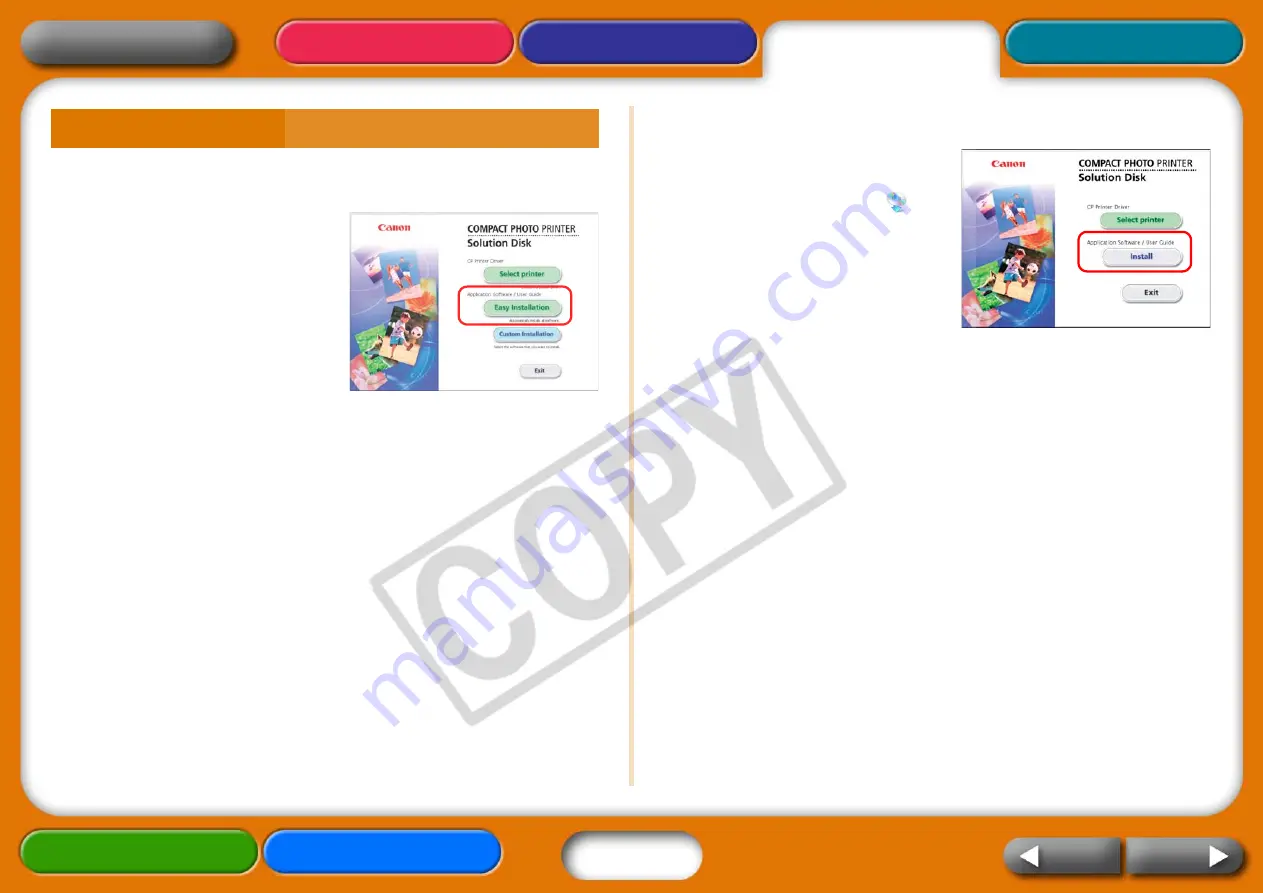
29
Windows
1
Place the supplied CD-ROM
into the computer's CD-
ROM drive.
If the CD-ROM is already in the
computer and the window below
does not show, then take the CD-
ROM out once and put it back in.
2
Click [Easy Installation] in
the application software
section, followed by [OK]
and [Install].
3
Follow the onscreen instructions.
Remove the CD-ROM once the installation is complete.
Macintosh
1
Place the supplied CD-ROM
into the computer's drive
and double-click the
(CPSD Installer) icon in the
CD-ROM window.
2
Click [Install] in the
application software
section, followed by [Easy
Install] and [Next].
3
Follow the onscreen instructions.
Remove the CD-ROM once the installation is complete.
Installing the Application Software















































