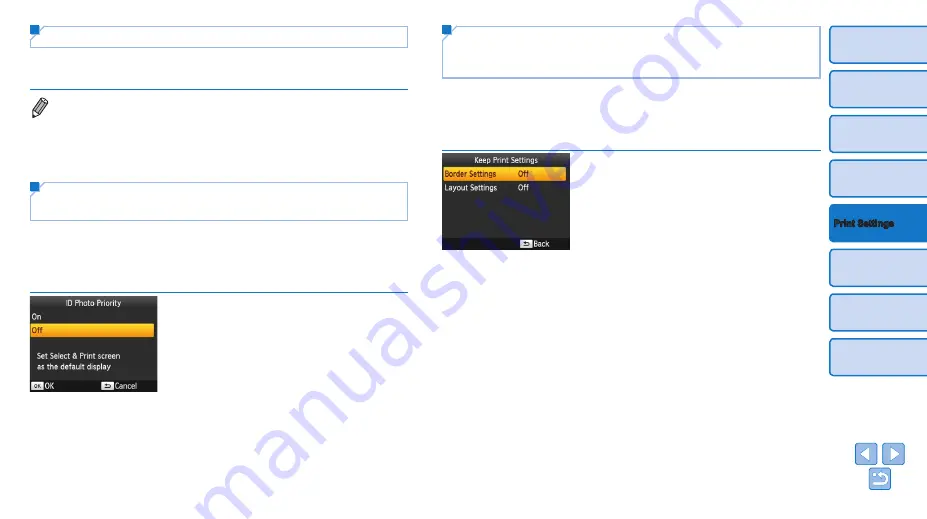
32
Saving Energy (Auto Power Down)
z
z
SELPHY turns off automatically if left idle for about five minutes.
z
z
On (default) / Off
•
SELPHY does not turn off automatically when connected to other devices, or
when an error message is displayed.
•
If an unsupported image is included (
) when printing multiple images,
[Could not print some images! Cancel printing?] is displayed and printing
stops. If this happens, SELPHY does not turn off automatically.
Using ID Photo Printing by Priority (ID Photo
Priority)
z
z
You can set the ID Photo Settings screen (
SELPHY is turned on, when a memory card is inserted, and after printing.
z
z
When set to [Off], the [Select & Print] screen (
z
z
Off (default) / On
z
z
In the screen in step 2 of “Configuring
u
><
d
>
buttons to select [ID Photo Priority], and
then press the <
o
> button.
z
z
On the screen on the left, press the
<
u
><
d
> buttons to adjust the settings,
and then press the <
o
> button to
confirm your choice.
Using the Same Borders and Page Layout
Settings after Turning off the Power (Keep
Print Settings)
z
z
You can have SELPHY retain the Borders (
) and Page Layout
(
) settings even after being turned off.
z
z
Off (default) / On
z
z
You can set this separately for Borders and Page Layout.
z
z
In the screen in step 2 of “Configuring
Settings” (
), press the <
u
><
d
>
buttons to select [Keep Print Settings],
and then press the <
o
> button.
z
z
On the screen on the left, press the
<
u
><
d
> buttons to select [Border
Settings] or [Layout Settings], and then
press the <
o
> button.
z
z
On the screen displayed, press the
<
u
><
d
> buttons to adjust the settings,
and then press the <
o
> button to
confirm your choice.





























