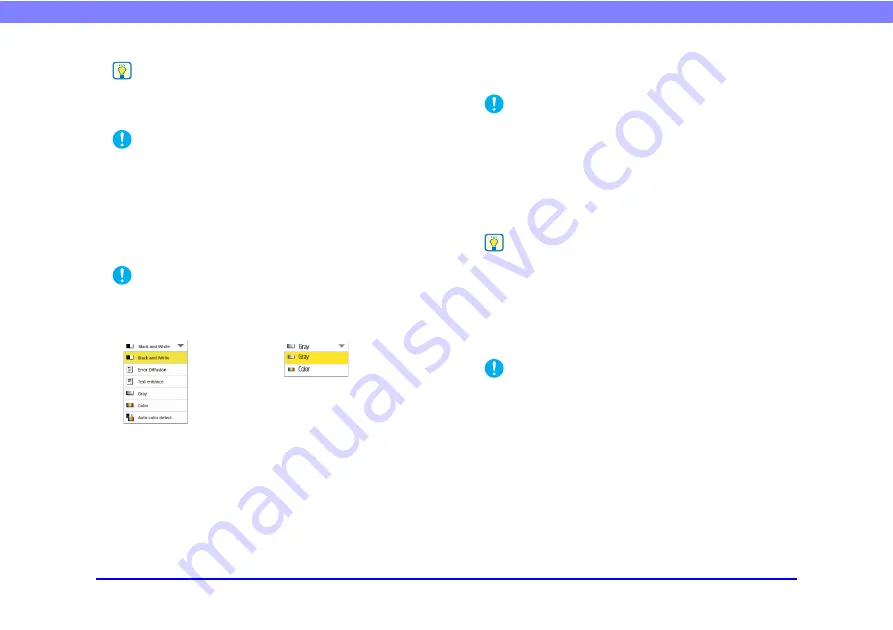
87
Chapter 4 Operating Procedures
Hint
• Select [Auto size] to automatically detect the size of the
scanned document.
• When scanning a long document, select [Auto size (Long)].
IMPORTANT
• A resolution of [240 dpi] or more cannot be set when [Auto size
(Long)] is selected.
• When an A3 flatbed scanner is connected and [Auto size],
[B4], [A3], or [Double Letter] is selected, the maximum
resolution setting is [300 dpi].
Mode
Select the mode for scanning.
IMPORTANT
• The selection of modes is limited depending on the setting set
for File Format
.
• When [Text enhance] is selected, [Bleed-through reduction] in
the Detailed Settings screen is grayed out and cannot be
selected.
• The [Auto color detect.] function cannot be used
simultaneously with the color drop-out or prescan function.
• The scanning speed may be reduced when the Auto Color
Detection function is used.
Resolution
Select the resolution for scanning.
IMPORTANT
• A resolution of [240 dpi] or more cannot be set when [Auto size
(Long)] is selected for [Page Size].
• A resolution of [400 dpi] or more cannot be set when [Folio] is
selected for [Scanning Side].
Scanning Side
Select the method for scanning the document (Simplex,
Duplex, Skip Blank Page).
Hint
• The Skip Blank Page option scans both sides of a document
and skips saving any image it determines to be a blank page.
• Selecting Skip Blank Page enables the skip blank page setting
(See “Skip Blank Page” on p. 89.)
• When you select Folio, documents that are folded in half for
which duplex scanning is performed can be scanned as a
single image.
IMPORTANT
• The scanning speed may be reduced when [Skip Blank Page]
is selected.
• A resolution of [400 dpi] or more cannot be set when [Folio] is
selected.
TIFF/PDF/PNG
JPEG






























